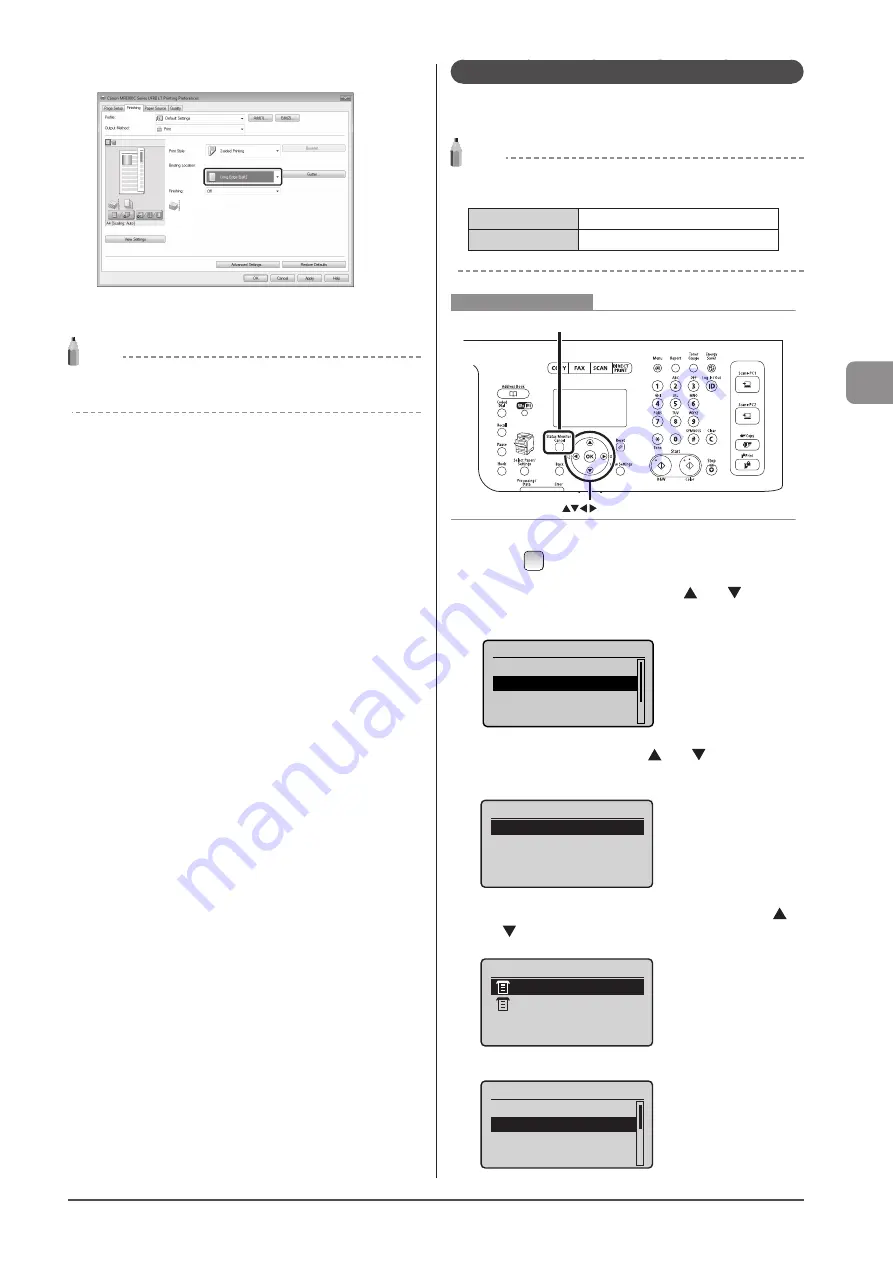
4-5
Prin
ting
fr
om
a C
omput
er
3
Select the binding edge from [Binding Location].
4
Click [OK].
NOTE
The display may differ according to the operating system, as well as
the type and version of the printer driver.
Checking and Canceling Print Jobs
You can check detailed information about print jobs in the
middle of currently printing or waiting.
NOTE
If the Processing/Data Indicator on the operation panel
is:
Turned on/blinking A job is being processed.
Turned off
No jobs are in the memory.
OK
Status Monitor/Cancel
Keys to be used for this operation
1
Press [
] (Status Monitor/Cancel).
2
Select <Copy/Print Job> using [ ] or [ ] and
press [OK].
Status Monitor/Cancel
Device Status
Copy/Print Job
TX Job
RX Job
3
Select <Job Status> with [ ] or [ ], and the
press [OK].
Copy/Print Job
Job Status
Copy Job History
Print Job History
4
Select a job to be checked or canceled using [ ]
or [ ] and press [OK].
Copy/Print Job Status
09:42AM Printing
09:43AM Waiting
The detailed information is displayed.
Details
<Cancel>
Job Number: 0020
Status: Printing
Time: 01/01 09:42AM
Summary of Contents for Color imageCLASS MF8080Cw
Page 24: ...xxiv ...
Page 40: ...1 16 Before Using the Machine ...
Page 96: ...5 14 Registering Destinations in the Address Book ...
Page 126: ...6 30 Using the Fax Functions ...
Page 150: ...8 16 Maintenance ...
Page 180: ...10 8 Registering Setting the Various Functions ...
Page 188: ......
Page 189: ......
Page 190: ......
Page 191: ......






























