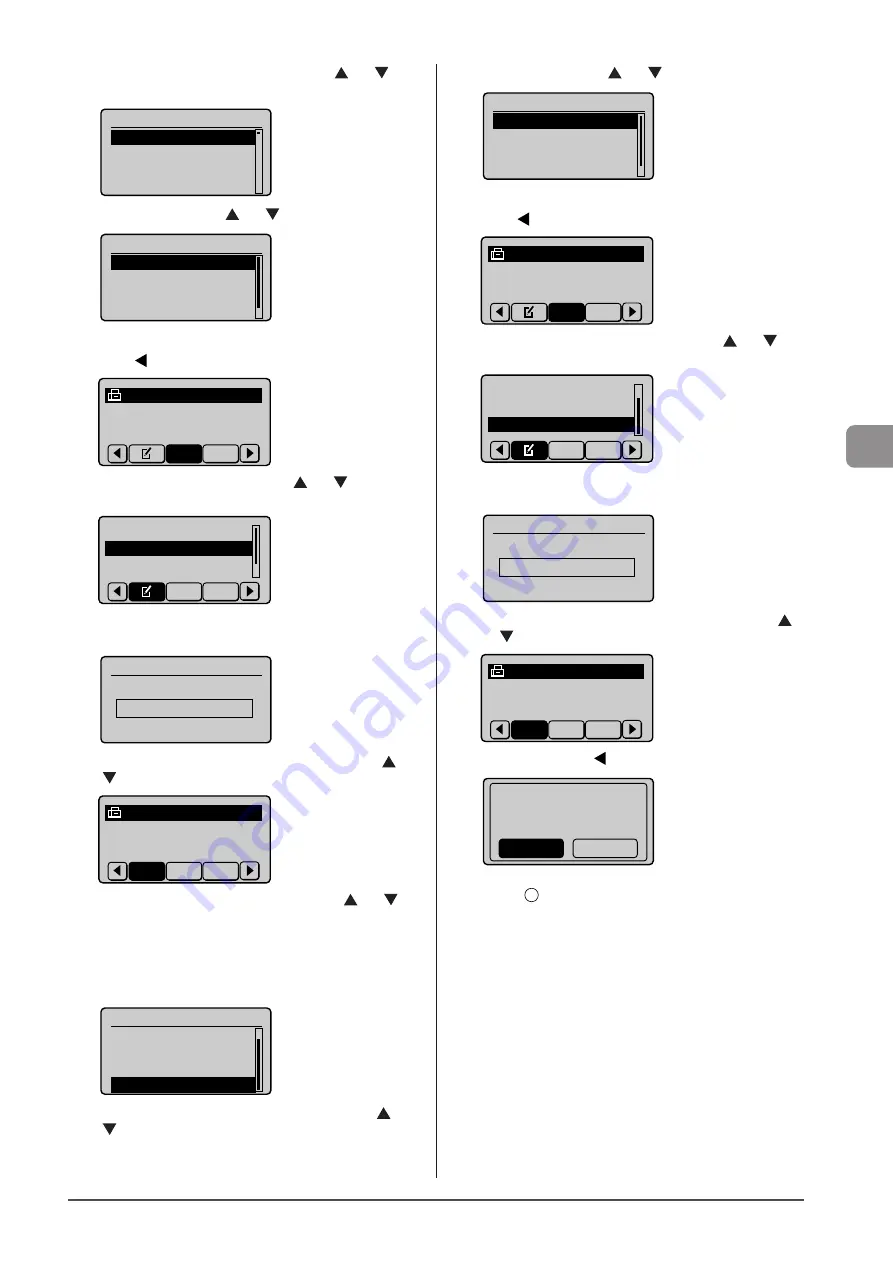
5-7
Reg
ist
er
ing
D
estina
tions
in
the
A
ddr
ess
B
ook
(12) Select the number to be registered using [ ] or [ ] and
press [OK].
Enter Registration No.
001 Not Registered
002 Not Registered
003 Not Registered
004 Not Registered
(13) Select <Apply> using [ ] or [ ] and press [OK].
Fax
<Apply>
Type: Fax
Name: CANON
Destination: 012345
...
●
To edit a coded dial code
(1) Press [ ].
CANON 0123456789
All
Fav.
(2) Select <Edit Address Book> using [ ] or [ ] and press
[OK].
Register New Destin
...
Edit Address Book
Address Book Details
All Fav.
When the address book PIN is selected
Use the numeric keys to enter the PIN and press [OK].
Address Book PIN
(Apply: Press OK)
*******
(3) Select the destination that you want to edit using [ ] or
[ ] and press [OK].
CANON 0123456789
All
Fav. A-Z
(4) Select the item that you want to edit using [ ] or [ ]
and press [OK].
• Type
• Name
• Destination
• Coded Dial
Fax
Type: Fax
Name: CANON02
Destination: 987654
...
Coded Dial: 002
(5) When the edit is complete, select <Apply> using [ ] or
[ ] and press [OK].
(6) Select <Apply> using [ ] or [ ]and press [OK].
Fax
<Apply>
Type: Fax
Name: CANON02
Destination: 987654
...
●
To delete a coded dial code
(1) Press [ ].
CANON 0123456789
All
Fav.
(2) Select <Delete From Address Book> using [ ] or [ ]
and press [OK].
Edit Address Book
Address Book Details
Delete From Address
All Fav.
When the address book PIN is selected
Use the numeric keys to enter the PIN and press [OK].
Address Book PIN
(Apply: Press OK)
*******
(3) Select the destination that you want to delete using [ ]
or [ ] and press [OK].
CANON 0123456789
All
Fav. A-Z
(4) Select <Yes> using [ ] and press [OK].
Delete from
Address Book?
No
Yes
3
Press [
](Back) to close the menu screen.
Summary of Contents for Color imageCLASS MF8080Cw
Page 24: ...xxiv ...
Page 40: ...1 16 Before Using the Machine ...
Page 96: ...5 14 Registering Destinations in the Address Book ...
Page 126: ...6 30 Using the Fax Functions ...
Page 150: ...8 16 Maintenance ...
Page 180: ...10 8 Registering Setting the Various Functions ...
Page 188: ......
Page 189: ......
Page 190: ......
Page 191: ......






























