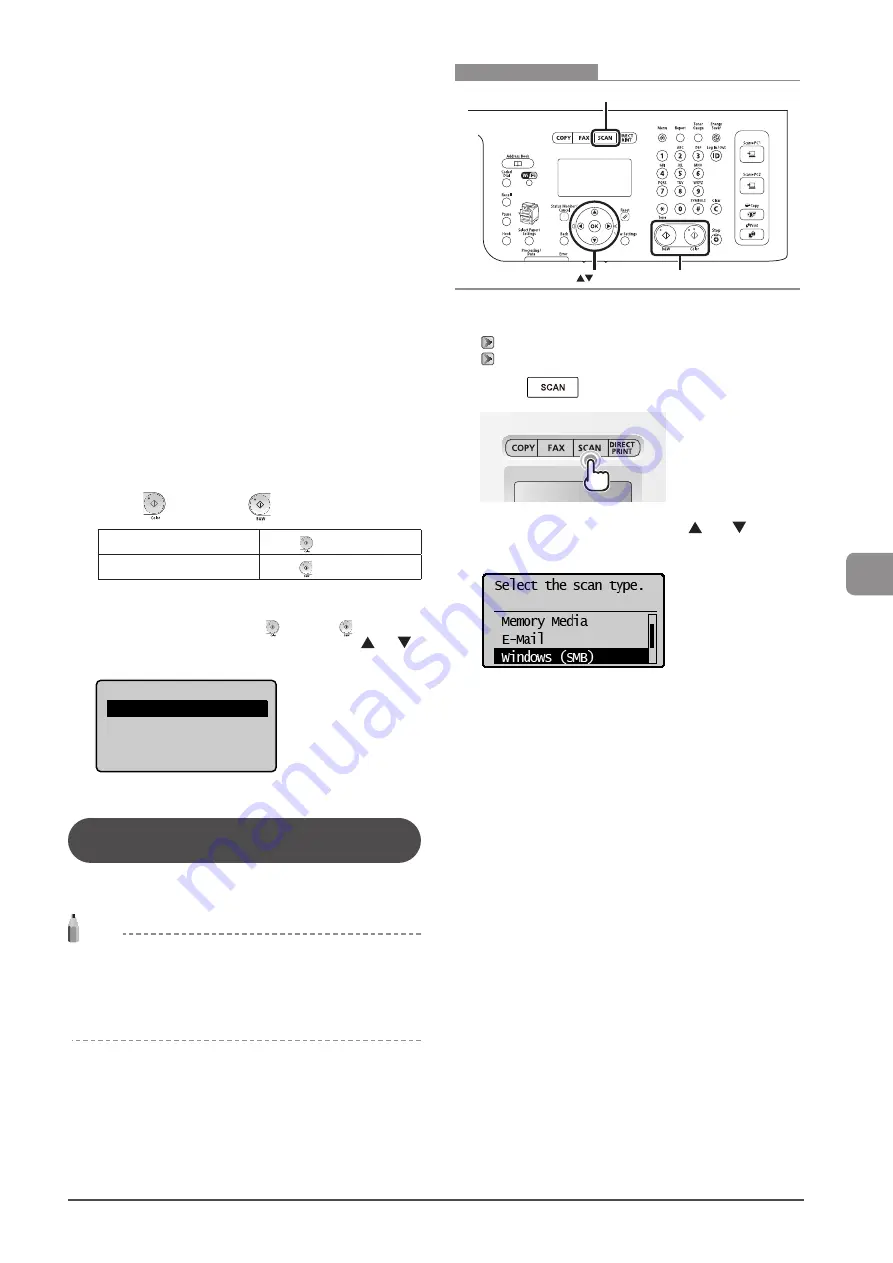
7-7
U
sing
the
S
can
Func
tions
5
Specify the scan settings based on your purpose
of the scan.
The following settings can be changed.
For details on the setting procedure, see “Scanning” in the e-Manual.
• Scan Size
• File Format
• Density
• Original Orientation
• Original Type
• 2-Sided Original
• Sharpness
• Data Size
The settings specified here are effective only for the current task. To
make the settings effective for all e-mail send
operations, see “Scanning” in the e-Manual.
6
Specify the e-mail settings as needed.
The following settings can be changed.
For details on the setting procedure, see “Scanning” in the e-Manual.
• Subject/Body
• Reply-to
• Priority
The settings specified here are effective only for the current task.
To make the settings effective for all e-mail send operations, see
“Scanning” in the e-Manual.
7
Press [
] (Color) or [
] (B&W).
For Color Scan
Press [
] (Color).
For Black and White Scan
Press [
] (B&W).
Scanning starts.
When additional pages can be scanned on the platen glass
(1) Place the next page and press [
] (Color) or [
] (B & W).
(2) To finish scanning, select <Store and Finish> using [
] or [
]
and press [OK].
Scan Next: Press Start
<Store and Finish>
<Cancel>
When scanning is complete, the scanned document is e-mailed.
Sending Scanned Documents to a File
Server (MF8380Cdw Only)
Sending scanned documents to a file server.
This section describes the basic procedure.
NOTE
Preparation for Scanning (File Server)
You can send scanned documents to a file server. You can convert
scanned documents into TIFF files and send them to a file server.
Before sending to a file server, see “Network Settings” in the
e-Manual and configure the send settings.
OK
SCAN
Start
Keys to be used for this operation
1
Place your document.
2
Press [
].
3
Select <Windows (SMB)> using [ ] or [ ] and
press [OK].
4
Specify the destination.
Specify destinations in the following ways.
For details on the setting procedure, see “Scanning” in the e-Manual.
• by selecting a coded dial code
• from the address book
5
Specify the scan settings based on your purpose
of the scan.
The following settings can be changed.
For details on the setting procedure, see “Scanning” in the e-Manual.
• Scan Size
• File Format
• Density
• Original Orientation
• Original Type
• 2-Sided Original
• Sharpness
• Data Size
The settings specified here are effective only for the current task. To
make the settings effective for all send operations, see “Scanning” in
the e-Manual.
Summary of Contents for Color imageCLASS MF8080Cw
Page 24: ...xxiv ...
Page 40: ...1 16 Before Using the Machine ...
Page 96: ...5 14 Registering Destinations in the Address Book ...
Page 126: ...6 30 Using the Fax Functions ...
Page 150: ...8 16 Maintenance ...
Page 180: ...10 8 Registering Setting the Various Functions ...
Page 188: ......
Page 189: ......
Page 190: ......
Page 191: ......






























