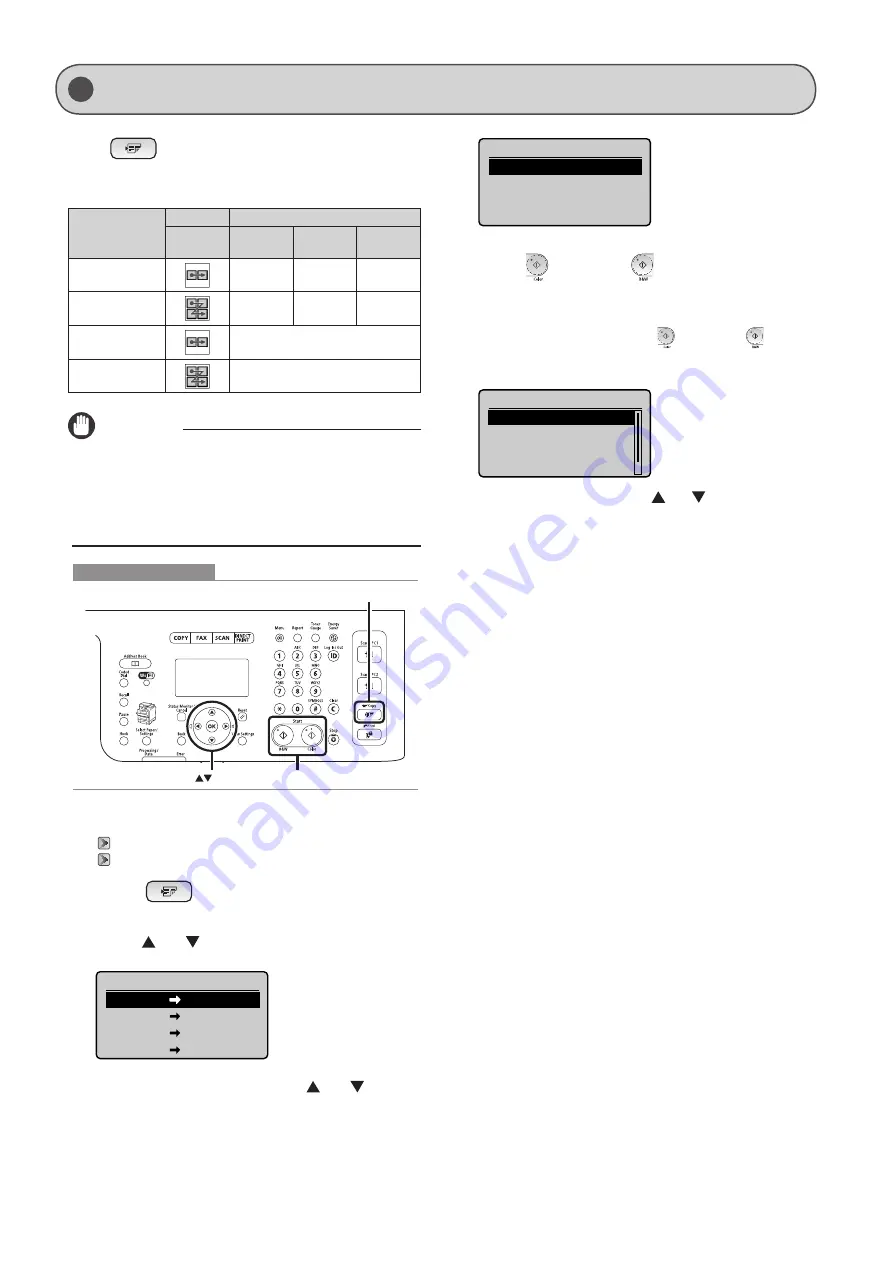
3-11
Copying by Saving Paper
Press [
] (Paper Save Copy) to save paper when
making a copy.
Choose one of the following four combinations of 2 on 1/4 on
1 and 2-Sided copy settings, as shown in the table below.
N on 1
2-Sided
Select
Layout
Format
Settings
Original
Orientation
Original
Format
2 on 1 1->2-Sided
(MF8380 only)
1->2-Sided
Portrait
Book Type
4 on 1 1->2-Sided
(MF8380 only)
1->2-Sided
Portrait
Book Type
2 on 1 1->1-Sided
OFF
4 on 1 1->1-Sided
OFF
IMPORTANT
Precautions on 2-Sided Copying
Do not touch your document when making 2-sided copying
until the process is complete. After copying on the front side is
complete, the document is partially output, reserved, and fed into
the machine again for copying on the back side.
OK
Start
Paper Save Copy
Keys to be used for this operation
1
Place your document.
2
Press [
] (Paper Save Copy).
3
Select the combination that you want to use
using [ ] or [ ] and press [OK].
Paper Save Copy
2 on 1 1 2-Sided
4 on 1 1 2-Sided
2 on 1 1 1-Sided
4 on 1 1 1-Sided
4
Select the document size using [ ] or [ ] and
press [OK].
Scan Size
LTR
LGL
STMT
5
Press [
] (Color) or [
] (B & W).
When the document is placed on the platen glass
(1) Place the next page and press [
] (Color) or [
] (B &
W).
* Repeat this step until all pages are scanned.
Scan Next: Press Start
<Start Copying>
<Cancel>
SheetxCopy:1x1/1
Density: 0
+
-
(2) Select <Start Copying> using [ ] or [ ] and press [OK].
Summary of Contents for Color imageCLASS MF8080Cw
Page 24: ...xxiv ...
Page 40: ...1 16 Before Using the Machine ...
Page 96: ...5 14 Registering Destinations in the Address Book ...
Page 126: ...6 30 Using the Fax Functions ...
Page 150: ...8 16 Maintenance ...
Page 180: ...10 8 Registering Setting the Various Functions ...
Page 188: ......
Page 189: ......
Page 190: ......
Page 191: ......
















































