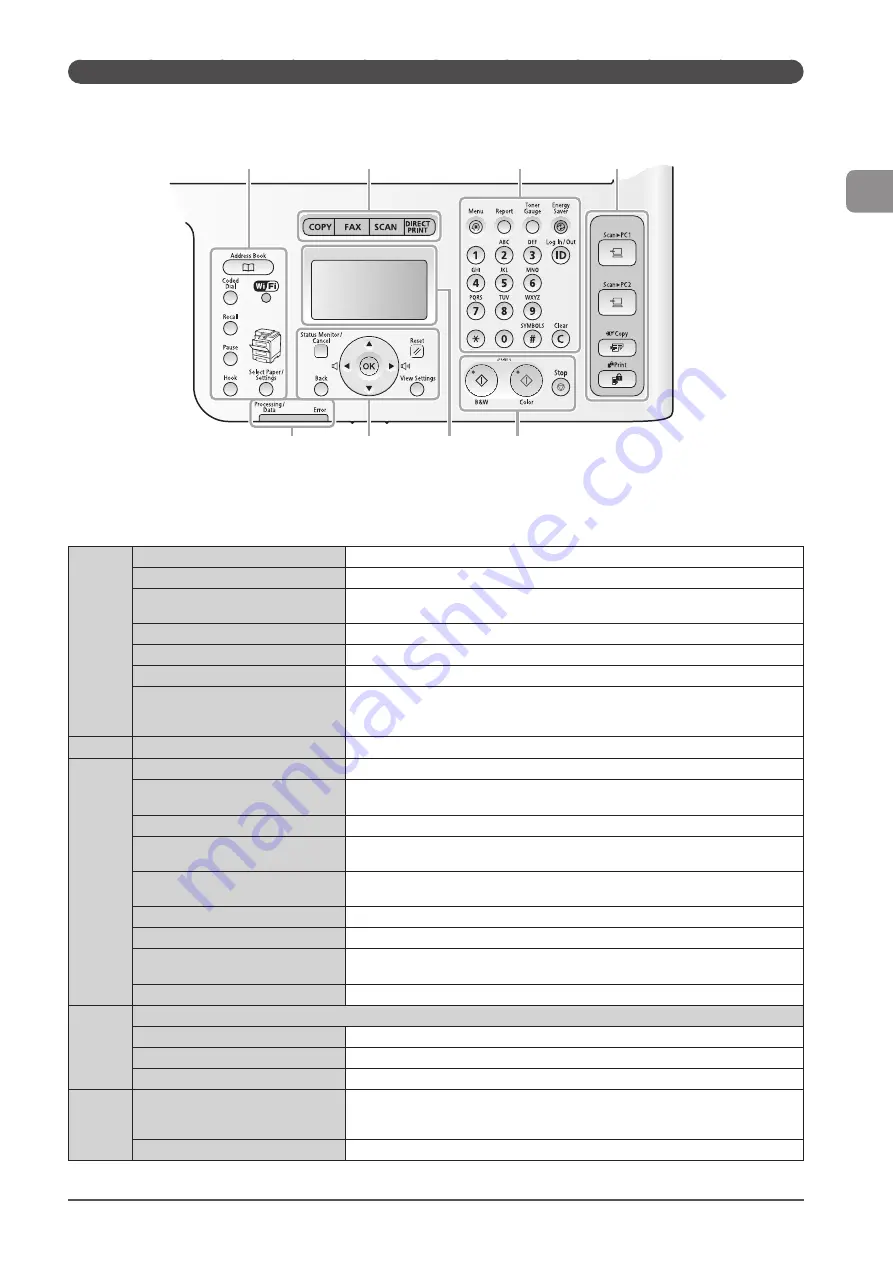
1-7
Bef
or
e U
sing
the
M
achine
Operation Panel
MF8380Cdw
(1)
[Address Book] key
Searches recipients registered in the Favorites list or coded dial codes.
[Coded Dial] key
Specifies recipients registered under coded dial codes.
[Recall] key
Redial the last number called. (Only enabled when the mode screens for fax, e-mail or file
server operations are displayed.)
[Pause] key
Press to insert a pause in the fax number.
[Hook] key
Press when you want to dial without lifting up the handset of the external telephone.
[Wi-Fi] indicator
Turns on when the machine is connected to Wireless LAN.
[Select Paper/Settings] key
Press to select the paper source to use (The indicator for the selected paper source is lit
up above the key.). Also press to specify the paper size and type to load in each paper
source.
(2)
Mode switch keys
Press to switch the mode to copy, fax, scan or USB direct print.
(3)
[Menu] key
Press to specify or register various settings.
[*] key
Press to switch the character entry mode. Press to switch between pulse and tone dialing
to send a fax.
[Toner Gauge] key
Press to check the remaining amount of toner.
[Energy Saver] key
Press to manually set or cancel the Sleep mode. The Energy Saver indicator lights green
while in the sleep mode.
[ID] key
Press to log in/out of the machine when the machine is managed by Department ID
management.
Numeric keys ([0]-[9] keys)
Enter characters and numbers.
[#] key
Press to enter symbols.
[Report] key
Press to manually print reports and lists. You can also specify whether to print a report
automatically.
[Clear] key
Deletes characters and numbers entered.
(4)
Shortcut Keys
[Scan > PC1] key/[Scan > PC2] key
Press to send your scans to the computer registered in each key.
[Secure Print] key (MF8380Cdw only)
Press to use the Secure Print function. You can print your secure print jobs using this key.
[Paper Save Copy] key
Press to make copies with the preset modes to reduce paper consumption.
(5)
[Start] keys
•
[B&W] key
•
[Color] key
Press to start copying, scanning, sending a fax or USB direct print in black and white.
Press to start copying, scanning or USB direct print in color.
[Stop] key
Press to cancel jobs.
(1)
(2)
(3)
(5)
(6)
(7)
(8)
(4)
* The availability of the keys vary depending on the model. See the descriptions for each key in the table below.
Summary of Contents for Color imageCLASS MF8080Cw
Page 24: ...xxiv ...
Page 40: ...1 16 Before Using the Machine ...
Page 96: ...5 14 Registering Destinations in the Address Book ...
Page 126: ...6 30 Using the Fax Functions ...
Page 150: ...8 16 Maintenance ...
Page 180: ...10 8 Registering Setting the Various Functions ...
Page 188: ......
Page 189: ......
Page 190: ......
Page 191: ......
















































