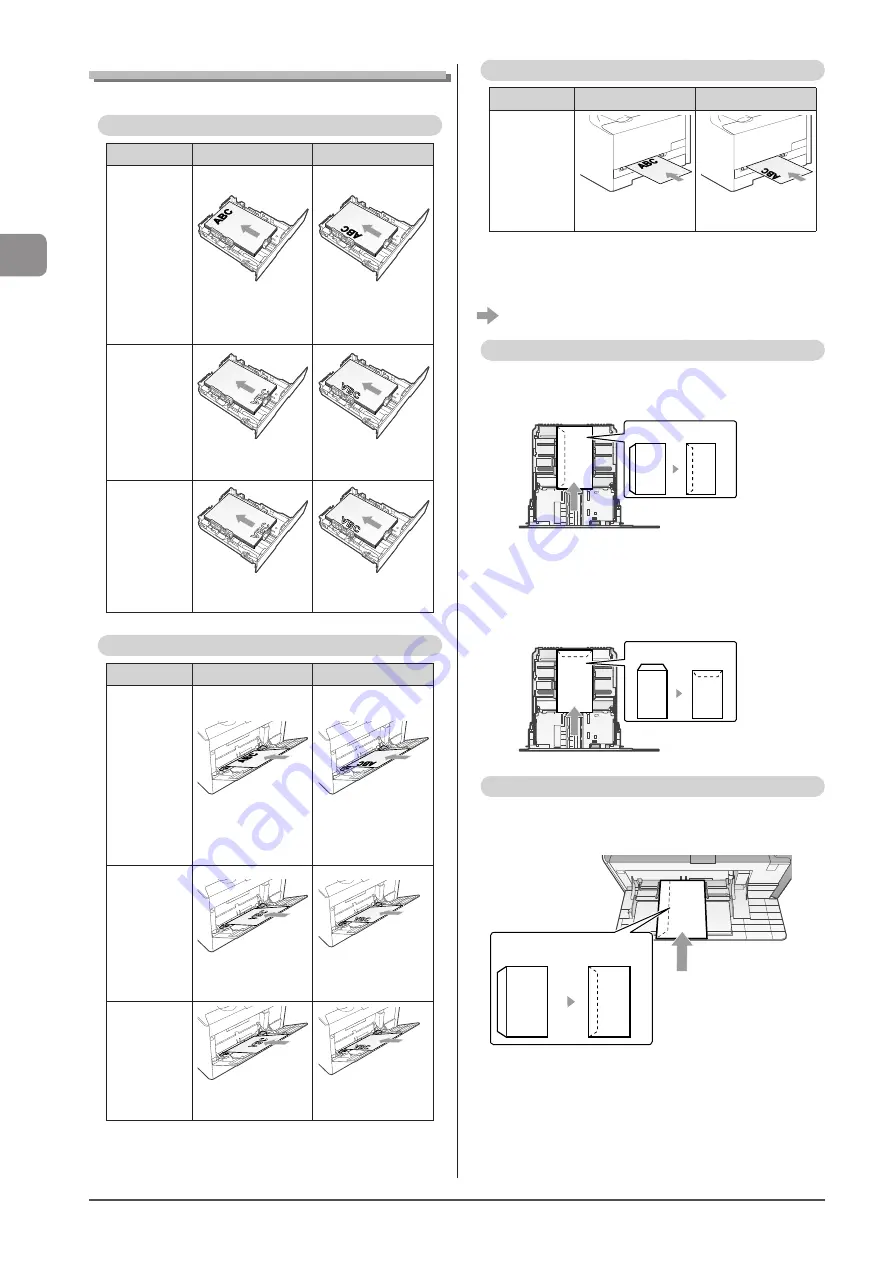
2-16
D
ocumen
t and
P
aper
Handling
When printing paper with a letterhead or logo (previously printed paper)
Load the paper in the proper orientation as follows.
Paper cassette
Portrait layout
Landscape layout
1-sided
printing
(When
is set to
<Print Speed
Priority>
(the default
setting))
(with the printing
side facing up)
(with the printing
side facing up)
1-sided
printing
(When
is set to <Print
Side Priority>)
(with the printing
side facing down)
(with the printing
side facing down)
Automatic
1-sided
Printing
and 2-sided
Printing
(MF8380Cdw
Only)
(with the front side
facing down)
(with the front side
facing down)
Multi-purpose tray (MF8380Cdw Only)
Portrait layout
Landscape layout
1-sided
printing
(When
is set to
<Print Speed
Priority>
(the default
setting))
(with the printing
side facing up)
(with the printing
side facing up)
1-sided
printing
(When
is set to <Print
Side Priority>)
(with the printing
side facing down)
(with the printing
side facing down)
Automatic
1-sided
Printing
and 2-sided
Printing
(MF8380Cdw
Only)
(with the front side
facing down)
(with the front side
facing down)
Manual feed slot (MF8080Cw Only)
Portrait layout
Landscape layout
1-sided
printing
(with the printing
side facing up)
(with the printing
side facing up)
Printing on Envelopes
Load envelopes with the front side (non-glued side) facing up
as follows.
(
: Feeding direction)
Paper cassette
Envelope Monarch*, No.10, DL, ISO-C5
Load the envelopes so that the flap is toward the left of the
paper cassette when they are viewed from the front.
Close the flap and load
the envelope.
* You can load Envelope Monarch in the paper cassette only for
MF8080Cw.
Envelope B5
Load the envelopes so that the flap is toward the back of
the paper cassette when they are viewed from the front.
Close the flap and load
the envelope.
The multi-purpose tray (MF8380Cdw Only)
Envelope COM10
Load the envelopes so that the flap is toward the left of the
machine when it is viewed from the front.
Close the flap and load
the envelope.
Summary of Contents for Color imageCLASS MF8080Cw
Page 24: ...xxiv ...
Page 40: ...1 16 Before Using the Machine ...
Page 96: ...5 14 Registering Destinations in the Address Book ...
Page 126: ...6 30 Using the Fax Functions ...
Page 150: ...8 16 Maintenance ...
Page 180: ...10 8 Registering Setting the Various Functions ...
Page 188: ......
Page 189: ......
Page 190: ......
Page 191: ......
















































