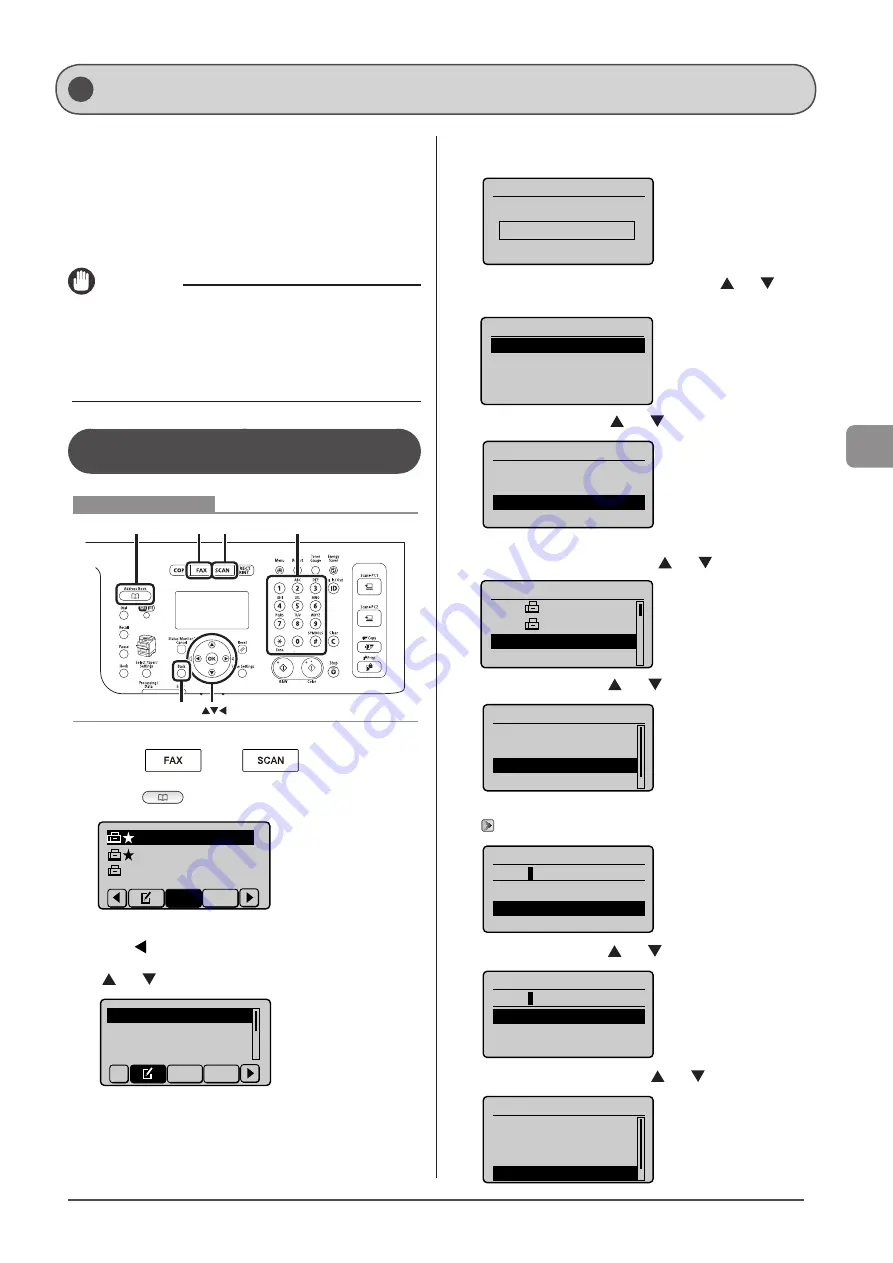
5-9
Reg
ist
er
ing
D
estina
tions
in
the
A
ddr
ess
B
ook
You can perform the following tasks.
• Registering group addresses
• Adding destination(s) to a group
• Deleting destination(s) from a group
• Changing the group name
• Deleting group(s)
IMPORTANT
Before registering group addresses
• Register group addresses in the unused Favorites list or coded
dial codes.
• Destinations must be registered in the Favorites list or coded dial
codes before they are added to a group.
Registering and Editing a Destination
Group from the Operation Panel
OK
Address Book FAX SCAN Tone, Numeric keys
Back
Keys to be used for this operation
1
Press [
] or [
].
2
Press [
] (Address Book).
CANON01 012345678
CANON02 98765432
...
CANON03 00112233
...
All
Fav.
●
To register new group addresses
(1) Press [ ].
(2) Select <Register New Destination to Address Book> using
[ ] or [ ] and press [OK].
Register New Destina
Edit Address Book
Address Book Details
All A-Z
When the address book PIN is selected
Use the numeric keys to enter the PIN and press [OK].
Address Book PIN
(Apply: Press OK)
*******
(3) Select <Favorites> or <Coded Dial> using [ ] or [ ] and
press [OK].
Register Location
Coded Dial
Favorites
(4) Select <Group> using [ ] or [ ] and press [OK].
Destination Type
Fax
E-Mail
Group
(5) If you selected <Coded Dial> in Step (3), select the
number to be registered using [ ] or [ ] and press [OK].
Enter Registration No.
001 CANON01 012
...
002 CANON02 987
...
003 Not Registered
004 Not Registered
(6) Select <Name> using [ ] or [ ] and press [OK].
Group
<Apply>
Type: Group
Name:
Destinations: 0
(7) Use the numeric keys to specify <Name>.
Name (Max 16 char.)
CANON
<Apply>
Entry Mode: A
(8) Select <Apply> using [ ] or [ ] and press [OK].
Name (Max 16 char.)
CANON
<Apply>
Entry Mode: A
(9) Select <Destinations: > using [ ] or [ ] and press [OK].
Group
<Apply>
Type: Group
Name: CANON
Destinations: 0
Registering and Editing Destinations for Group Dialing
Summary of Contents for Color imageCLASS MF8080Cw
Page 24: ...xxiv ...
Page 40: ...1 16 Before Using the Machine ...
Page 96: ...5 14 Registering Destinations in the Address Book ...
Page 126: ...6 30 Using the Fax Functions ...
Page 150: ...8 16 Maintenance ...
Page 180: ...10 8 Registering Setting the Various Functions ...
Page 188: ......
Page 189: ......
Page 190: ......
Page 191: ......






























