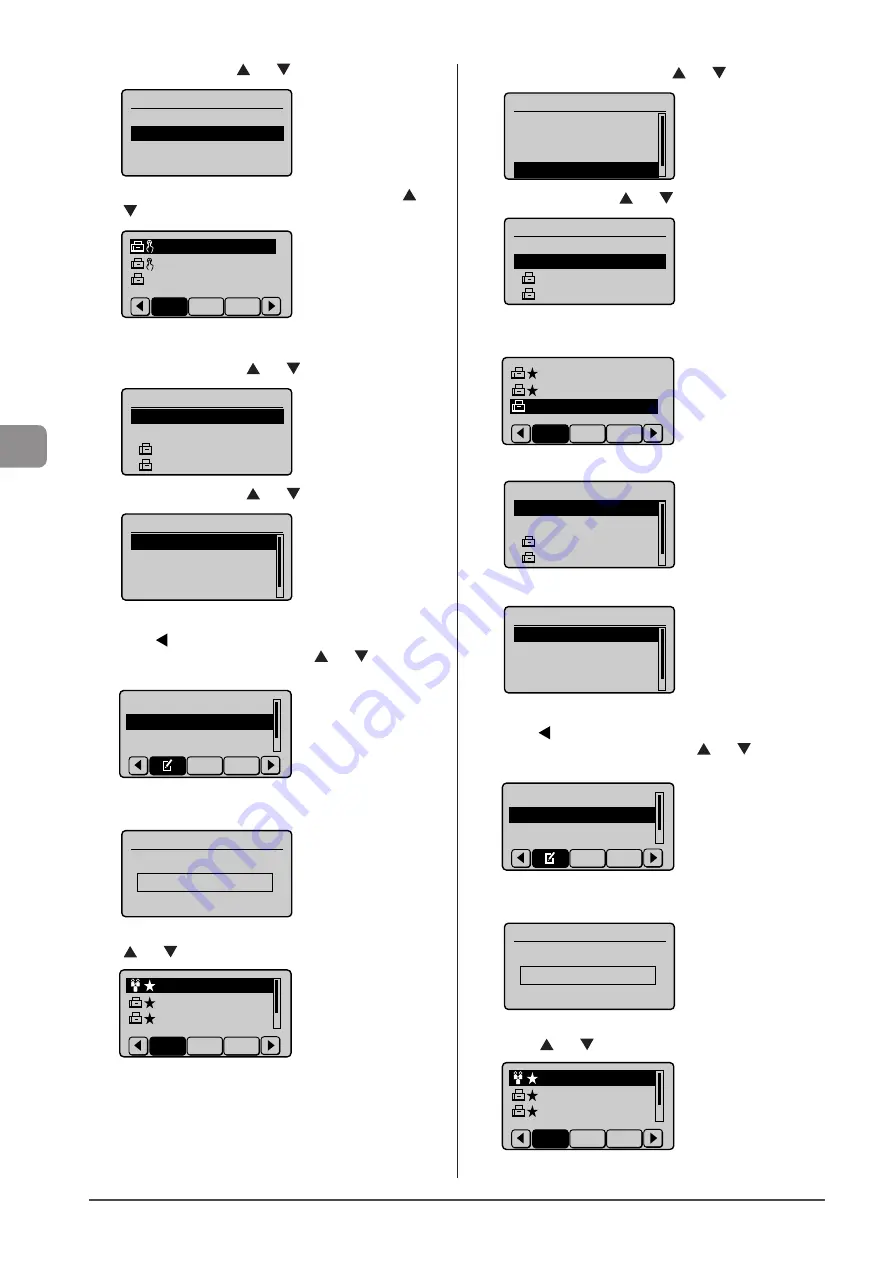
5-10
Reg
ist
er
ing
D
estina
tions
in
the
A
ddr
ess
B
ook
(10) Select <Add> using [ ] or [ ] and press [OK].
Destination(s)
<Apply>
<Add>
(11) Select the destination that you want to add using [ ] or
[ ] and press [OK].
CANON01 012345678
CANON02 98765432
...
CANON03 00112233
...
A-Z
0-9
All
(12) Repeat Steps (10) and (11) to select the destinations to be
added.
(13) Select <Apply> using [ ] or [ ] and press [OK].
Destination(s)
<Apply>
<Add>
CANON01 0123456789
CANON02 9876543210
(14) Select <Apply> using [ ] or [ ] and press [OK].
Group
<Apply>
Type: Group
Name: CANON
Destinations: 2
●
To add destination(s) to a group
(1) Press [ ].
(2) Select <Edit Address Book> using [ ] or [ ] and press
[OK].
Register New Destin
...
Edit Address Book
Address Book Details
All Fav.
When the address book PIN is selected
Use the numeric keys to enter the PIN and press [OK].
Address Book PIN
(Apply: Press OK)
*******
(3) Select the group to which destinations are added using
[ ] or [ ] and press [OK].
CANON 2 Destinat
CANON01 0123456
...
CANON02 9876543
...
Fav. A-Z
All
(4) Select <Destinations: > using [ ] or [ ] and press [OK].
Group
<Apply>
Type: Group
Name: CANON
Destinations: 2
(5) Select <Add> using [ ] or [ ] and press [OK].
Destination(s)
<Apply>
<Add>
CANON01 0123456789
CANON02 9876543210
(6) Select the destination to be added using [ ] or [ ] and
press [OK].
CANON01 01234567
...
CANON02 98765432
...
CANON03 001122334
Fav. A-Z
All
(7) Select <Apply> using [ ] or [ ] and press [OK].
Destination(s)
<Apply>
<Add>
CANON01 01234567
...
CANON02 98765432
...
(8) Select <Apply> using [ ] or [ ] and press [OK].
Group
<Apply>
Type: Group
Name: CANON
Destinations: 3
●
To delete destination(s) from a group
(1) Press [ ].
(2) Select <Edit Address Book> using [ ] or [ ] and press
[OK].
Register New Destin
...
Edit Address Book
Address Book Details
All Fav.
When the address book PIN is selected
Use the numeric keys to enter the PIN and press [OK].
Address Book PIN
(Apply: Press OK)
*******
(3) Select the group from which destinations are deleted
using [ ] or [ ] and press [OK].
CANON 3 Destinat
CANON01 0123456
...
CANON02 9876543
...
Fav. A-Z
All
Summary of Contents for Color imageCLASS MF8080Cw
Page 24: ...xxiv ...
Page 40: ...1 16 Before Using the Machine ...
Page 96: ...5 14 Registering Destinations in the Address Book ...
Page 126: ...6 30 Using the Fax Functions ...
Page 150: ...8 16 Maintenance ...
Page 180: ...10 8 Registering Setting the Various Functions ...
Page 188: ......
Page 189: ......
Page 190: ......
Page 191: ......






























