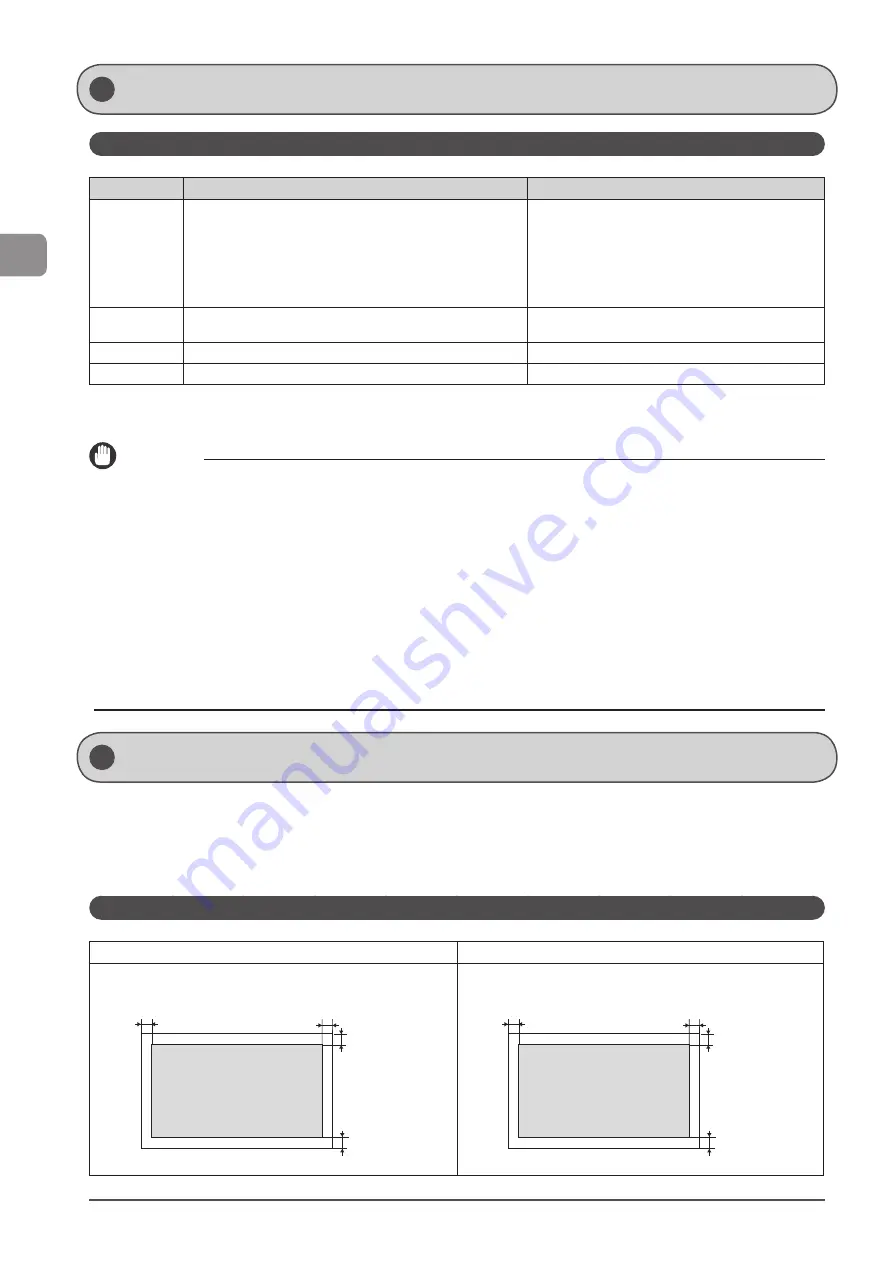
2-2
D
ocumen
t and
P
aper
Handling
Supported Document Types
Platen Glass
Feeder
Type
• Plain paper
• Heavy paper
• Photograph
• Small documents (for example, index cards)
• Special types of paper (for example, tracing paper,
transparencies, etc.)*
1
• Booklet (Up to 3/4" (20 mm) thickness)
Plain paper
(Multi-page documents of the same size, thickness and
weight/one-page documents)
Size (W x L)
Up to 8 1/2" x 11 3/4" (215.9 mm x 297 mm)
• Maximum size: 8 1/2" x 14" (215.9 mm x 355.6 mm)
• Minimum size: 5 1/2" x 5" (139.7 mm x 128 mm)
Weight
Up to 4.4 lb (2 kg)
12 to 28 lb Bond (50 to 105 g/m
2
)
Paper Capacity
1 sheet
Up to 50 sheets (Letter)*
2
*1
To copy transparent documents (for example, tracing paper or transparencies), make sure to place the documents face down on the platen glass
and cover them with plain white paper.
*2
21 lb Bond (80 g/m
2
)
IMPORTANT
To place your document
Make sure any glue, ink, or correction fluid on the document is completely dry before placing it on the platen glass or into the feeder.
To prevent paper jams in the feeder
Do not use any of the following.
• Wrinkled or creased paper
• Carbon paper or carbon-backed paper
• Curled or rolled paper
• Coated paper
• Torn paper
• Onion skin or thin paper
• Stapled or clipped documents
• Paper printed by a thermal transfer printer
• Transparencies
Document Type
Scan Area
Ensure your document’s text and graphics fall within the area specified in the following diagram.
* Note that the margin widths listed below are rough standards and there may be slight variations in actual use.
* The loading orientation of documents is as follows.
-
Platen glass: With the document facing down
-
Feeder: With the document loaded in the document feeder tray
Copy
Platen Glass
Feeder
1/8 in.
(3 mm)
1/8 in.
(3 mm)
1/8 in.
(3 mm)
1/8 in.
(3 mm)
1/8 in.
(3 mm)
1/8 in.
(3 mm)
1/8 in.
(3 mm)
1/8 in.
(3 mm)
Summary of Contents for Color imageCLASS MF8080Cw
Page 24: ...xxiv ...
Page 40: ...1 16 Before Using the Machine ...
Page 96: ...5 14 Registering Destinations in the Address Book ...
Page 126: ...6 30 Using the Fax Functions ...
Page 150: ...8 16 Maintenance ...
Page 180: ...10 8 Registering Setting the Various Functions ...
Page 188: ......
Page 189: ......
Page 190: ......
Page 191: ......
















































