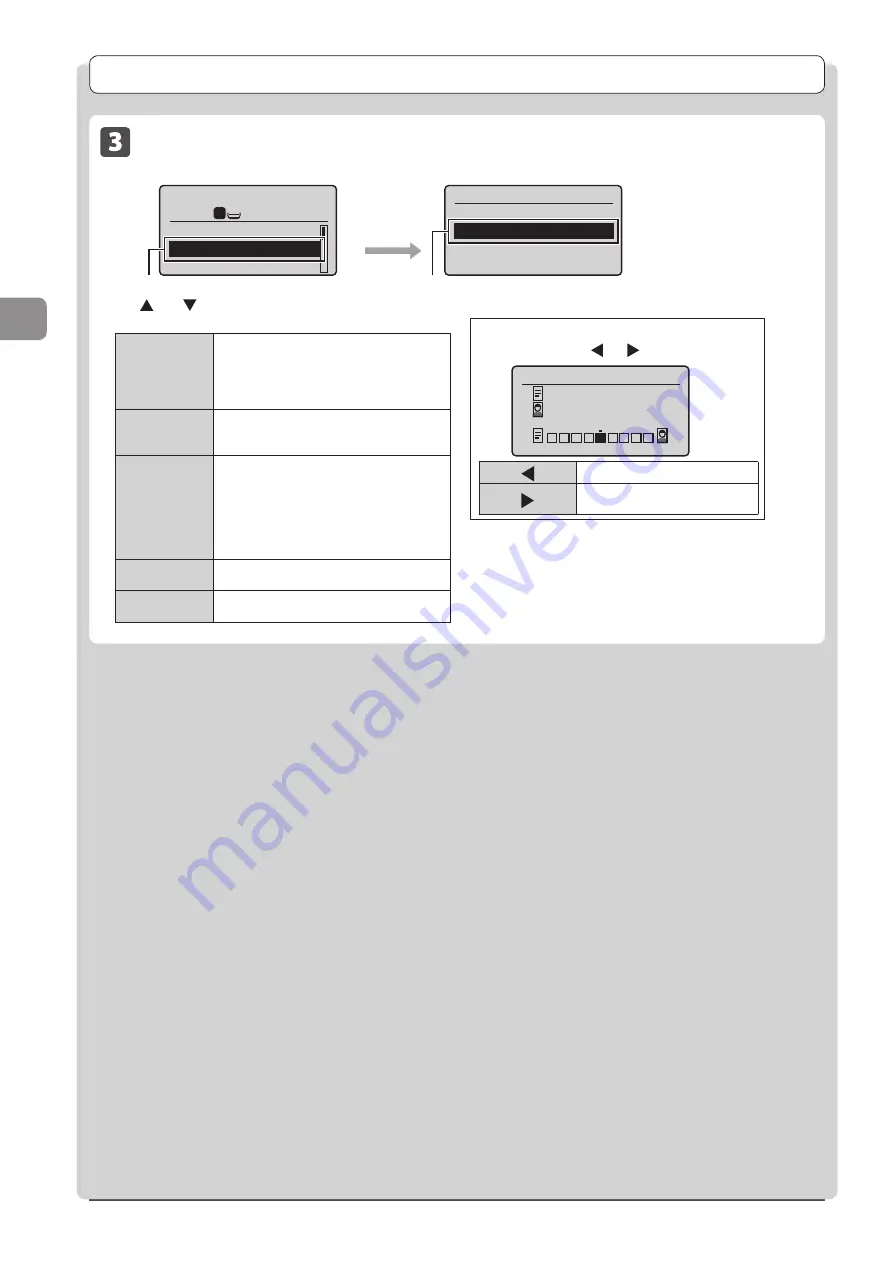
3-6
Cop
ying
Copy Settings
Selecting Image Quality (Copy)
Original Type
Text
Text/Photo
Text/Photo (Quality)
Photo
Copy mode screen
Setting screen
When selecting <Text/Photo/Map (Quality)>
1
1
Copy: Press Start
100% LTR
Density: 0
Original Type: Text/
2-Sided: Off
+
-
Select <Original Type> using
[
] or [
]
→
[OK]
Select the appropriate document type
using [
▲
] or [
▼
]
→
[OK]
Adjust priority using [ ] or [ ]
→
[OK]
Adjust Level
Text Priority
Photo Priority
<Text/Photo/
Map (Speed)>
This option is suitable for documents that
contain text and photos or fine diagrams and
text such as maps.
This option scans the document at a low
resolution for color copy.
<Text/Photo/
Map>
This option is suitable for documents that
contain text and photos or fine diagrams and
text such as maps.
<Text/Photo/
Map (Quality)>
This option is suitable for documents that
contain text and photos or fine diagrams and
text such as maps.
This option scans the document at a high
resolution.
You can set the image quality priority to text
or photos.
<Printed
Image>
This option is suitable for documents that
contain photos printed in a magazine.
<Text>
This option is suitable for documents that
contain text without photos or illustrations.
[ ]
Prioritize character readability.
[ ]
Prioritize illustration readability
such as photos.
Summary of Contents for Color imageCLASS MF8080Cw
Page 24: ...xxiv ...
Page 40: ...1 16 Before Using the Machine ...
Page 96: ...5 14 Registering Destinations in the Address Book ...
Page 126: ...6 30 Using the Fax Functions ...
Page 150: ...8 16 Maintenance ...
Page 180: ...10 8 Registering Setting the Various Functions ...
Page 188: ......
Page 189: ......
Page 190: ......
Page 191: ......






























