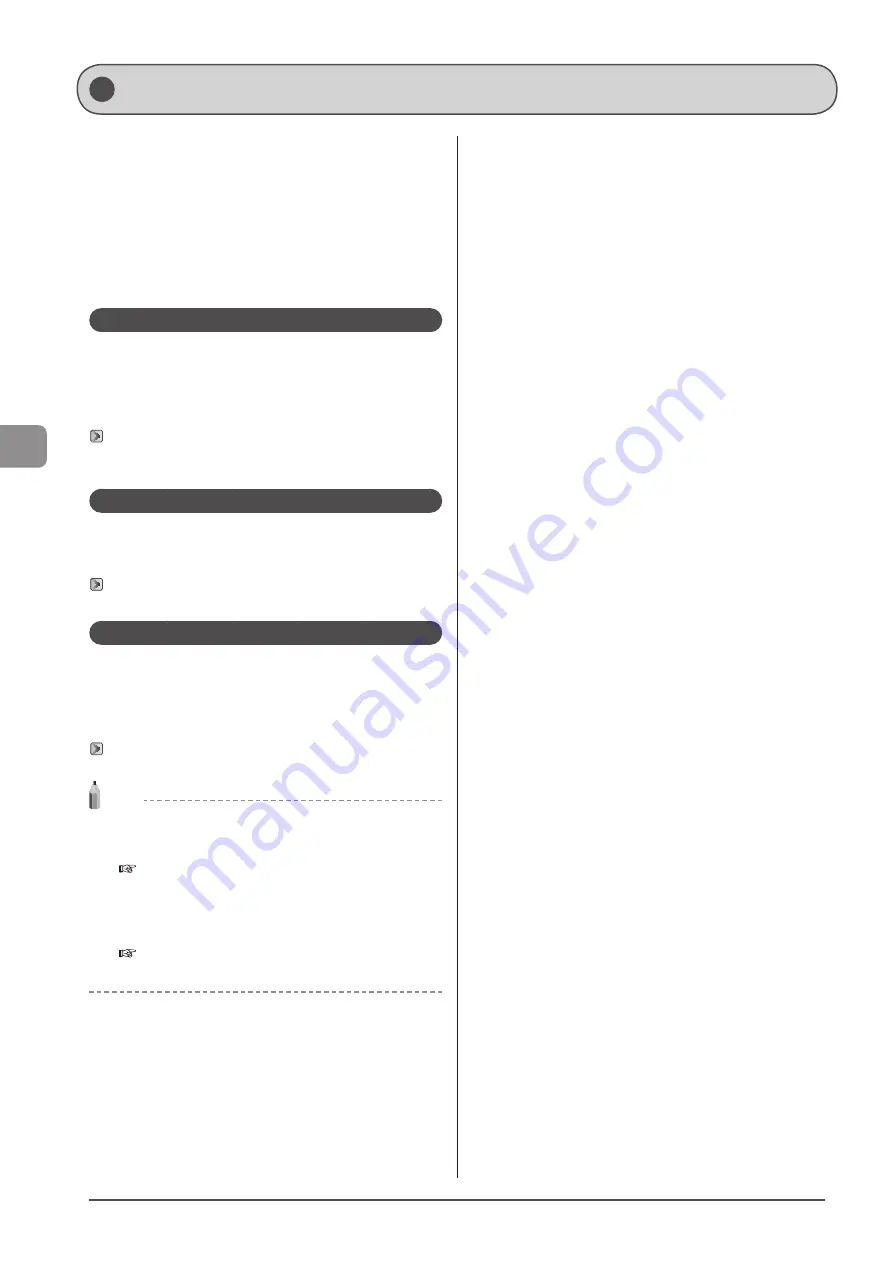
5-2
Reg
ist
er
ing
D
estina
tions
in
the
A
ddr
ess
B
ook
Specify a destination by manually entering characters/
numbers using the numeric keys or selecting from the address
book to fax or send a document.
You can register frequently used destinations in the Favorites
list and coded dial codes.
You can also save destinations in the Favorites list and coded
dial codes as a group.
You can register destinations from the operation panel or
Remote UI.
Favorites
You can register up to 19 destinations in the Favorites list.
The destinations registered in the Favorites list are displayed
in the Favorites list by selecting the <Fav.> tab in the address
book display and can be found easily when you specify the
destination.
“Registering and Editing Destinations in the Favorites List”
Coded dial
You can register up to 181 destinations in coded dial codes.
Once the destinations have been registered, you can press the
appropriate coded dial code to select the destination.
“Registering and Editing Coded Dial Codes” (
Group dialing
You can specify up to 199 registered destinations as a group
address in the Favorites list and coded dial codes. Group
addresses need to be registered in unused Favorites or coded
dial codes. All you need to do is to select a key or code to
specify group addresses.
“Registering and Editing Destinations for Group Dialing”
NOTE
Saving/Reading the address book
The address book can be saved as a file to your computer using the
Remote UI. The machine can read the file saved to your computer.
e-Manual
→
Setting and Managing from Computer
→
Import/Export the Settings
You cannot edit the address book saved as a file.
Viewing destinations registered in the address book
You can view destinations by printing destination lists.
e-Manual
→
Basic Operation
→
Printing the List
→
Printing
the Address Book List
Registering Destinations in the Address Book
Summary of Contents for Color imageCLASS MF8080Cw
Page 24: ...xxiv ...
Page 40: ...1 16 Before Using the Machine ...
Page 96: ...5 14 Registering Destinations in the Address Book ...
Page 126: ...6 30 Using the Fax Functions ...
Page 150: ...8 16 Maintenance ...
Page 180: ...10 8 Registering Setting the Various Functions ...
Page 188: ......
Page 189: ......
Page 190: ......
Page 191: ......
















































