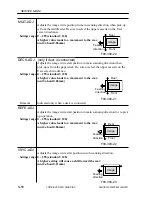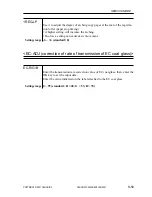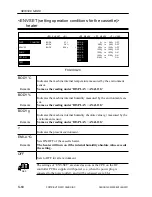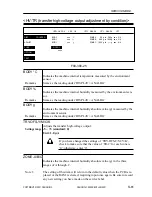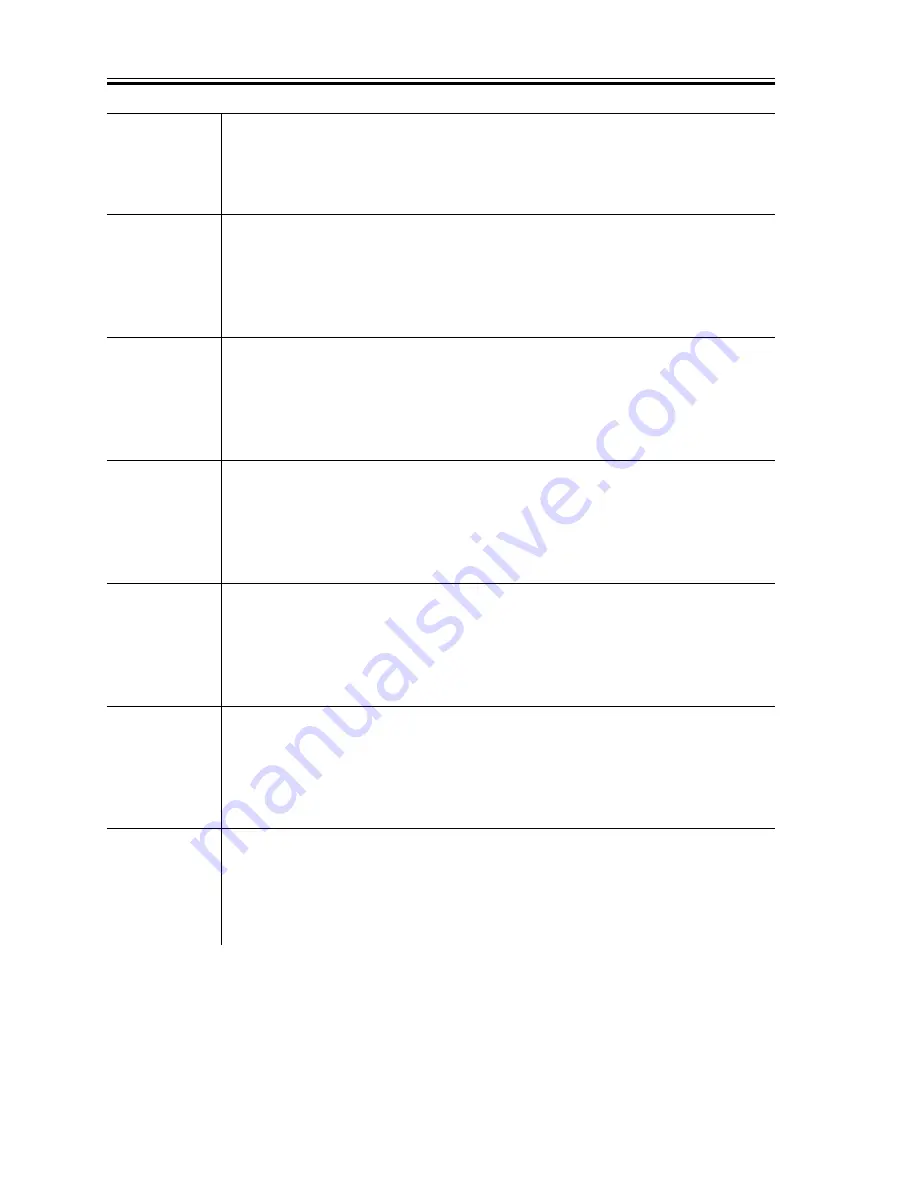
COPYRIGHT © 2001 CANON INC.
2000 2000 2000 2000
CANON CLC5000 REV.0 JAN. 2001
SERVICE MODE
S-72
FS-#
Effective during image position correction control.
Settings range –5 ~ +5 (Standard: 0)
Unit: 25 µA
FS-T1
Effective in thick paper mode and, in addition, copying on a one-sided copy
or on the 1st side of a two-sided copy.
Settings range –5 ~ +5 (Standard: 0)
Unit: 25 µA
FS-T2
Effective in thick paper mode and, in addition, copying on the 2nd side of a
two-sided copy.
Settings range –5 ~ +5 (Standard: 0)
Unit: 25 µA
FS-UT1
Effective in ultra thick paper mode and, in addition, when copying on the
1st side of a two-sided copy.
Settings range –5 ~ +5 (Standard: 0)
Unit: 25 µA
FS-UT2
Effective in ultra thick paper mode and, in addition, when copying on the
2nd side of a two-sided copy.
Settings range –5 ~ +5 (Standard: 0)
Unit: 25 µA
FS-S1-1
Effective in special paper 1 mode and, in addition, when copying on a one-
sided copy or on the 1st side of a two-sided copy.
Settings range –5 ~ +5 (Standard: 0)
Unit: 25 µA
FS-S1-2
Effective in special paper 1 mode and, in addition, when copying on the
2nd side of a two-sided copy.
Settings range –5 ~ +5 (Standard: 0)
Unit: 25 µA
Summary of Contents for CLC 5000
Page 7: ...Main Body Accessory COPYRIGHT 2001 CANON INC 2000 2000 20000 CANON CLC5000 REV 0 JAN 2001 ...
Page 574: ...COPYRIGHT 2001 CANON INC 2000 2000 2000 2000 CANON CLC5000 REV 0 JAN 2001 APPENDIX ...
Page 578: ...COPYRIGHT 2001 CANON INC 2000 CANON CLC5000 REV 0 JAN 2001 A 4 Blank page ...
Page 587: ...Service Mode COPYRIGHT 2001 CANON INC 2000 CANON CLC5000 REV 0 JAN 2001 ...
Page 725: ...Error Code COPYRIGHT 2001CANONINC 2000CANONCLC5000REV 0JAN 2001 ...
Page 727: ...COPYRIGHT 2001 CANON INC 2000 CANON CLC5000 REV 0 JAN 2001 ii CONTENTS Blank page ...