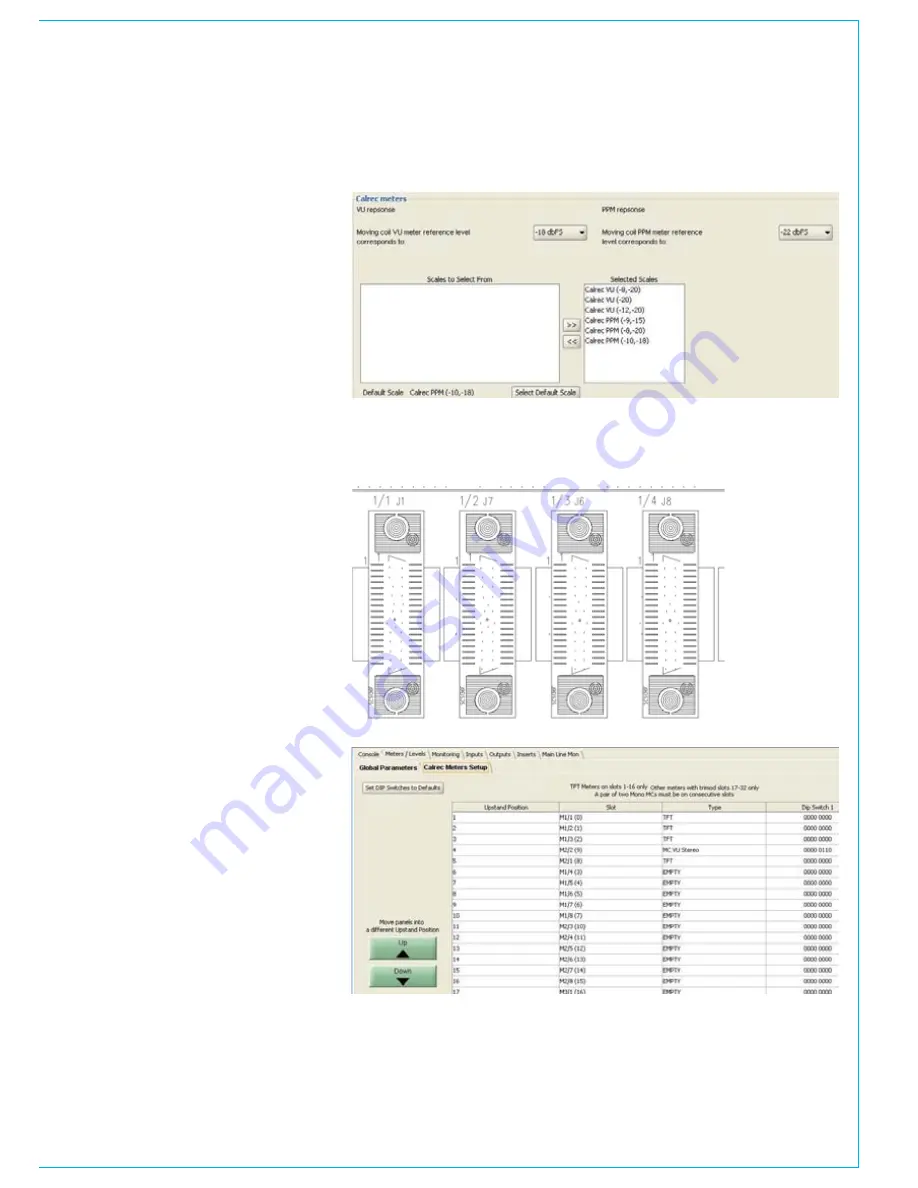
CalreC
Putting Sound in the Picture
125
Calrec meters
The parameters below allow the user to
set the operating levels of Calrec meters.
The settings do not affect external
meters, or internal meters which are not
manufactured by Calrec, such as DK and
RTW.
Calrec bargraphs have individual
segments permanently illuminated yellow,
to show the customer’s line up and peak
levels. Below the user can select which
scales will be available to the mixer
operator in the PC Main application. The
user can also set which meter scale will
be the default in the PC Main application.
Calrec meter setup
Calrec meters are connected to the meter
mothercard. On the meter mothercard, the
connectors are labelled, see picture to the
right.
The connector numbering, e.g., 1/3,
correlates to M1/3 in the ‘slot’ column
of meter setup page below. The type of
meter fitted in each connector can be
selected using a pull down box, in the
‘type’ column.
All Calrec meters except TFT meters
are fitted will an 8 way DIL switch. The 8
way DIL switch allows the address of the
meter to be set. The address set on the
switches must match the address in the
‘DIP switch 1 column’.
When a new mixer is delivered all the
metering setup is pre-configured.
Summary of Contents for Zeta
Page 7: ...calrec com Putting Sound in the Picture ZETA Overview...
Page 16: ...16 ZETA Digital Broadcast Production Console...
Page 17: ...Fader Area calrec com Putting Sound in the Picture ZETA...
Page 22: ...22 ZETA Digital Broadcast Production Console...
Page 23: ...calrec com Putting Sound in the Picture ZETA Inputs And Outputs...
Page 28: ...28 ZETA Digital Broadcast Production Console...
Page 29: ...calrec com Putting Sound in the Picture ZETA Console Functions...
Page 46: ...46 ZETA Digital Broadcast Production Console...
Page 47: ...calrec com Putting Sound in the Picture ZETA Memory System...
Page 52: ...52 ZETA Digital Broadcast Production Console...
Page 53: ...Metering System calrec com Putting Sound in the Picture ZETA...
Page 60: ...60 ZETA Digital Broadcast Production Console...
Page 61: ...On Screen Patching calrec com Putting Sound in the Picture ZETA...
Page 75: ...Port List Management calrec com Putting Sound in the Picture ZETA...
Page 80: ...80 ZETA Digital Broadcast Production Console...
Page 81: ...Engineering Information calrec com Putting Sound in the Picture ZETA...
Page 99: ...calrec com Putting Sound in the Picture ZETA Hydra Audio Networking...
Page 112: ...112ZETA Digital Broadcast Production Console...
Page 113: ...calrec com Putting Sound in the Picture ZETA Programming Utility...
Page 118: ...118ZETA Digital Broadcast Production Console...
Page 119: ...calrec com Putting Sound in the Picture ZETA Setup Application...
Page 131: ...calrec com Putting Sound in the Picture ZETA Appendix A Offline Editor...
Page 139: ...calrec com Putting Sound in the Picture ZETA Appendix C Version Changes...
Page 143: ...CALREC Putting Sound in the Picture 143 Notes...
















































