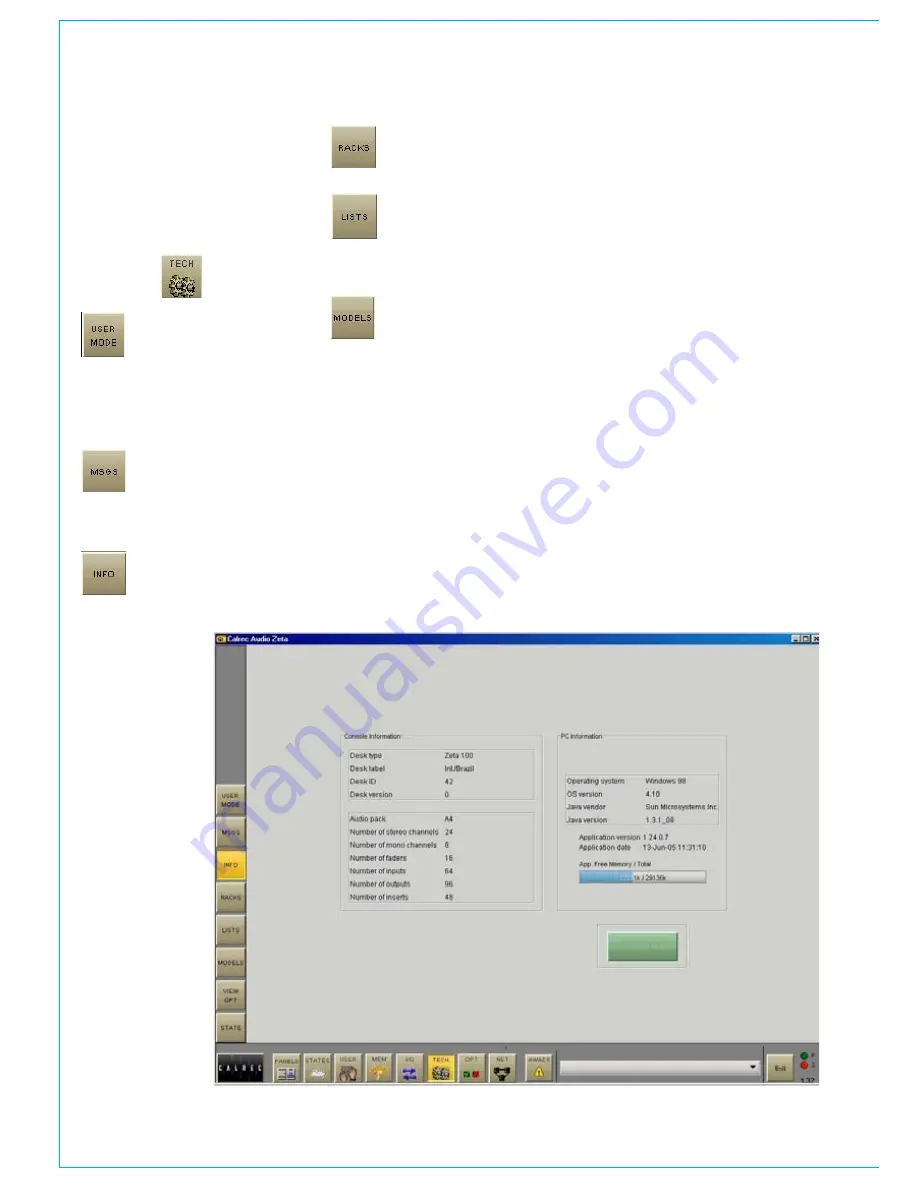
82 Zeta
Digital Broadcast Production Console
the teCh screens are for the studio
technician and Calrec Support
engineers to diagnose problems,
access system information such as
lists and rack card configuration, save
the default studio memory and enter
password protected modes.
The Tech-User Mode screen
allows the studio technician to
enter the password protected
“Technician” or “Supervisor” modes
allowing him or her to operate critical parts
of the system, and set up passwords for
other “Technicians” or “Supervisors”.
The Tech-MSGS screen reports
messages, which form a history
which can be used by Calrec
engineers to diagnose any problems which
may arise.
The Tech-Info screen (shown
below) displays system
information and allows the
Default Memory to be saved.
teCH SCreen
The Tech-Racks screen gives
details of the systems rack
configuration.
The Tech-Lists screen shows the
contents of the lists of inputs,
outputs and inserts which are
set up during installation, using the Setup
Application.
The Tech-Models screen shows
fader and path models for the
system.
Info Screen and Default Memory
The Default Memory will usually be created
upon installation of the console using the
button on this screen. The default memory
can only be saved when in Technician or
Supervisor mode. This default memory
could contain the input port set-ups which
match the studio wiring, and settings for
relays, optos, and running levels. It could
have all channel settings off or flat, with no
routes made, and could be available as a
start up memory, from which more specific
memories could be created. It is recalled
using the Default Set Up button on the
control surface.
Summary of Contents for Zeta
Page 7: ...calrec com Putting Sound in the Picture ZETA Overview...
Page 16: ...16 ZETA Digital Broadcast Production Console...
Page 17: ...Fader Area calrec com Putting Sound in the Picture ZETA...
Page 22: ...22 ZETA Digital Broadcast Production Console...
Page 23: ...calrec com Putting Sound in the Picture ZETA Inputs And Outputs...
Page 28: ...28 ZETA Digital Broadcast Production Console...
Page 29: ...calrec com Putting Sound in the Picture ZETA Console Functions...
Page 46: ...46 ZETA Digital Broadcast Production Console...
Page 47: ...calrec com Putting Sound in the Picture ZETA Memory System...
Page 52: ...52 ZETA Digital Broadcast Production Console...
Page 53: ...Metering System calrec com Putting Sound in the Picture ZETA...
Page 60: ...60 ZETA Digital Broadcast Production Console...
Page 61: ...On Screen Patching calrec com Putting Sound in the Picture ZETA...
Page 75: ...Port List Management calrec com Putting Sound in the Picture ZETA...
Page 80: ...80 ZETA Digital Broadcast Production Console...
Page 81: ...Engineering Information calrec com Putting Sound in the Picture ZETA...
Page 99: ...calrec com Putting Sound in the Picture ZETA Hydra Audio Networking...
Page 112: ...112ZETA Digital Broadcast Production Console...
Page 113: ...calrec com Putting Sound in the Picture ZETA Programming Utility...
Page 118: ...118ZETA Digital Broadcast Production Console...
Page 119: ...calrec com Putting Sound in the Picture ZETA Setup Application...
Page 131: ...calrec com Putting Sound in the Picture ZETA Appendix A Offline Editor...
Page 139: ...calrec com Putting Sound in the Picture ZETA Appendix C Version Changes...
Page 143: ...CALREC Putting Sound in the Picture 143 Notes...
















































