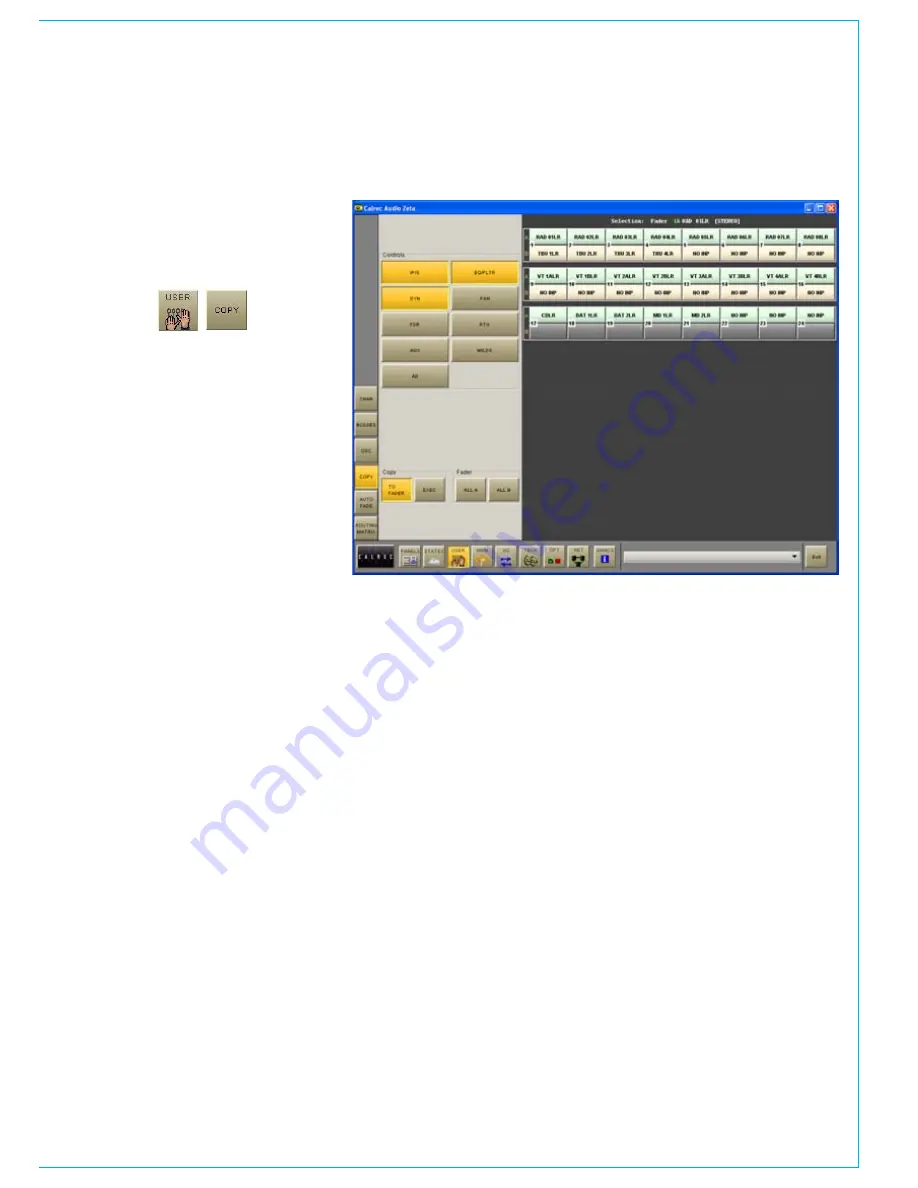
CalreC
Putting Sound in the Picture
37
eight sections of a channel or all
together can be copied to another
channel or channels using the User-
Copy screen.
First select the fader path you wish to
copy, by pressing its fader assign button.
Select the controls you want to copy,
using the selection buttons I/PS, EQ/
FLTR, DYN, PAN, FDR, RTG, AUX, WILDS
or ALL.
Press TO FADER (flashes) then select
the required destination/s. Destinations
can be chosen by selecting fader assign
buttons, or using the ALL A or ALL B
buttons.
Once all destinations have been chosen,
the EXEC button executes the Copy.
If a stereo channel’s settings are copied to
mono channels, only the relevant settings
are copied. Other settings on the mono
channels will be reset to the cleared down
state.
Any groups or main outputs included in
the selected destinations will be ignored.
Copy Options
I/Ps copies LB, RB,
∅
L,
∅
R, M/S
and balance settings (only
∅
for mono
channels) for inputs 1 and 2, and also the
input gains, SRC or phantom power when
inputs are of the same type.
EQ/FLTR copies EQ and filter settings
(includes IN/OUT, Alternate and CH/DYN
settings).
CHannel COpy
DYN copies the dynamics settings but not
whether the EQ or filters are switched in
the dynamics.
PAN copies pan and width settings as
appropriate.
FDR copies fader and CUT settings, but
not PFL/AFL selections or VCA group
assignments.
RTG copies the routing to main outputs
and groups but not the routing to tracks.
AUX copies the routing and levels to the
auxiliaries.
WILDS copies the Wild assignments but
not their settings.
ALL copies all of the above.
Summary of Contents for Zeta
Page 7: ...calrec com Putting Sound in the Picture ZETA Overview...
Page 16: ...16 ZETA Digital Broadcast Production Console...
Page 17: ...Fader Area calrec com Putting Sound in the Picture ZETA...
Page 22: ...22 ZETA Digital Broadcast Production Console...
Page 23: ...calrec com Putting Sound in the Picture ZETA Inputs And Outputs...
Page 28: ...28 ZETA Digital Broadcast Production Console...
Page 29: ...calrec com Putting Sound in the Picture ZETA Console Functions...
Page 46: ...46 ZETA Digital Broadcast Production Console...
Page 47: ...calrec com Putting Sound in the Picture ZETA Memory System...
Page 52: ...52 ZETA Digital Broadcast Production Console...
Page 53: ...Metering System calrec com Putting Sound in the Picture ZETA...
Page 60: ...60 ZETA Digital Broadcast Production Console...
Page 61: ...On Screen Patching calrec com Putting Sound in the Picture ZETA...
Page 75: ...Port List Management calrec com Putting Sound in the Picture ZETA...
Page 80: ...80 ZETA Digital Broadcast Production Console...
Page 81: ...Engineering Information calrec com Putting Sound in the Picture ZETA...
Page 99: ...calrec com Putting Sound in the Picture ZETA Hydra Audio Networking...
Page 112: ...112ZETA Digital Broadcast Production Console...
Page 113: ...calrec com Putting Sound in the Picture ZETA Programming Utility...
Page 118: ...118ZETA Digital Broadcast Production Console...
Page 119: ...calrec com Putting Sound in the Picture ZETA Setup Application...
Page 131: ...calrec com Putting Sound in the Picture ZETA Appendix A Offline Editor...
Page 139: ...calrec com Putting Sound in the Picture ZETA Appendix C Version Changes...
Page 143: ...CALREC Putting Sound in the Picture 143 Notes...






























