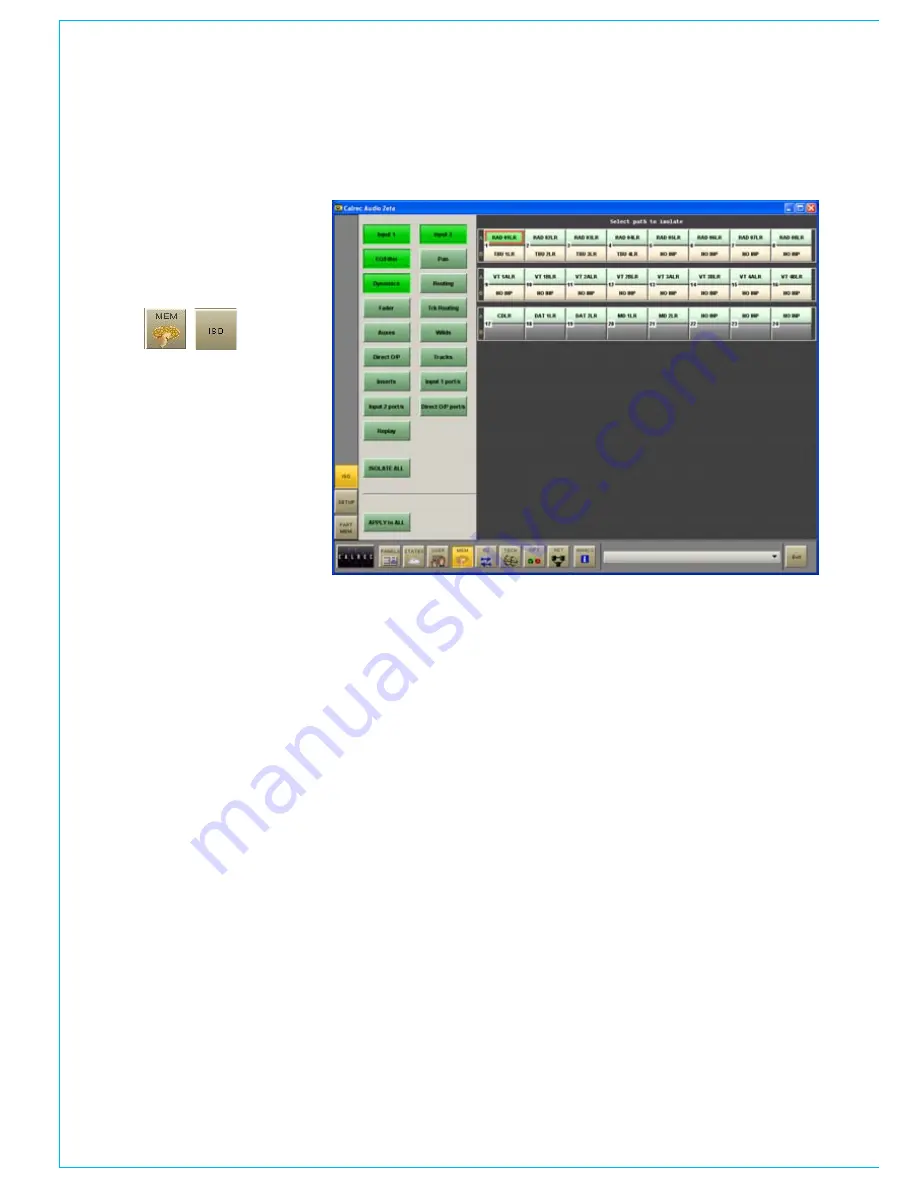
50 Zeta
Digital Broadcast Production Console
the Isolate screen allows channel
and group settings to be isolated
from memory recall. this means their
current settings will not be over-
written when a memory is loaded.
The right side of the screen shows all fader
paths. Paths can be selected from here or
by pressing the fader assign button.
The buttons on the left side of the screen
allow settings for the selected path to
be chosen for isolation. ISOLATE ALL
selects all the settings to be isolated for
the selected channel or group.
APPLY TO ALL applies the selected
isolation settings to all channels and
groups. To clear all isolation settings from
all channels and groups, ensure all settings
are de-selected, and select APPLY TO
ALL.
When a path or settings for a path are
isolated, the path will be highlighted with a
red box on the right side of the screen.
Isolated Ports
When an input is isolated or de-isolated,
its port will also be isolated or de-
isolated. However, the I/O screens
allow port isolation to be turned on and
off independently. Isolated ports are
highlighted in brown on the I/O screens.
memOry ISOlatIOn
If an isolated port connection is changed,
any isolation setting will be cleared,
unless one of the console-wide isolation
options is selected and contains that port.
If an output connection in the memory cannot
be made because it needs to use an isolated
port, this will be reported via AWACS.
Please note that Hydra output ports
cannot be isolated from memory recall.
Summary of Contents for Zeta
Page 7: ...calrec com Putting Sound in the Picture ZETA Overview...
Page 16: ...16 ZETA Digital Broadcast Production Console...
Page 17: ...Fader Area calrec com Putting Sound in the Picture ZETA...
Page 22: ...22 ZETA Digital Broadcast Production Console...
Page 23: ...calrec com Putting Sound in the Picture ZETA Inputs And Outputs...
Page 28: ...28 ZETA Digital Broadcast Production Console...
Page 29: ...calrec com Putting Sound in the Picture ZETA Console Functions...
Page 46: ...46 ZETA Digital Broadcast Production Console...
Page 47: ...calrec com Putting Sound in the Picture ZETA Memory System...
Page 52: ...52 ZETA Digital Broadcast Production Console...
Page 53: ...Metering System calrec com Putting Sound in the Picture ZETA...
Page 60: ...60 ZETA Digital Broadcast Production Console...
Page 61: ...On Screen Patching calrec com Putting Sound in the Picture ZETA...
Page 75: ...Port List Management calrec com Putting Sound in the Picture ZETA...
Page 80: ...80 ZETA Digital Broadcast Production Console...
Page 81: ...Engineering Information calrec com Putting Sound in the Picture ZETA...
Page 99: ...calrec com Putting Sound in the Picture ZETA Hydra Audio Networking...
Page 112: ...112ZETA Digital Broadcast Production Console...
Page 113: ...calrec com Putting Sound in the Picture ZETA Programming Utility...
Page 118: ...118ZETA Digital Broadcast Production Console...
Page 119: ...calrec com Putting Sound in the Picture ZETA Setup Application...
Page 131: ...calrec com Putting Sound in the Picture ZETA Appendix A Offline Editor...
Page 139: ...calrec com Putting Sound in the Picture ZETA Appendix C Version Changes...
Page 143: ...CALREC Putting Sound in the Picture 143 Notes...






























