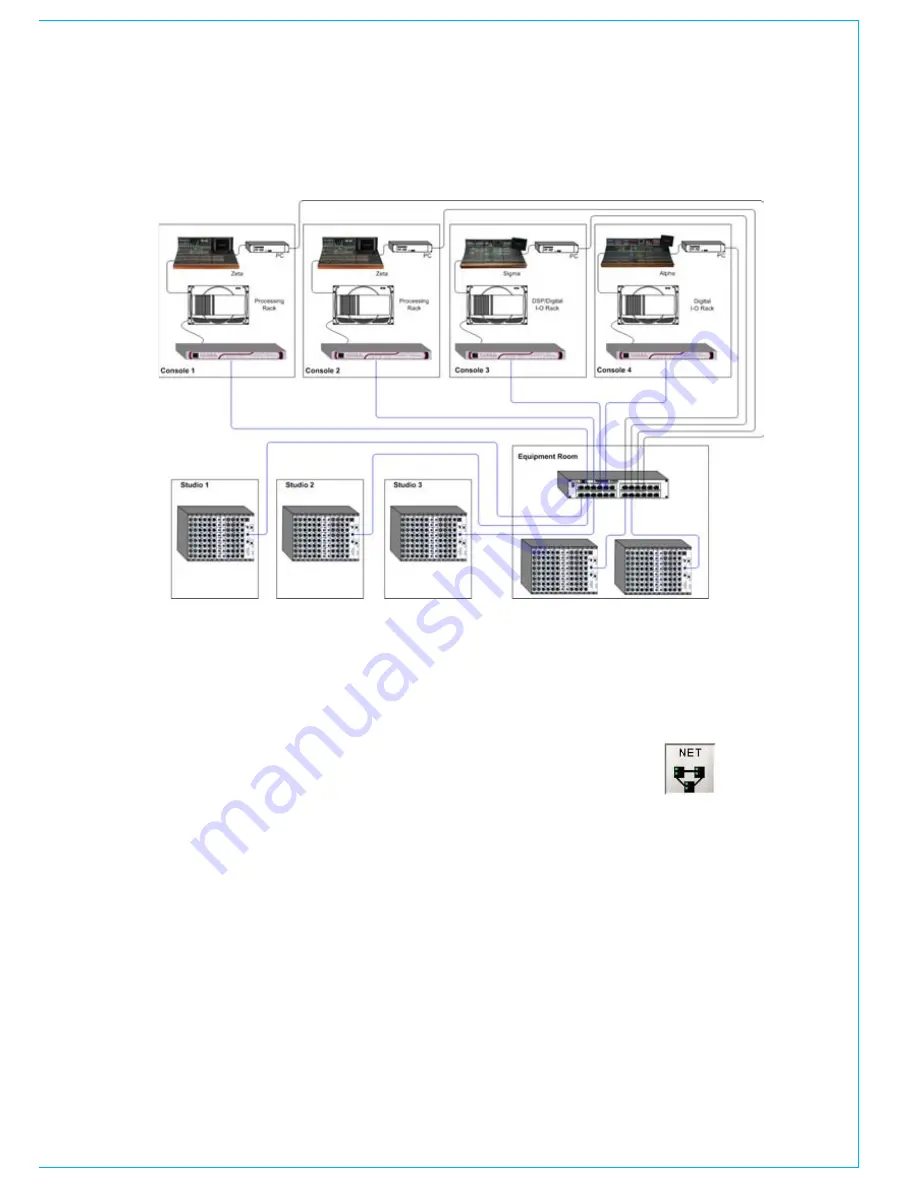
CalreC
Putting Sound in the Picture
101
the above diagram shows 4 control
rooms, each with a Calrec digital
console. once powered, the hydra
I/o racks broadcast “heartbeats” to
advertise their presence.
The Gigabit interface unit for each
console transmits and receives audio data
to and from the Hydra I/O Racks, via a
Gigabit switch.
Local I/O in the console’s own racks
can be used for connections to routers,
monitoring, talkback, inserts, etc. It is not
networked to the other consoles.
Synchronisation
Consoles sharing sources must be
synchronised (e.g. to station sync or
video). The Hydra I/O Racks synchronise
to one of the consoles via the network.
typICal Hydra netwOrk
Network Exclusivity
In order to guarantee fully deterministic
performance, it is necessary to apply the
restriction that the network must be kept
private. This means that it must not be
made to carry any data other than that
generated by the audio network.
Network Editor
For a network to be truly useful, it must be
easy to use and maintain. The system’s
control software constantly monitors
the network, performing essential
administration functions, leaving the
user free to creatively exploit network
resources as easily as if they were locally
connected.
The Network Editor consists of a set of
screens for :
Configuration of Hydra I/O Racks
•
Offline editing of Hydra I/O and
•
Audio Network
Graphical representation of the
•
devices on the network
Utility for forcing ownership to be
•
dropped
The Network Editor can be run
independently of the console via the
Offline Editor. This allows the modular
Hydra I/O boxes and audio network to
be configured off-line. Any operations
which require a console however are
disabled.
Summary of Contents for Zeta
Page 7: ...calrec com Putting Sound in the Picture ZETA Overview...
Page 16: ...16 ZETA Digital Broadcast Production Console...
Page 17: ...Fader Area calrec com Putting Sound in the Picture ZETA...
Page 22: ...22 ZETA Digital Broadcast Production Console...
Page 23: ...calrec com Putting Sound in the Picture ZETA Inputs And Outputs...
Page 28: ...28 ZETA Digital Broadcast Production Console...
Page 29: ...calrec com Putting Sound in the Picture ZETA Console Functions...
Page 46: ...46 ZETA Digital Broadcast Production Console...
Page 47: ...calrec com Putting Sound in the Picture ZETA Memory System...
Page 52: ...52 ZETA Digital Broadcast Production Console...
Page 53: ...Metering System calrec com Putting Sound in the Picture ZETA...
Page 60: ...60 ZETA Digital Broadcast Production Console...
Page 61: ...On Screen Patching calrec com Putting Sound in the Picture ZETA...
Page 75: ...Port List Management calrec com Putting Sound in the Picture ZETA...
Page 80: ...80 ZETA Digital Broadcast Production Console...
Page 81: ...Engineering Information calrec com Putting Sound in the Picture ZETA...
Page 99: ...calrec com Putting Sound in the Picture ZETA Hydra Audio Networking...
Page 112: ...112ZETA Digital Broadcast Production Console...
Page 113: ...calrec com Putting Sound in the Picture ZETA Programming Utility...
Page 118: ...118ZETA Digital Broadcast Production Console...
Page 119: ...calrec com Putting Sound in the Picture ZETA Setup Application...
Page 131: ...calrec com Putting Sound in the Picture ZETA Appendix A Offline Editor...
Page 139: ...calrec com Putting Sound in the Picture ZETA Appendix C Version Changes...
Page 143: ...CALREC Putting Sound in the Picture 143 Notes...






























