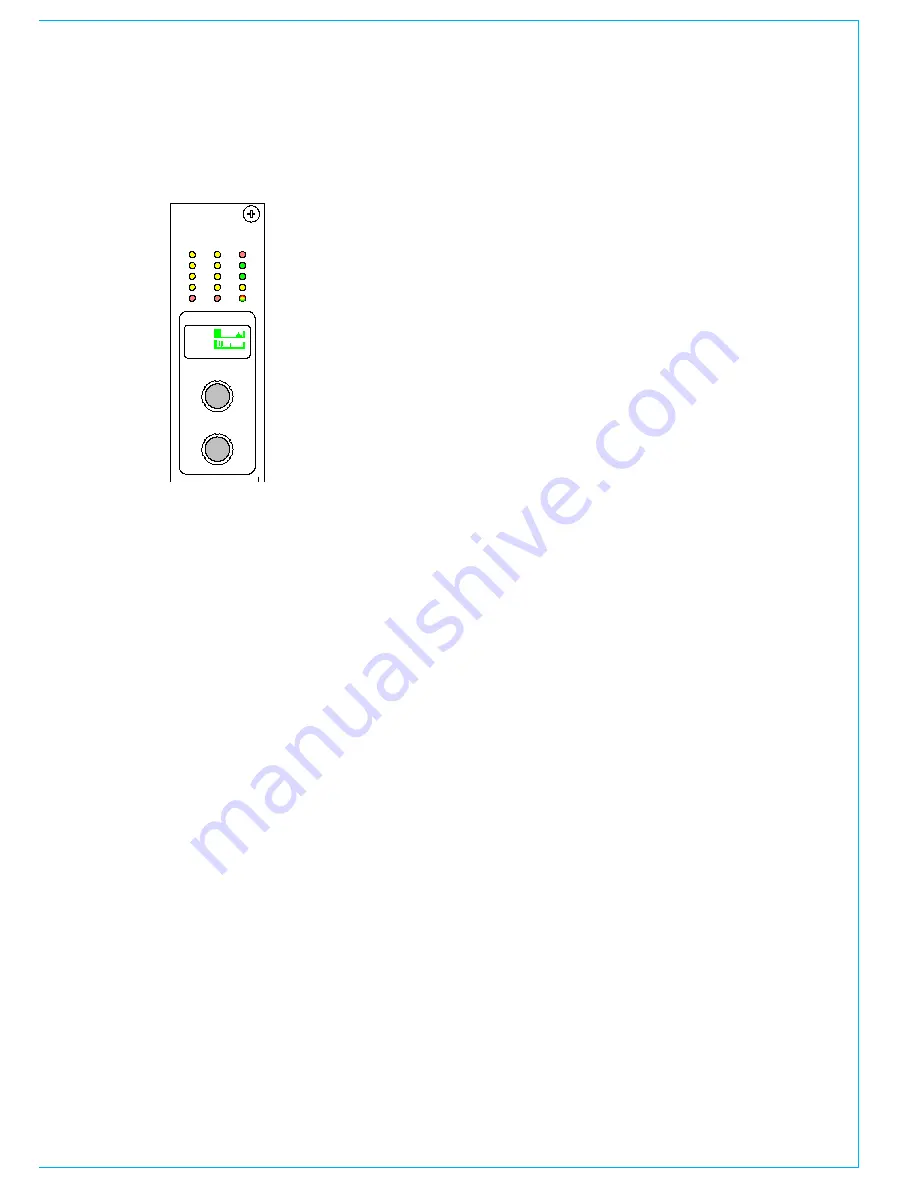
CalreC
Putting Sound in the Picture
19
above the channel fader section,
there are a set of indicative leDs and
a set of user-definable rotary controls
(Wild controls) for each fader path.
A set of LEDs provide good visual
feedback of :
Routing to groups and mains
•
The currently selected input type (mic,
•
analogue line, or digital)
If the Sample Rate Convertor (SRC) is
•
switched in (for AES inputs)
Whether the direct output is feeding
•
the mix minus bus (indicated in red).
Whether the direct output is being
•
fed with a mix minus feed (indicated
in yellow).
Wild Controls
There are two WILD controls per fader.
Almost any assign panel rotary control
for the selected path can be assigned to
either Wild control on the fader, including:
Input Gain
•
Aux Send Level
•
Dynamics
•
EQ
•
Direct Output Level
•
Pan and Balance
•
Stereo Width
•
Track Output Level
•
Wild controls are assigned using the User-
Chan screen. Once assigned, the Wild
controls “FLIP” with the fader providing
the same function for each of the two
paths.
The A and B faders may also be assigned
to a Wild control, in which case it will
be the opposite fader which is being
controlled.
The colour of the Wild control display will
show which fader the control is related to:
Green for A, Amber for B.
Multiple Wild Control Assignment
It is possible to assign controls to more than
one fader path at a time, either by selecting
individual fader assign buttons (A or B), or
by defining a “block” or “Region” of faders.
It is possible to assign the same control to
Wilds 1 or 2 for all fader paths.
CHannel COntrOl
IC5524
Pres 1
GROUP
1
5
7
6
8
4
3
2
M1
M2
B F
M
SRC
D
L
I/P
1
2
D
R OP
MIX
M
Mic 1
SL
SL
ST
ST
MR
MR
SS
SS
AFL
T
ON
GP
GP
M/S
EQ
DYN
PEAK
DYN
O/P
I/P
E
C
8
12
16
20
24
4
48
DIR
TB
60
50
40
30
20
10
5
0
10
5
CUT
PFL
A
B
8
Wild Control Push-Switch Option
If a wild control has the Aux Send or Front
Pan controls assigned to it, the user can
control the ON/OFF or IN/OUT status
of these controls using the Wild control
push-switch. This feature is optional, so
it can be enabled or disabled using the
Options - MISC screen.
Summary of Contents for Zeta
Page 7: ...calrec com Putting Sound in the Picture ZETA Overview...
Page 16: ...16 ZETA Digital Broadcast Production Console...
Page 17: ...Fader Area calrec com Putting Sound in the Picture ZETA...
Page 22: ...22 ZETA Digital Broadcast Production Console...
Page 23: ...calrec com Putting Sound in the Picture ZETA Inputs And Outputs...
Page 28: ...28 ZETA Digital Broadcast Production Console...
Page 29: ...calrec com Putting Sound in the Picture ZETA Console Functions...
Page 46: ...46 ZETA Digital Broadcast Production Console...
Page 47: ...calrec com Putting Sound in the Picture ZETA Memory System...
Page 52: ...52 ZETA Digital Broadcast Production Console...
Page 53: ...Metering System calrec com Putting Sound in the Picture ZETA...
Page 60: ...60 ZETA Digital Broadcast Production Console...
Page 61: ...On Screen Patching calrec com Putting Sound in the Picture ZETA...
Page 75: ...Port List Management calrec com Putting Sound in the Picture ZETA...
Page 80: ...80 ZETA Digital Broadcast Production Console...
Page 81: ...Engineering Information calrec com Putting Sound in the Picture ZETA...
Page 99: ...calrec com Putting Sound in the Picture ZETA Hydra Audio Networking...
Page 112: ...112ZETA Digital Broadcast Production Console...
Page 113: ...calrec com Putting Sound in the Picture ZETA Programming Utility...
Page 118: ...118ZETA Digital Broadcast Production Console...
Page 119: ...calrec com Putting Sound in the Picture ZETA Setup Application...
Page 131: ...calrec com Putting Sound in the Picture ZETA Appendix A Offline Editor...
Page 139: ...calrec com Putting Sound in the Picture ZETA Appendix C Version Changes...
Page 143: ...CALREC Putting Sound in the Picture 143 Notes...






























