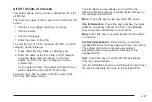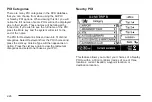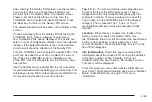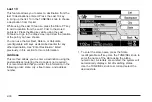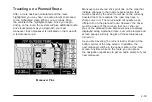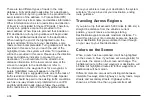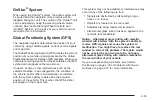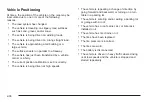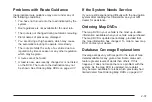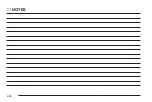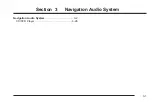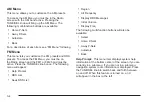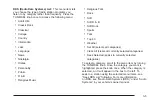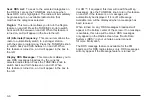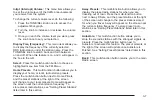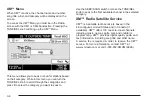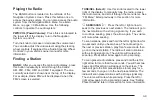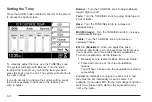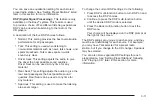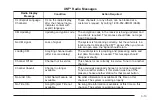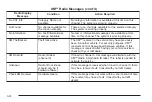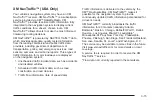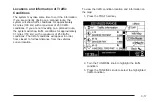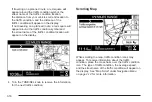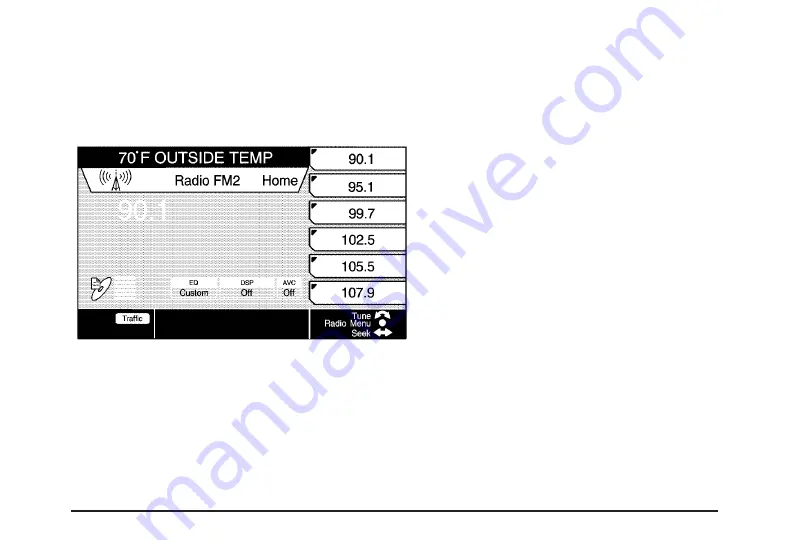
Radio Screen
To access the Radio screen, press the BAND button
located to the left of the display or choose Radio
from the Main Menu. See Main Menu on page 1-6 Main
Menu for more information.
The Radio screen will have preset stations listed
vertically at the right side of the screen, and the currently
selected station frequency will appear in the center of
the screen. At the top of the screen the Driver
Information Center (DIC) status line will appear. See
Driver Information Center (DIC) on page 5-15 for more
information.
Directly below the DIC information, you will see the
banner with Radio and the currently selected band. For
example, Radio FM1 means that the presets for
FM1 are displayed at the right of the screen. You will
also see Autostore, Home, or Away. This will tell
you which set of presets are displayed. See “FM Menu”
following in this section and Screen Features on
page 1-4 for more information.
Near the bottom left of the screen, you will see
six horizontal lines. This is for the six-disc CD changer.
To the right of the CD changer information is the
equalizer, Digital Signal Processing (DSP) and
Automatic Volume Compensation (AVC) information.
See “Setting the Tone” and “Playing a CD” later in this
section for more information.
3-3
Summary of Contents for 2006 CTS
Page 4: ...Overview Navigation System Overview 1 2...
Page 18: ...NOTES 1 16...
Page 56: ...NOTES 2 38...
Page 57: ...Navigation Audio System 3 2 CD DVD Player 3 26 Section 3 Navigation Audio System 3 1...
Page 78: ...Road work Construction Alert Road condition Road visibility Other 3 22...
Page 85: ...Voice Recognition 4 2 Voice Recognition CTS 4 2 Section 4 Voice Recognition 4 1...
Page 132: ...NOTES 5 40...