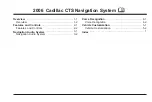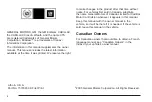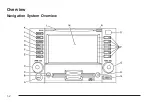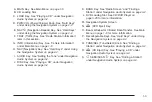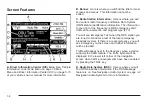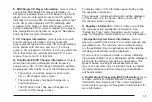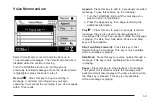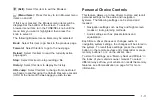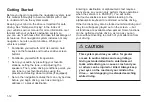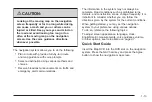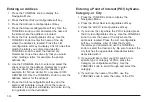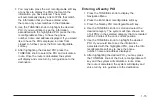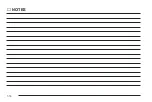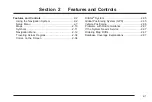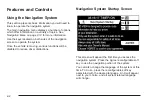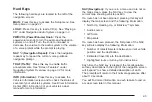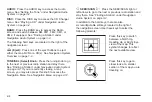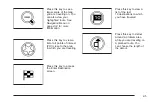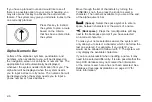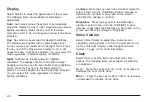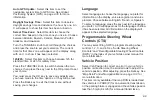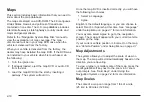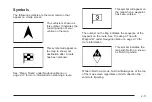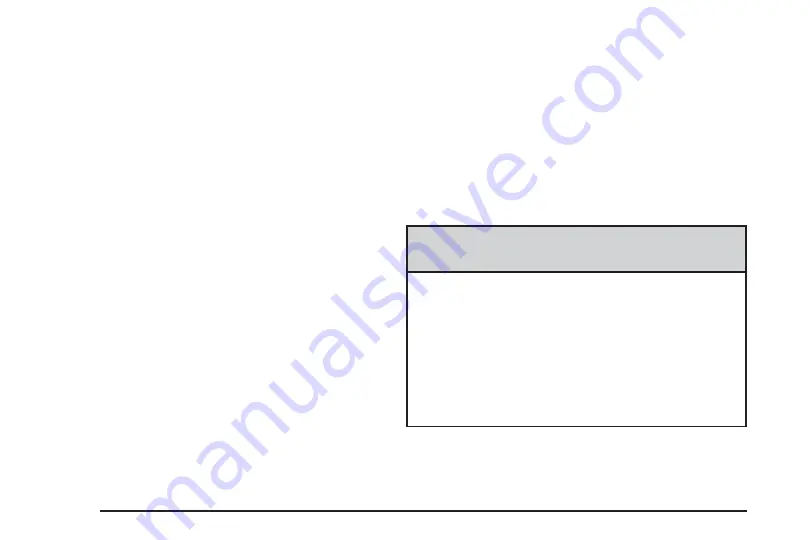
Getting Started
Before you begin to operate the navigation system, read
this manual thoroughly to become familiar with it and
to understand how the system works.
Keeping your mind on the drive is important for safe
driving. See “Defensive Driving” in the Index of
your vehicle’s owner manual for more information. Get
familiar with your vehicle’s navigation system so
you can use it with less effort and take full advantage of
its features. Your navigation system includes not only
navigation, but also audio functions. While your
vehicle is parked:
•
Familiarize yourself with all of its controls: hard
keys on the faceplate and touch-sensitive screen
buttons.
•
Familiarize yourself with its operation.
•
Set up your audio by presetting your favorite
stations, setting the tone, and adjusting the
speakers. Then, when driving conditions permit, you
can tune to your favorite stations using the
presets and steering wheel controls (if equipped).
•
Set up the navigation features that can only be done
before you begin driving, such as entering an
address or a preset destination.
Entering a destination or alphanumeric text requires
many steps, so you can only perform these operations
when the vehicle is in PARK (P). You will notice
that touch-sensitive screen buttons leading to the
alphanumeric keyboard are dimmed out while driving.
Other functions may also be locked out while driving and
they too will appear grayed out on the screen — but
all functions are available when parked. Some functions
can be performed while driving, as long as you can
do so without diverting too much of your attention from
your driving.
{
CAUTION:
This system provides you with a far greater
access to audio stations and song listings.
Giving extended attention to entertainment
tasks while driving can cause a crash and you
or others can be injured or killed. Always keep
your eyes on the road and your mind on the
drive — avoid engaging in extended searching
while driving.
1-12
Summary of Contents for 2006 CTS
Page 4: ...Overview Navigation System Overview 1 2...
Page 18: ...NOTES 1 16...
Page 56: ...NOTES 2 38...
Page 57: ...Navigation Audio System 3 2 CD DVD Player 3 26 Section 3 Navigation Audio System 3 1...
Page 78: ...Road work Construction Alert Road condition Road visibility Other 3 22...
Page 85: ...Voice Recognition 4 2 Voice Recognition CTS 4 2 Section 4 Voice Recognition 4 1...
Page 132: ...NOTES 5 40...