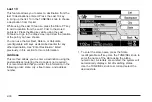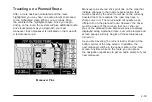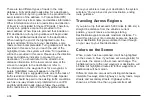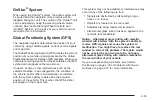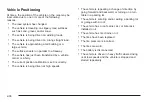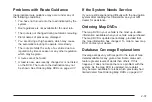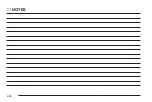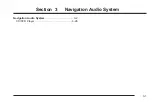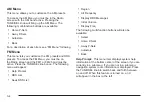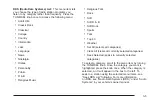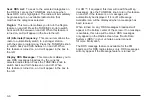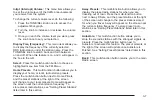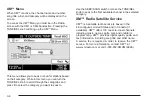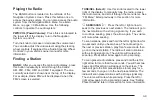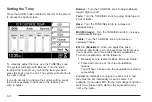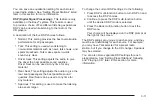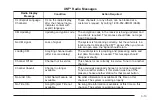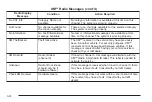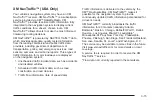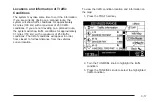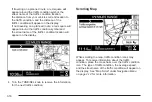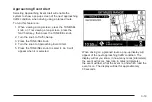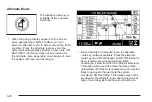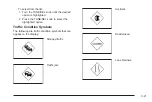Seek RDS List: To seek to the selected categories on
the RDS list, press the TUNE/SEL knob once when
Seek RDS List is highlighted. The radio will immediately
begin seeking to an available radio station that
matches the categories selected.
Region: This menu item allows you to turn the Region
feature on and off. Press the TUNE/SEL knob to switch
back and forth between on and off. When this feature is
turned on, an X will appear in the box to the left.
Alt (Alternate) Frequency: This menu item allows the
radio to automatically switch to a stronger station
with the same programming. Press the TUNE/SEL knob
to switch back and forth between on and off. When
this feature is turned on, an X will appear in the box to
the left.
Display RDS Messages: This menu item allows you to
see RDS messages broadcast by the currently
selected radio station. Press the TUNE/SEL knob to
switch back and forth between on and off. When
this feature is turned on, an X will appear in the box to
the left.
For XM™, if equipped, this item will read Show Msg
(message). Use the TUNE/SEL knob to turn this feature
on and off. If the feature is on, messages will
automatically be displayed. If it is off, a Message
Available icon will be displayed when a message has
been received.
When turned on, any RDS messages broadcast will
appear in the bottom center of the screen. If no message
is available, this area will be blank. RDS messages
only appear on the Radio screen. See “Radio Data
Systems (RDS)” in your vehicle’s owner manual
for more information.
The RDS message feature is available for the FM
bands and for RDS radio stations only. RDS messages
will only appear if the Message feature is turned on.
3-6
Summary of Contents for 2006 CTS
Page 4: ...Overview Navigation System Overview 1 2...
Page 18: ...NOTES 1 16...
Page 56: ...NOTES 2 38...
Page 57: ...Navigation Audio System 3 2 CD DVD Player 3 26 Section 3 Navigation Audio System 3 1...
Page 78: ...Road work Construction Alert Road condition Road visibility Other 3 22...
Page 85: ...Voice Recognition 4 2 Voice Recognition CTS 4 2 Section 4 Voice Recognition 4 1...
Page 132: ...NOTES 5 40...