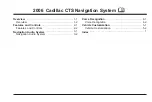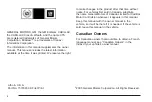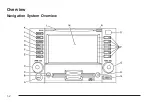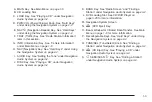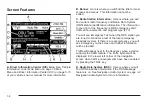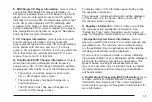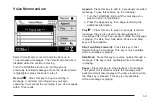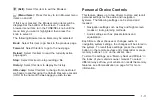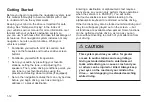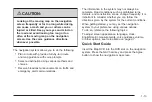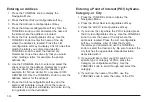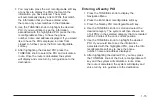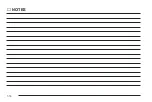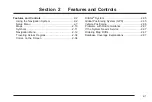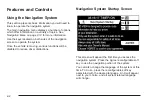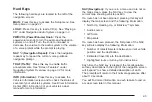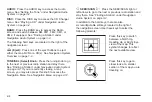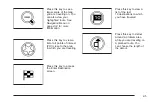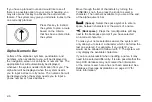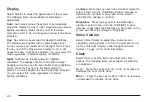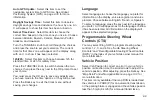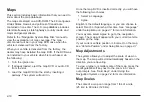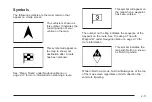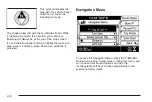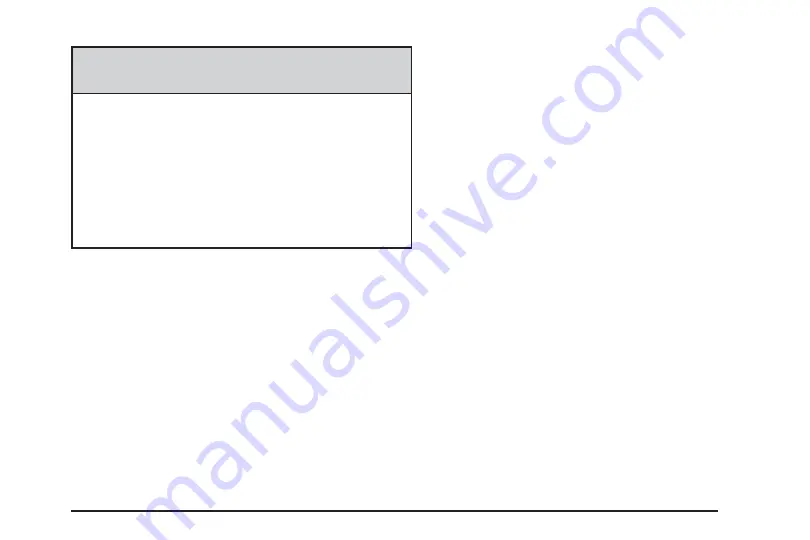
{
CAUTION:
Looking at the moving map on the navigation
screen frequently or for too long while driving
can cause a crash and you or others can be
injured or killed. Keep your eyes and mind on
the road and avoid looking too long or too
often at the moving map on the navigation
screen. Use the voice guidance directions
whenever possible.
The navigation system allows you to do the following:
•
Plan a route with provided turn-by-turn route
and map guidance with voice prompts.
•
Select a destination using various methods and
choices.
•
Receive broadcast announcements on traffic and
emergency alert communications.
The information in the system may not always be
complete. Road conditions such as prohibited turns,
detours, and construction zones, change frequently. It is
important to consider whether you can follow the
directions given by the system for the current conditions.
When getting started, you may set the navigation
system to your preference using various options.
To do so, reference the following topics:
To adjust screen appearance, language, clock,
English/metric measurements, voice guidance volume,
or other options, see Setup Menu on page 2-7.
Quick Start Guide
Insert the Map DVD into the DVD slot on the navigation
system. Press the NAV hard key and press the Agree
button to show the navigation map screen.
1-13
Summary of Contents for 2006 CTS
Page 4: ...Overview Navigation System Overview 1 2...
Page 18: ...NOTES 1 16...
Page 56: ...NOTES 2 38...
Page 57: ...Navigation Audio System 3 2 CD DVD Player 3 26 Section 3 Navigation Audio System 3 1...
Page 78: ...Road work Construction Alert Road condition Road visibility Other 3 22...
Page 85: ...Voice Recognition 4 2 Voice Recognition CTS 4 2 Section 4 Voice Recognition 4 1...
Page 132: ...NOTES 5 40...