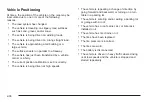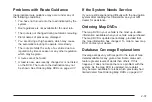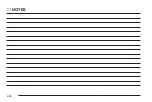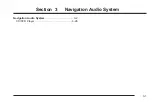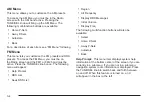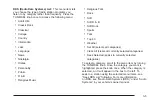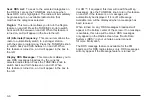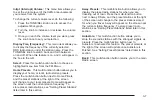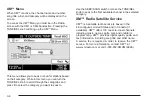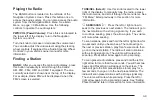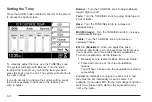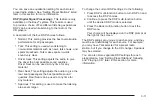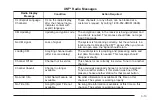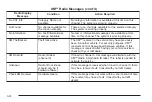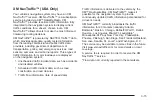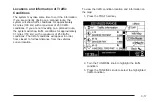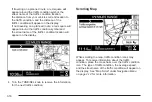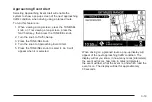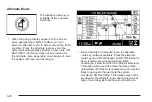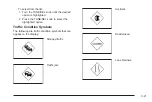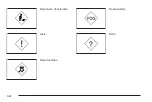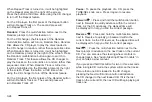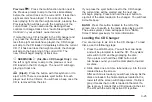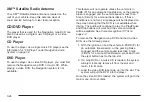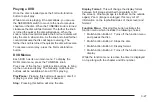AVC (Automatic Volume Compensation): This
feature is only available on the Bose
®
system. AVC,
which utilizes Bose AudioPilot
®
noise compensation
techology, continuously adjusts the audio system
equalization, to compensate for background noise, so
that your music always sounds the same at the set
volume level. This feature is most effective at lower radio
volume settings where background noise can affect
how well you hear the music being played through your
vehicle’s audio system. At higher volume settings,
where the music is much louder than the background
noise, there may be little or no adjustments by AVC.
To turn AVC on and off, press the AVC multi-function
button.
Setting Preset Stations
The six multi-function buttons next to the display allow
you to store your favorite radio stations. You can set up
to 30 different preset stations, six per band, AM, FM1,
FM2, XM1, and XM2, if equipped. The Home and Away
presets each have 30 separate presets. For more
information on the Home and Away feature, see “FM
Menu” listed previously in this section.
To store a radio station as a preset, use the following
steps:
1. Select the band where you want the preset stored
by pressing the BAND button.
2. Select either the Home or Away presets. See “FM
Menu” listed previously in the section for more
information on the Home and Away feature.
3. Tune to the desired station using the TUNE/SEL
knob or the SEEK/SCAN switch.
4. Choose the equalization and DSP settings
you want.
See “Setting the Tone” listed previously for more
information.
5. Press and hold the multi-function button next to the
preset you want.
You will hear a beep when the preset has been
stored, and the frequency of the stored station will
appear on the preset prompt at the right of the
display.
6. Repeat the steps to store other presets.
To select a stored preset station listed on the screen,
press the multi-function button next to the station
prompt. The station will change, and the new radio
station frequency will be displayed in the center of the
screen.
3-12
Summary of Contents for 2006 CTS
Page 4: ...Overview Navigation System Overview 1 2...
Page 18: ...NOTES 1 16...
Page 56: ...NOTES 2 38...
Page 57: ...Navigation Audio System 3 2 CD DVD Player 3 26 Section 3 Navigation Audio System 3 1...
Page 78: ...Road work Construction Alert Road condition Road visibility Other 3 22...
Page 85: ...Voice Recognition 4 2 Voice Recognition CTS 4 2 Section 4 Voice Recognition 4 1...
Page 132: ...NOTES 5 40...