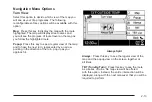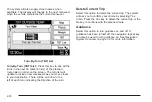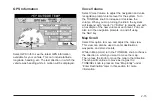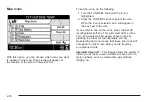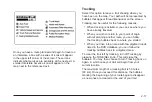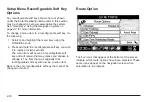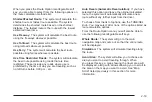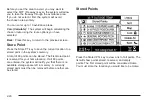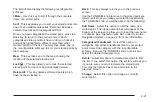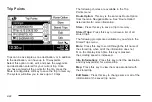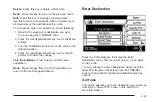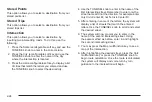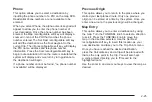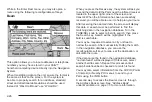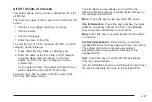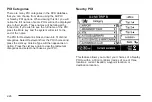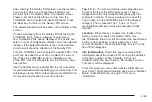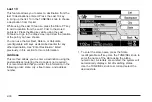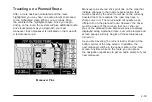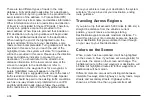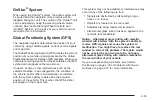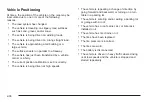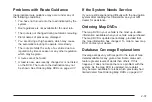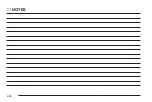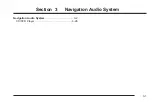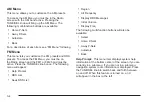All POI (Points of Interest)
This option allows you to choose a destination from the
all POI list.
There are four ways to limit a search for a POI from this
screen:
•
Choose a city, village, township, or county.
•
Choose a state.
•
Choose a category.
•
Enter the name of the POI.
To enter the city of a POI, the state of a POI, or a POI
category, do the following:
1. Press either the City, State, or Category key.
2. Enter the name of the city, state, or POI category
using the alpha-numeric keypad. To limit the
search of a POI, the city or category must be
entered first.
As you enter the item, the system will search for a
match. Select the correct POI from the list.
To search for a POI by name, enter the name of the
POI in the POI Name screen.
The POI Name screen allows you to perform the
following functions with the reconfigurable soft keys on
the currently selected POI:
More: Press this key to view the entire POI name.
Info (Information): Press this key to display the name,
address, and phone number of a POI. The database
may not contain information on some POIs.
Map: Press this key to view the location of the vehicle
on the map.
Set Dest (Destination): Press this key to add the
highlighted POI as the final waypoint for the current trip.
The system will route to all previously entered
waypoints before route guidance will begin to the
highlighted POI.
Sort: Press this key to sort the POI list by distance
from the current location.
Use the TUNE/SEL knob to scroll through the list. Press
the knob to calculate the route to the selected POI.
2-27
Summary of Contents for 2006 CTS
Page 4: ...Overview Navigation System Overview 1 2...
Page 18: ...NOTES 1 16...
Page 56: ...NOTES 2 38...
Page 57: ...Navigation Audio System 3 2 CD DVD Player 3 26 Section 3 Navigation Audio System 3 1...
Page 78: ...Road work Construction Alert Road condition Road visibility Other 3 22...
Page 85: ...Voice Recognition 4 2 Voice Recognition CTS 4 2 Section 4 Voice Recognition 4 1...
Page 132: ...NOTES 5 40...