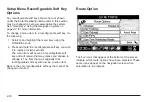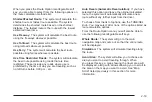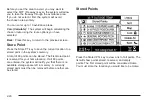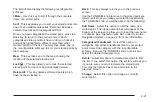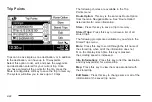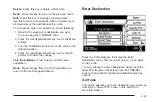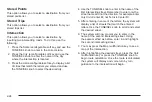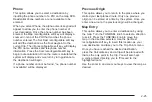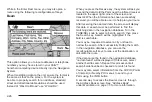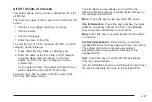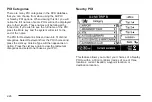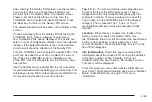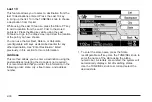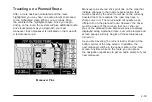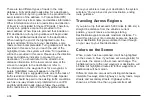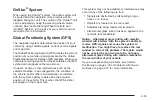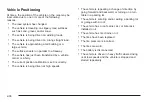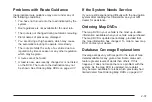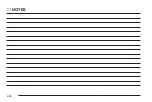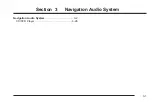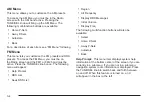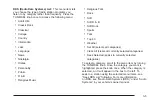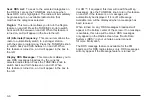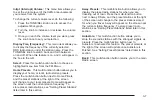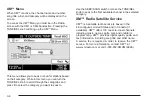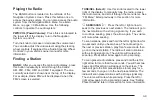Creating a Trip with Waypoints
Once a destination has been entered, you can also add
waypoints. Trip waypoints are destinations you want
to arrive at before reaching your final destination. The
system will automatically guide you to each waypoint,
then on to your final destination. Up to 10 waypoints can
be entered for any trip.
To enter a waypoint, press the Trip Points reconfigurable
soft key on the Navigation Menu screen. Then, turn
the TUNE/SEL knob to scroll the trip points list. A
waypoint can be added at any location designated by a
blank flag. Press the TUNE/SEL knob to select the
location. The system will then allow you to enter
a waypoint using the same method as Enter Destination.
See “Enter Destination” listed previously in this section
for more information.
Once you have entered all desired waypoints for your
trip, press the Calculate key. The system will return you
to the map and will plan the route to your waypoints
and destination.
After the first waypoint, the color of the highlighted route
will change. See Colors on the Screen on page 2-34
later in this section for more information.
Editing a Trip
While at the Trip Point screen, press the Edit
reconfigurable soft key. This screen allows you to delete
or move points in a trip. If you wish to delete a waypoint,
scroll to that waypoint and press Delete. You may also
change the order of the waypoints by scrolling to a
waypoint and pressing Move. Then, turn the TUNE/SEL
knob to move it to the desired location within the list.
Once the waypoint is at the desired location, press the
TUNE/SEL knob or the OK key.
Plan a Route
After a destination has been entered, you must press
the Calculate reconfigurable soft key. The system
will return you to the map and will plan the route to your
selected destination. While the system is planning the
route, the Route Option and Cancel keys will be
available. The Add Way Pt key will also appear if there
are less than 10 waypoints in the current trip.
When your route guidance has been planned, it will be
highlighted and a checkered flag will appear on the
map to show your destination. Symbols will also appear
for any waypoints that have been set, and “Route
Calculation Completed” will be displayed.
2-32
Summary of Contents for 2006 CTS
Page 4: ...Overview Navigation System Overview 1 2...
Page 18: ...NOTES 1 16...
Page 56: ...NOTES 2 38...
Page 57: ...Navigation Audio System 3 2 CD DVD Player 3 26 Section 3 Navigation Audio System 3 1...
Page 78: ...Road work Construction Alert Road condition Road visibility Other 3 22...
Page 85: ...Voice Recognition 4 2 Voice Recognition CTS 4 2 Section 4 Voice Recognition 4 1...
Page 132: ...NOTES 5 40...