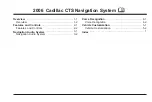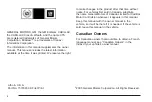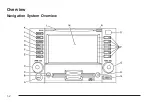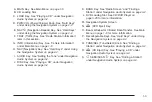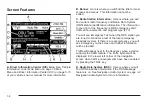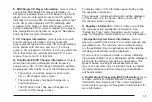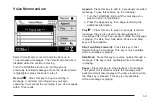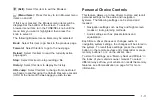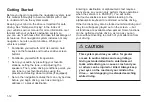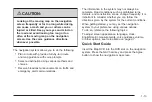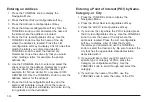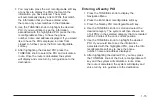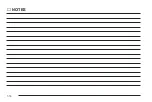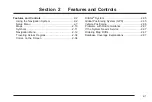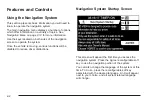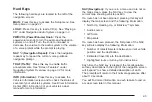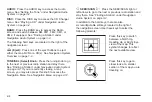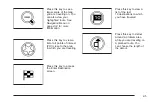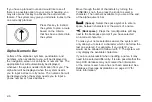4. Turn the TUNE/SEL knob to scroll to the next field.
5. Press the TUNE/SEL knob once to enter this
field’s information.
6. Repeat these steps until all the desired fields are
entered.
7. Select Done to complete the entry.
The following reconfigurable keys are available from the
New Entry screen:
Receive: Select Receive to transfer information stored
in a Palm™ hand-held computing device. The Beam
screen will be displayed, and you will be prompted
to transfer the data. See “Enter Destination” under
Navigation Menu on page 2-12 for more information.
Edit: Select Edit to edit previously stored information.
Do the following to edit information stored in the
address book:
1. Perform Steps 1 through 3 listed previously to
access stored information.
2. Scroll to the area you want to edit and press the
TUNE/SEL knob to bring up the alpha-numeric
keypad.
3. Edit the desired information.
4. Select Done to save your changes and then Back
to exit the Edit menu.
Delete All
Select Delete All to delete all information stored in the
address book. The system will ask you to confirm
deletion. Press and hold the Yes reconfigurable key
until it beeps to delete all of the information, or select No
to cancel deletion and return to the Address Book
screen.
Setup
Select Setup to access the Setup Menu and adjust
basic features of the system to your preference. See
Setup Menu on page 2-7 for more information.
Feature Programming
Select Feat Prog to customize the programmable
features on your vehicle to your preference. See Driver
Information Center (DIC) on page 5-15 for more
information.
1-8
Summary of Contents for 2006 CTS
Page 4: ...Overview Navigation System Overview 1 2...
Page 18: ...NOTES 1 16...
Page 56: ...NOTES 2 38...
Page 57: ...Navigation Audio System 3 2 CD DVD Player 3 26 Section 3 Navigation Audio System 3 1...
Page 78: ...Road work Construction Alert Road condition Road visibility Other 3 22...
Page 85: ...Voice Recognition 4 2 Voice Recognition CTS 4 2 Section 4 Voice Recognition 4 1...
Page 132: ...NOTES 5 40...