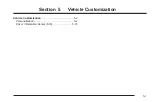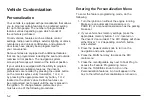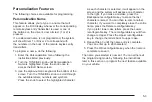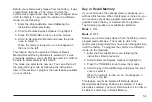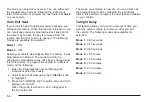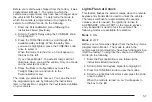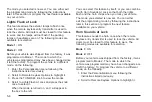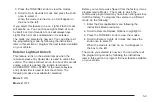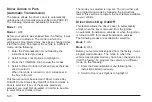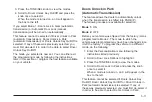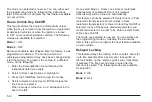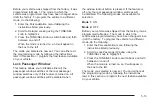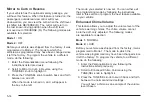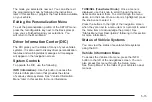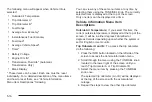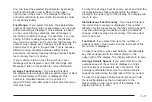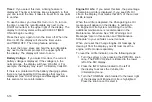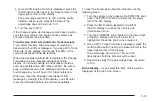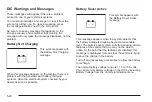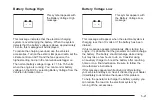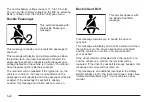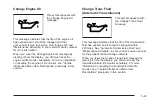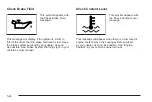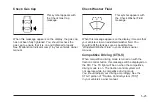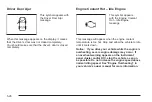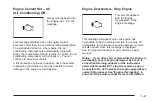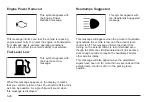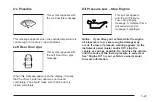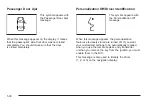The mode you selected is now set. You can either exit
the programming mode by following the instructions
later in this section or program the next feature available
on your vehicle.
Exiting the Personalization Menu
To exit the personalization portion of the SETUP menu,
press the reconfigurable key next to the Back prompt
once you’ve finished making your selections. You
will return to the Main Menu.
Driver Information Center (DIC)
The DIC gives you the status of many of your vehicle’s
systems. It is also used to display driver personalization
features and warning/status messages. All messages
will appear on the navigation screen.
System Controls
To operate the DIC, use the following:
INFO (Information): Use this button to access the
Vehicle Information menu that provides the status
of various vehicle systems. See “Vehicle Information
Menu” later in this section for more information.
TUNE/SEL (Tune/Select Knob): Once a menu is
displayed, use this knob to scroll through the menu
items and/or select them. To scroll through the menu
items, turn the knob. Once an item is highlighted, press
the knob once to select it.
Press the buttons to the right of the navigation screen
when they are next to a menu item or a prompt to select
the menu item or acknowledge the prompt. See
“Status Menu Item Descriptions” following in this section
for more information.
Status of Vehicle Systems
You can view the status of several vehicle systems
using the DIC.
Vehicle Information Menu
To access the Vehicle Info menu, press the INFO
button to the left of the navigations screen. You can
also access this menu through the Setup menu.
See “Setup Menu” in the Index of your vehicle’s owner
manual.
5-15
Summary of Contents for 2006 CTS
Page 4: ...Overview Navigation System Overview 1 2...
Page 18: ...NOTES 1 16...
Page 56: ...NOTES 2 38...
Page 57: ...Navigation Audio System 3 2 CD DVD Player 3 26 Section 3 Navigation Audio System 3 1...
Page 78: ...Road work Construction Alert Road condition Road visibility Other 3 22...
Page 85: ...Voice Recognition 4 2 Voice Recognition CTS 4 2 Section 4 Voice Recognition 4 1...
Page 132: ...NOTES 5 40...