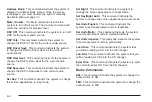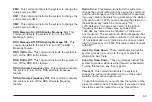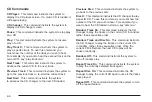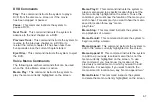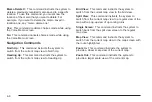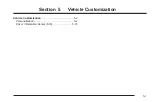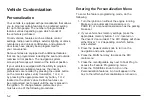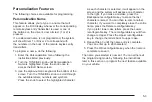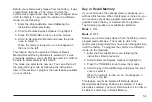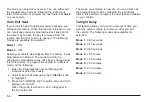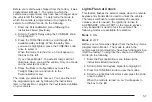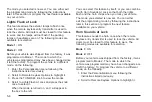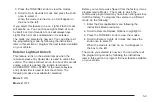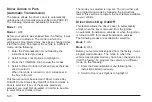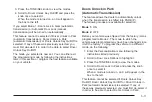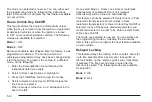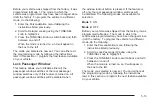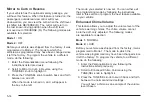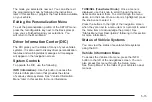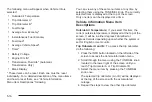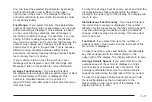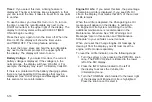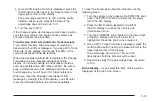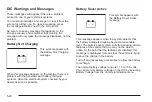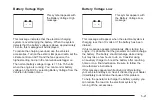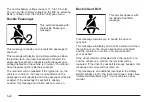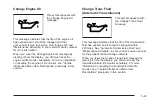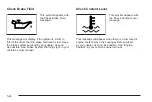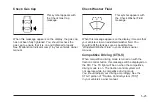Driver Unlock in Park
(Automatic Transmission)
The feature allows the driver’s door to automatically
unlock when the transmission is shifted into PARK (P).
The following modes are available for selection:
Mode 1: ON
Mode 2: OFF
Before your vehicle was shipped from the factory, it was
programmed to Mode 2. The mode to which the
vehicle was programmed may have been changed since
it left the factory. To program the vehicle to a different
mode, do the following:
1. Enter the Personalization menu following the
instructions listed previously.
2. Scroll to Door Lock Options to highlight it.
3. Press the TUNE/SEL knob to view the modes.
4. Scroll to Driver Unlock In Park and press the knob
once to select it.
When the mode is turned on, an X will appear in
the box to the left.
This feature cannot be selected if Driver Unlock Key
Out/Off, Doors Unlock Key Out/Off or Doors Unlock in
Park is selected. If any of these was previously
selected, you must first de-select it in order to be able
to select Driver Unlock in Park.
The mode you selected is now set. You can either exit
the programming mode by following the instructions
later in this section or program the next feature available
on your vehicle.
Driver Unlock Key Out/Off
This feature allows the driver’s door to automatically
unlock when the key is removed from the ignition
on automatic transmission vehicles or when the ignition
is turned to OFF for manual transmission vehicles.
The following modes are available for selection:
Mode 1: ON
Mode 2: OFF
Before your vehicle was shipped from the factory, it was
programmed to Mode 2. The mode to which the
vehicle was programmed may have been changed since
it left the factory. To program the vehicle to a different
mode, do the following:
1. Enter the Personalization menu following the
instructions listed previously.
2. Scroll to Door Lock Options to highlight it.
5-10
Summary of Contents for 2006 CTS
Page 4: ...Overview Navigation System Overview 1 2...
Page 18: ...NOTES 1 16...
Page 56: ...NOTES 2 38...
Page 57: ...Navigation Audio System 3 2 CD DVD Player 3 26 Section 3 Navigation Audio System 3 1...
Page 78: ...Road work Construction Alert Road condition Road visibility Other 3 22...
Page 85: ...Voice Recognition 4 2 Voice Recognition CTS 4 2 Section 4 Voice Recognition 4 1...
Page 132: ...NOTES 5 40...