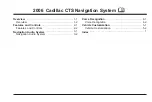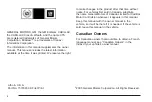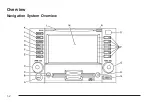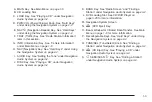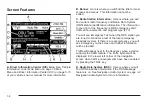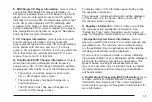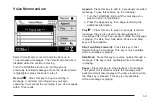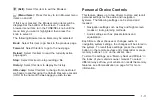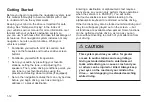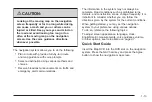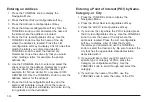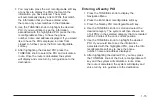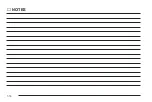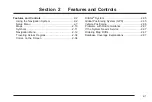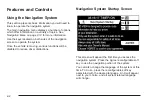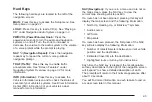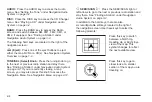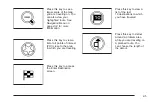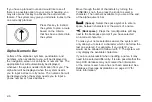Audio
Select Audio to display the audio screen. You can also
access the Audio screen by pressing the AUDIO
key. From this screen you can adjust sound levels such
as bass and treble. See “Setting the Tone” under
Navigation Audio System on page 3-2 for more
information.
Navigation
Select Navigation to display the Navigation System
Startup screen if you have not previously accessed the
navigation system since you turned on the ignition.
You must press Agree in order to continue using the
navigation system.
If you have previously accessed the navigation system
since turning on the ignition, the current map will be
displayed.
You can also access the navigation screen by pressing
the NAV key. See Navigation System Overview on
page 1-2 for more information.
Address Book
Select Address Book to display the Address Book
screen. From this screen you can store names, phone
numbers, and addresses. Information will be stored
alphabetically.
To access previously stored information, do the
following:
1. Turn the TUNE/SEL knob until you reach the letter
grouping that contains the first letter of the person’s
last name. The grouping will be highlighted.
2. Press the TUNE/SEL knob once. All information
stored under that grouping will be listed.
3. Scroll to the name you want and press the
TUNE/SEL knob to select it. The information you
selected will be displayed on the screen.
New information can be entered manually or transferred
from a Palm™ hand-held computing device. See
“Receive” later in this section for more information.
New Entry
To enter information manually to the Address Book,
select New Entry, then, do the following:
1. Turn the TUNE/SEL knob to scroll to the
desired entry field and select Edit or press the
TUNE/SEL knob.
2. Turn the TUNE/SEL knob to select the first letter
required. Press the knob once to set the letter and
advance the cursor.
Continue entering letters and/or numbers until the
entry is complete.
3. Select OK to return to the New Entry screen.
1-7
Summary of Contents for 2006 CTS
Page 4: ...Overview Navigation System Overview 1 2...
Page 18: ...NOTES 1 16...
Page 56: ...NOTES 2 38...
Page 57: ...Navigation Audio System 3 2 CD DVD Player 3 26 Section 3 Navigation Audio System 3 1...
Page 78: ...Road work Construction Alert Road condition Road visibility Other 3 22...
Page 85: ...Voice Recognition 4 2 Voice Recognition CTS 4 2 Section 4 Voice Recognition 4 1...
Page 132: ...NOTES 5 40...