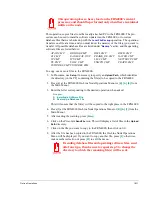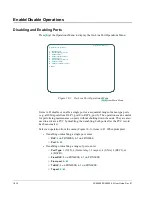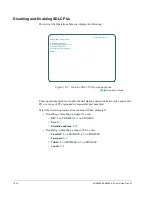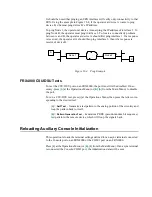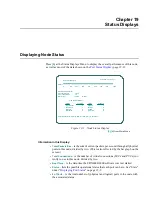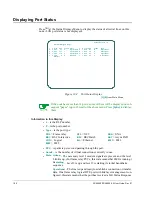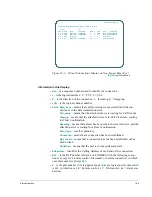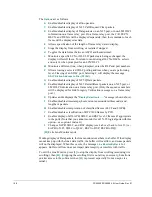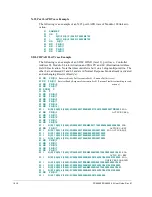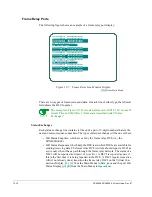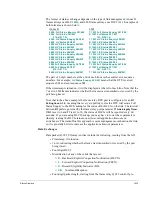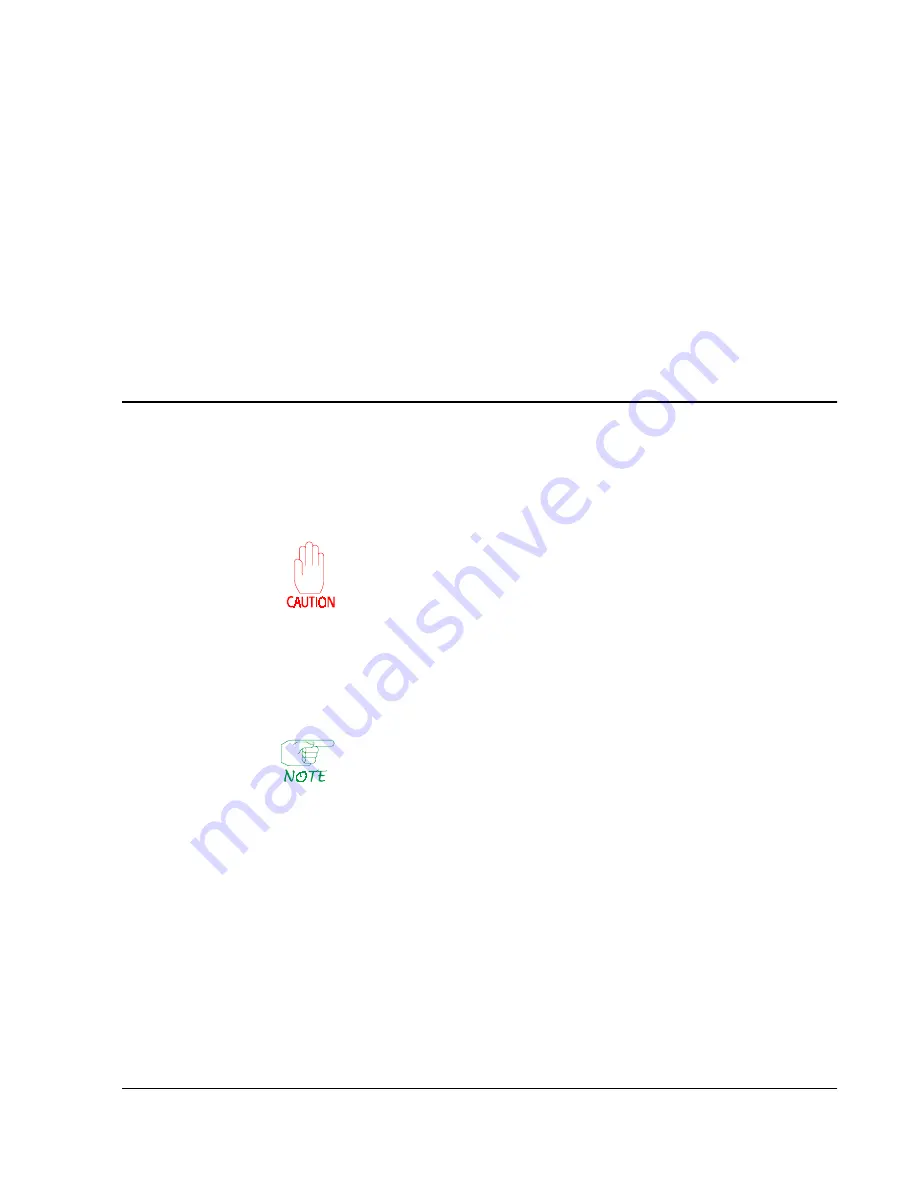
Status Displays
19-7
●
TD(2)
, etc. – The signal names (with connector pin numbers in parentheses) are
listed as
ON
,
OFF
, or
UNK
(unknown: non-functional, unused, or in transition
between states). For different physical interfaces, the names remain the same,
but the numbers change.
If displaying signal information for a remote subscriber, press
[F2]
to update the data.
(The display for a remote subscriber shows, by default, the current values at the time
you entered the RLP number.)
On an FRX6000, pressing
[F5]
will bring up the display for the subscriber's next RLP.
If the next RLP is not configured, the message
RLP not installed
will appear in place
of a display.
[F5]
operates in a circular fashion; pressing
[F5]
while displaying RLP 7
will display RLP 0.
Monitoring Traffic
Serial Ports
The port monitor displays the control data and information data of traffic passing over
a serial interface. Data can be gathered in real time for an X.25, SDLC, BSC, or async
port, or an LLC2 session.
Running the traffic monitor on a frame relay port will degrade
performance on the port.
Press
[A]
at the Traffic Monitor Menu (or
[C], [E], [A]
from the Main Menu) and, when
prompted, enter:
●
RLP
:
0
on FRX4000,
0–7
on FRX6000.
●
Port
:
0–63
, or
65
to monitor LLC2 sessions.
While remotely controlling a node, you cannot monitor the line to which
you are connected.
A message like the following will appear:
Display Selection is: mode: Hexadecimal
LCN: All
for RLP: 2 Port: 2
Level: 3,
Data length: 25
Data Link Mgmt
FR1490:Classified, Interpreted
Selected Packets are: QData Call Clear Restart Reset Int Diag Unk only
SDLC Station Address Filter: ff
Options are F,H,L,M,S,D,Q,C,R,T,A,2,3,E,P - and F3 to exit
Press F to start
Summary of Contents for Netlink FRX4000
Page 2: ......
Page 16: ...xiv FRX4000 FRX6000 4 0 User Guide Rev 01 ...
Page 17: ...Section I Getting Started ...
Page 18: ......
Page 24: ......
Page 37: ...Section II Configuration ...
Page 38: ......
Page 52: ......
Page 78: ......
Page 106: ...7 24 FRX4000 FRX6000 4 0 User Guide Rev 01 ...
Page 142: ...8 36 FRX4000 FRX6000 4 0 User Guide Rev 01 ...
Page 186: ......
Page 216: ......
Page 266: ......
Page 273: ...Section III Operation ...
Page 274: ......
Page 296: ......
Page 324: ......
Page 376: ......
Page 377: ...Section IV Appendices ...
Page 378: ......
Page 384: ......
Page 390: ......
Page 396: ......
Page 400: ......
Page 405: ...Menu Structure E 5 ...
Page 406: ...E 6 FRX4000 FRX6000 4 0 User Guide Rev 01 ...
Page 425: ......
Page 426: ......