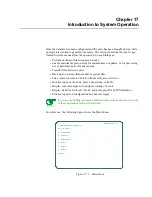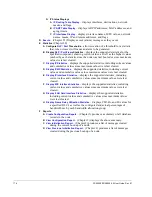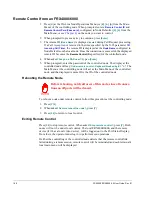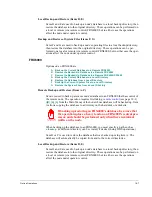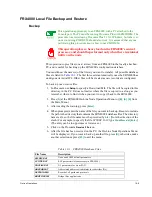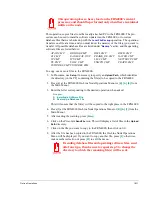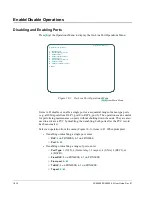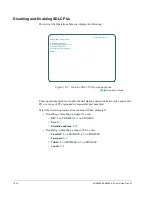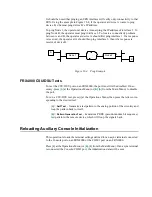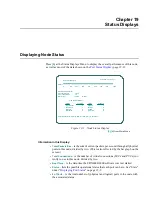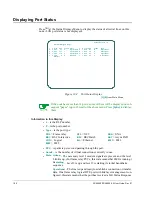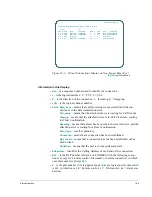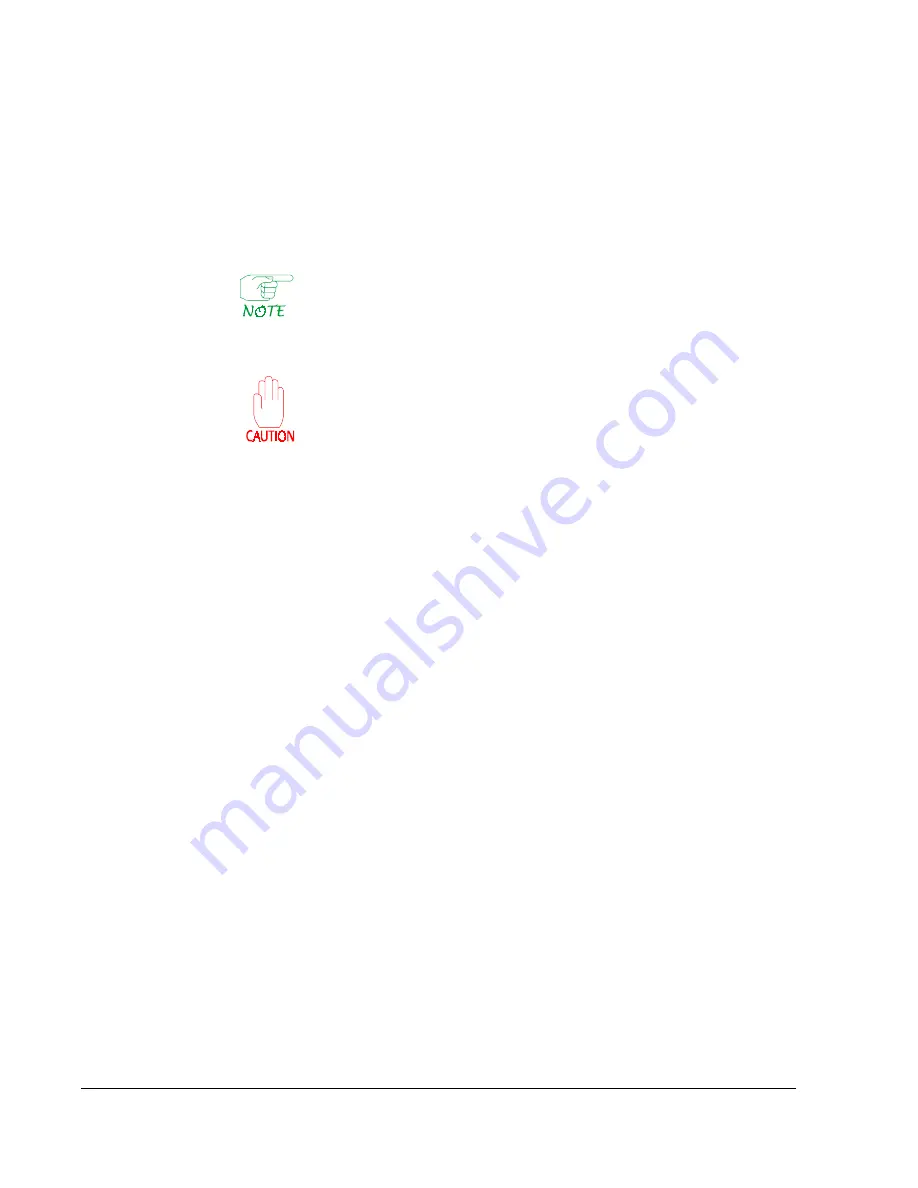
18-8
FRX4000/FRX6000 4.0 User Guide, Rev 01
Backup and Restore of System Files (Items F, G)
Items F and G are used to back up a node’s operating files to a local backup directory,
then restore the database into the original directory. These operations can be per-
formed on a local or remote (via remote control) FRX6000, but in either case the oper-
ations affect the node under operator control.
Copying an FRX4000 Directory to/from a PC
This operation applies only to an FRX4000 with a PC attached to the
Console port. The PC must be running Procomm Plus with ZMODEM. The
procedure was tested using Procomm Plus 2.1 for Windows, but other ver-
sions containing ZMODEM should also work. It is assumed that anyone
performing this procedure knows how to use ZMODEM.
This operation places a heavy load on the FRX4000's central
processor, and should be performed only when there is minimal
traffic on the node.
This operation copies an entrire directory from an FRX4000 to the locally attached PC
and back. This is useful for backing up the FRX4000's configuration database.
Copying the Directory to the PC
1. Make sure a directory with the same name as the one in the FRX4000 exists in
the PC.
2. In Procomm, use
Setup
to specify a Download Path to the desired directory.
3. Press
[G]
at the FRX4000 On-Line Node Operations Menu
(or
[B], [A], [G]
from
the Main Menu).
4. After reading the warning, press
[Y]
.
5. Click on the Procomm
Receive File
icon.
6. After all files in the directory have been received on the PC, press
[Enter]
when
prompted to
strike any key
. The On-Line Node Operations Menu will be dis-
played.
Copying the Directory from the PC
1. In Procomm, use
Setup
if necessary to specify an
Upload Path
, which identifies
the directory (in the PC) to be copied to the FRX4000.
2. Press
[H]
at the FRX4000 On-Line Node Operations Menu (or
[B], [A], [H]
from
the Main Menu).
3. After reading the warning, press
[Enter]
.
4. Click on the Procomm
Send File
icon.
5. After all files in the directory have been copied to the FRX4000, press
[Enter]
when prompted to
strike any key
. The On-Line Node Operations Menu will be
displayed.
Summary of Contents for Netlink FRX4000
Page 2: ......
Page 16: ...xiv FRX4000 FRX6000 4 0 User Guide Rev 01 ...
Page 17: ...Section I Getting Started ...
Page 18: ......
Page 24: ......
Page 37: ...Section II Configuration ...
Page 38: ......
Page 52: ......
Page 78: ......
Page 106: ...7 24 FRX4000 FRX6000 4 0 User Guide Rev 01 ...
Page 142: ...8 36 FRX4000 FRX6000 4 0 User Guide Rev 01 ...
Page 186: ......
Page 216: ......
Page 266: ......
Page 273: ...Section III Operation ...
Page 274: ......
Page 296: ......
Page 324: ......
Page 376: ......
Page 377: ...Section IV Appendices ...
Page 378: ......
Page 384: ......
Page 390: ......
Page 396: ......
Page 400: ......
Page 405: ...Menu Structure E 5 ...
Page 406: ...E 6 FRX4000 FRX6000 4 0 User Guide Rev 01 ...
Page 425: ......
Page 426: ......