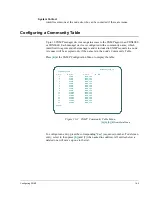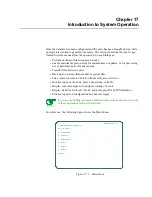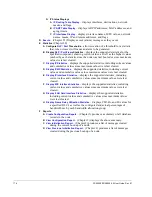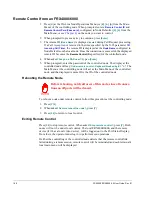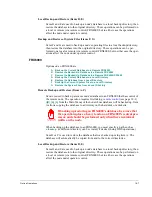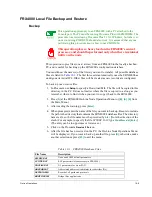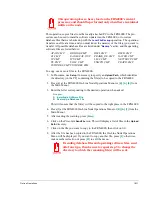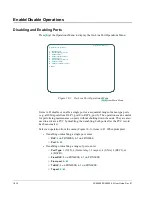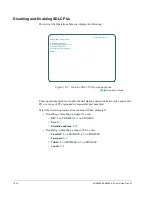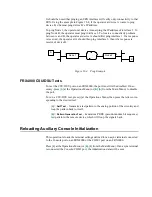18-2
FRX4000/FRX6000 4.0 User Guide, Rev 01
Remote Control from an FRX4000/6000
1. Press
[A]
at the On-Line Node Operations Menu
(or
[B], [A], [A]
from the
Main
Menu) of the controlling node. When prompted, enter a
Remote Control ID
and
Remote Control Pwd (Password)
, configured in Node Defaults (
[A], [A]
from the
Main Menu, or see
Chapter 4
) on the node you want to control.
2. When prompted to press any key to continue, press
[Enter]
.
3. The remote ID (
Node Name
) is displayed as
wait
during Call Request processing.
If a Call Accept is not received in the time specified by the X.25 parameter
T21
Incoming Call Timer
, the remote ID is displayed as the
Node Name
configured in
Node Defaults on the local node. Once the connection is successful, the displayed
remote ID becomes the
Remote Control ID
specified for the controlled node.
4. When asked:
Are you a PAD user?
, type
n [Enter]
.
5. When prompted, enter the password of the controlled node. The display at the
controlled node will say:
Under remote control. Keyboard blocked by id = "n."
The
Main Menu at the controlling node will act as the Main Menu of the controlled
node, and the displayed remote ID is the ID of the controlled node.
Rebooting the Remote Node
Before rebooting, notify all users of this node, since all connec-
tions on all ports will be cleared.
To reboot a node under remote control, follow this procedure at the controlling node:
1. Press
[F10]
.
2. When asked:
Remote reboot the node?
, press
[Y]
.
3. Press
[F9]
to return to local control.
Exiting Remote Control
Press
[F9]
to stop remote control. When asked:
Stop remote control?
, press
[Y]
. Both
nodes will now be under local control. The local FRX4000/6000, and the remote
device (if it has a local video device), will be logged out to the Port Status Display.
From there, the operator must log in to perform menu operations.
If either the controlling or the controlled node detects that the remote control link
failed during a remote session, remote control will be terminated and each terminal's
local main menu will be displayed.
Summary of Contents for Netlink FRX4000
Page 2: ......
Page 16: ...xiv FRX4000 FRX6000 4 0 User Guide Rev 01 ...
Page 17: ...Section I Getting Started ...
Page 18: ......
Page 24: ......
Page 37: ...Section II Configuration ...
Page 38: ......
Page 52: ......
Page 78: ......
Page 106: ...7 24 FRX4000 FRX6000 4 0 User Guide Rev 01 ...
Page 142: ...8 36 FRX4000 FRX6000 4 0 User Guide Rev 01 ...
Page 186: ......
Page 216: ......
Page 266: ......
Page 273: ...Section III Operation ...
Page 274: ......
Page 296: ......
Page 324: ......
Page 376: ......
Page 377: ...Section IV Appendices ...
Page 378: ......
Page 384: ......
Page 390: ......
Page 396: ......
Page 400: ......
Page 405: ...Menu Structure E 5 ...
Page 406: ...E 6 FRX4000 FRX6000 4 0 User Guide Rev 01 ...
Page 425: ......
Page 426: ......