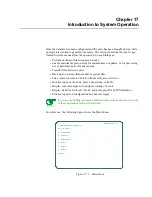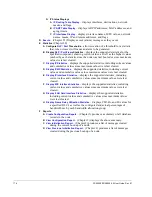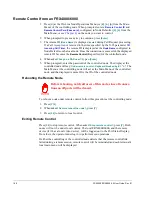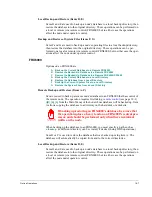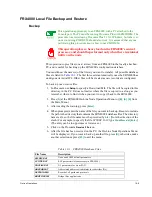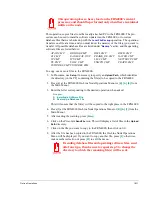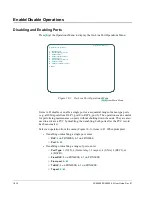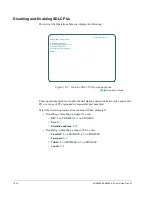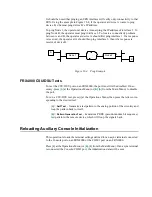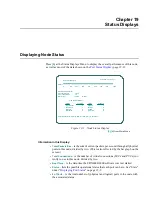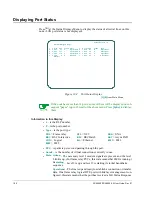18-6
FRX4000/FRX6000 4.0 User Guide, Rev 01
2. The remote node will check to make sure there is enough disk space to accept the
file; if not, the connection will be cleared and a corresponding message displayed.
If there is enough disk space, the file will be transferred, and stored in the remote
node under a temporary file name until the node verifies that the file is the
expected size. (If it is not, the temporary file will be deleted.)
3. If the temporary file is the expected size, the "old" file will be deleted and the new
file renamed. As the update progresses, you can press
[F4]
at any time to abort the
transfer and clear the connection.
Once the update is complete, the sending node will clear the connection.
Backing Up and Restoring Files
Database Backup and Restore
Press
[C]
at the Operations Menu (or
[B], [C]
from the Main Menu) to display a list of
backup and restore operations. The list will differ among FRX4000/6000 devices.
FRX4000
Options on an FRX4000 are:
A
Back up the Current Database to a Remote FRX6000
B
Back up the Current Database to a Remote FRX4000/SS1800
C
Restore the Backed-Up Database to a Remote FRX4000/SS1800
D
Back up the Database to a Local Directory
E
Restore the Database from a Local Directory
F
Back Up the Current System Files to a Local Directory
G
Restore the System Files from a Local Directory
Remote Backup and Restore (Items A–C)
Items A and B are used to back up a remote node’s database to a local FRX4000/6000
that has control of the remote node. Both operations require first taking
remote control
(see page 18-1) (
[B], [A], [A]
from the Main Menu) of the node whose database will be
backed up. Item A allows copying the database to a directory on the hard disk or a dis-
kette. Item B copies the database to flash memory on the local FRX4000.
These operations place a heavy load on the FRX4000's central
processor, and should be performed only when there is minimal
traffic on the node.
Each FRX4000/6000 contains a directory called backup. When the backup is per-
formed to an FRX4000, the database will be copied automatically into backup. When
backing up the database to an FRX6000, you must specify a path, such as
c:\backup
.
(A different directory can be created, if desired, using DOS operations.)
Item C is used to restore the database that was backed up using item B. The database
will automatically be copied from and to the correct directories.
Summary of Contents for Netlink FRX4000
Page 2: ......
Page 16: ...xiv FRX4000 FRX6000 4 0 User Guide Rev 01 ...
Page 17: ...Section I Getting Started ...
Page 18: ......
Page 24: ......
Page 37: ...Section II Configuration ...
Page 38: ......
Page 52: ......
Page 78: ......
Page 106: ...7 24 FRX4000 FRX6000 4 0 User Guide Rev 01 ...
Page 142: ...8 36 FRX4000 FRX6000 4 0 User Guide Rev 01 ...
Page 186: ......
Page 216: ......
Page 266: ......
Page 273: ...Section III Operation ...
Page 274: ......
Page 296: ......
Page 324: ......
Page 376: ......
Page 377: ...Section IV Appendices ...
Page 378: ......
Page 384: ......
Page 390: ......
Page 396: ......
Page 400: ......
Page 405: ...Menu Structure E 5 ...
Page 406: ...E 6 FRX4000 FRX6000 4 0 User Guide Rev 01 ...
Page 425: ......
Page 426: ......