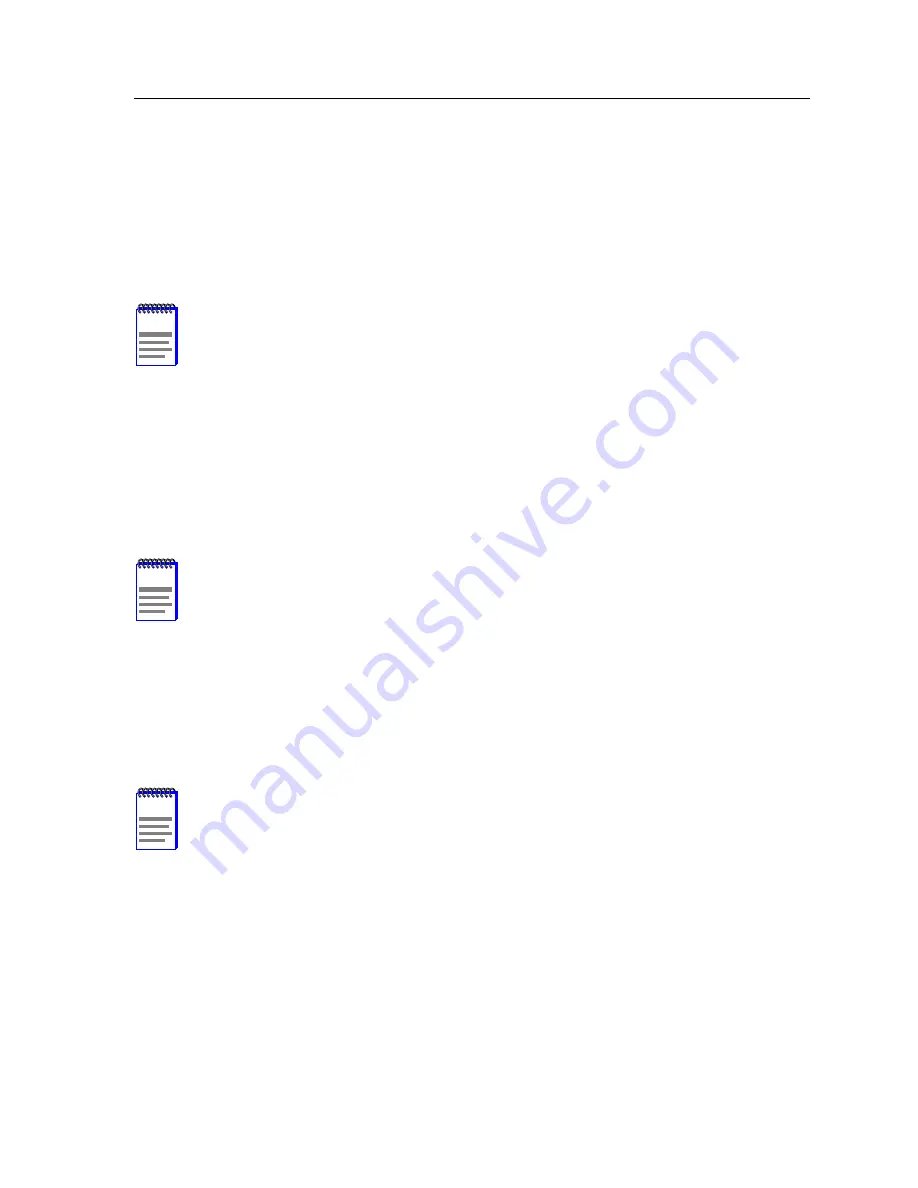
9A656-04/9A686-04 Configuration Guide
2-9
Chassis Configuration Screen
2.6.2
Setting the Chassis Date
The SmartSwitch 9500 chassis is year 2000 compliant, so the Chassis Date may be set beyond
the year 1999. To set the chassis date, perform the following steps:
1.
Use the arrow keys to highlight the Chassis Date field.
2.
Enter the date in this format: MMDDYYYY
3.
Press ENTER to set the system calendar to the date in the input field.
4.
Use the arrow keys to highlight the SAVE command at the bottom of the screen and press
ENTER.
If the date entered is a valid format, the Event Message Line at the top of the screen displays
“SAVED OK”. If the entry is not valid, Local Management does not alter the current value,
but it does refresh the Chassis Date field with the previous value.
2.6.3
Setting the Chassis Time
To set the chassis clock, perform the following steps:
1.
Use the arrow keys to highlight the Chassis Time field.
2.
Enter the time in this 24-hour format: HHMMSS
3.
Press ENTER to set the system clock to the time in the input field.
4.
Use the arrow keys to highlight the SAVE command at the bottom of the screen and press
ENTER.
If the time entered is a valid format, the Event Message Line at the top of the screen displays
“SAVED OK”. If the entry is not valid, Local Management does not alter the current value
and refreshes the Chassis Time field with the previous value.
NOTE
It is not necessary to add separators between month, day, and year numbers. For
example, to set the date to 05/17/1998, type “05171998” in the Chassis Date field.
NOTE
Upon saving the new chassis date, all 9A686-04 modules installed in the chassis
recognize the new value as the current date.
NOTE
When entering the time in the system time field, separators between hours,
minutes, and seconds do not need to be added as long as each entry uses two
numeric characters. For example, to set the time to 6:45 a.m., type “064500” in the
Chassis Time field.
Summary of Contents for 9A656-04
Page 1: ...9032598 02 9A656 04 9A686 04 Configuration Guide ...
Page 2: ......
Page 8: ...Notice vi 9A656 04 9A686 04 Configuration Guide ...
Page 14: ...Contents xii 9A656 04 9A686 04 Configuration Guide ...
Page 118: ...Chapter 2 System Configuration 2 88 9A656 04 9A686 04 Configuration Guide ...
Page 172: ...Appendix C Supported MIBs Page C 10 9A656 04 9A686 04 Configuration Guide ...






























