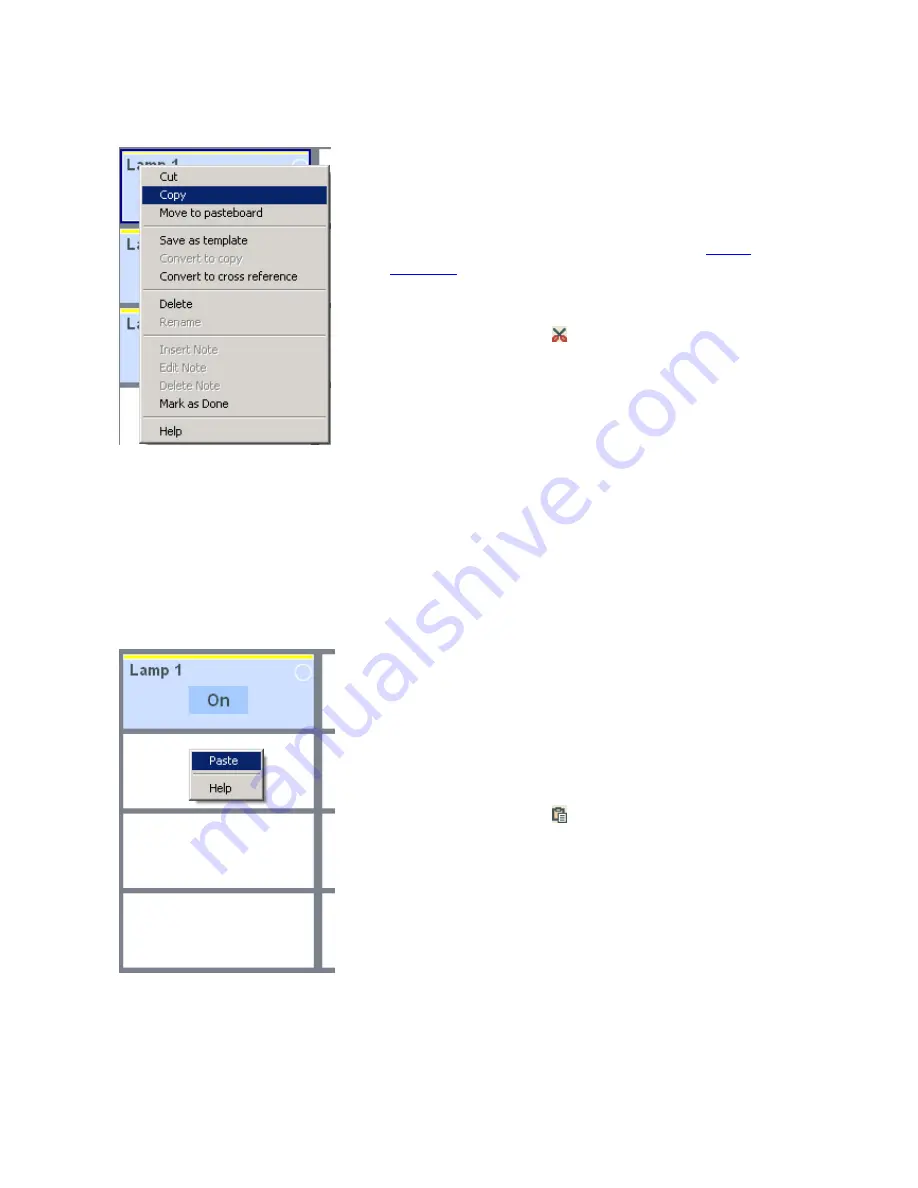
88/240
14.4.2
Copy
You can use the "Copy" function to copy elements to the Win-
dows clipboard without deleting them. You can then insert
them somewhere else and thus duplicate the original element. If
you wish to copy an element, please proceed as follows:
1.
Select the element you want to copy (see
Select
elements
).
2.
Copy the element to the clipboard by...
o
... Clicking the button in the toolbar, or...
o
... Selecting the
Copy
option in the context
menu (right-click), or...
o
... Selecting the
Copy
option in the
Edit
me-
nu item, or...
o
... Using the shortcut CTRL+C.
14.4.3
Paste (from the Windows
clipboard)
You can use the "Paste" function to reinsert elements from the
Windows clipboard that you previously cut or copied. With the
"Paste" function, the element remains in the clipboard and al-
lows you to repeat the function as often as needed.
If you wish to add an element, please proceed as follows:
1.
Select the position where you want to paste the
element (e.g. empty field of a page).
2.
Paste the element from the clipboard by...
o
... Clicking the button in the toolbar, or...
o
... Selecting the
Paste
option in the context
menu (right-click), or...
o
... Selecting the
Paste
option in the
Edit
menu item, or...
o
... Using the shortcut CTRL+V.
Note:
Please note that you can only paste elements to the required
position that are allowed. For instance, you cannot copy a com-
pact application from the start page and paste it into an opera-
ting page. Compact applications can be inserted in start pages
only.
Summary of Contents for Busch-ComfortTouch
Page 1: ...Product manual Busch ComfortTouch Busch ComfortTouch www BUSCH JAEGER de ...
Page 16: ...16 240 ...
Page 147: ...147 240 03_03_09_00_EN html Logikbausteine ...
Page 155: ...155 240 03_03_09_00_EN html Logikbausteine 03_03_09_00_EN html Boolean ...
Page 217: ...217 240 03_03_09_00_EN html weitere_math 03_03_09_00_EN html weitere_math ...
Page 226: ...226 240 03_03_09_00_EN html Signalkontrolle ...






























