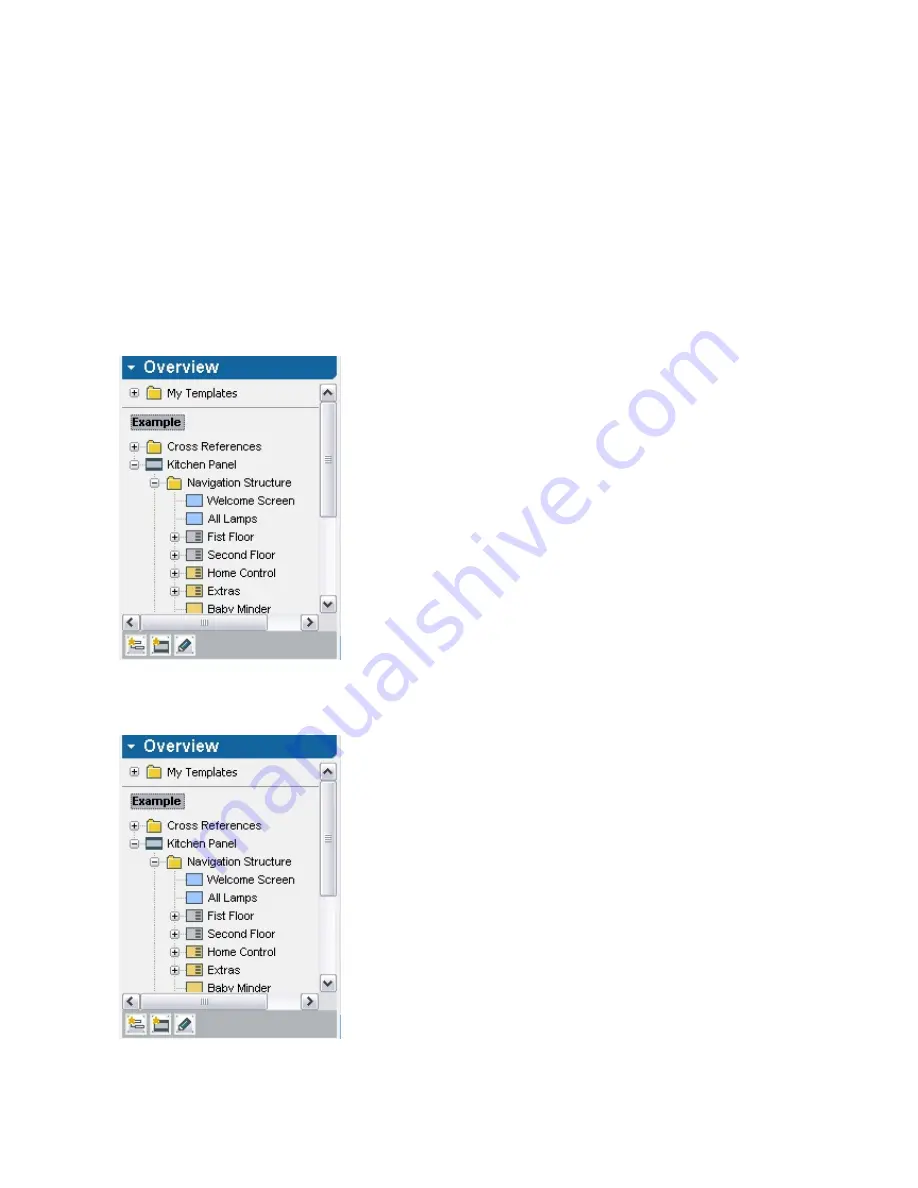
82/240
1.
Double-click the required element.
2.
Select
Edit
in the context menu of the required
element (right click).
3.
Mark the required element and select
Edit Se-
lected
in the menu under
Edit
.
4.
Select the required element and press ENTER
to confirm your entry.
Use the path at the top of the working area to go to
a hig-
her level
(e.g. from the navigation to project level).
13.3.2
Navigate to other elements
If you wish, for instance, to navigate to another page in
another Comfort Panel, use the methods described above
for navigating between levels: First navigate up to the pro-
ject level and then down again to the page level in the new
Comfort Panel.
However, the
Overview
section in the library area to the
right allows you to navigate directly. You have an over-
view of all pages and can navigation by double-clicking
the link to the respective page directly.
13.3.2.1
13.3.3
Navigating via keypad
You can use the keypad in IP Project to navigate between
levels, windows and elements. The keypad focus can be
recognised by a framing of the focused element.
If you would like
to navigate between windows
, use the
tab key
. The keypad focus then jumps to the next window,
or with
Ctrl+Tab key
, to the previous window. The order
of the areas is as follows:
1.
Library: Overview
2.
Library: Elements
3.
Library: Actions
4.
Path
5.
Working area
6.
Parameter area
Summary of Contents for Busch-ComfortTouch
Page 1: ...Product manual Busch ComfortTouch Busch ComfortTouch www BUSCH JAEGER de ...
Page 16: ...16 240 ...
Page 147: ...147 240 03_03_09_00_EN html Logikbausteine ...
Page 155: ...155 240 03_03_09_00_EN html Logikbausteine 03_03_09_00_EN html Boolean ...
Page 217: ...217 240 03_03_09_00_EN html weitere_math 03_03_09_00_EN html weitere_math ...
Page 226: ...226 240 03_03_09_00_EN html Signalkontrolle ...






























