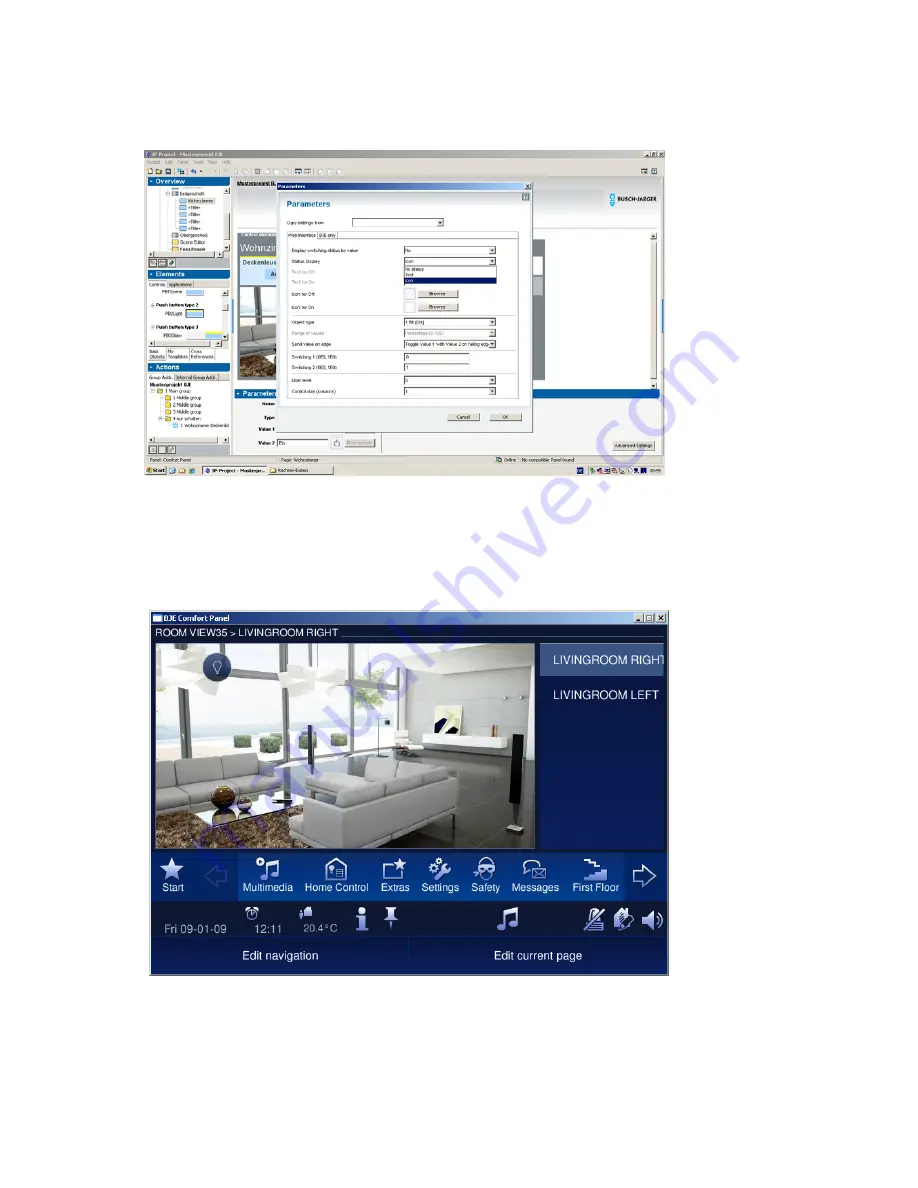
59/240
The end user sees the stored operating functions on the Busch Comfort Panel depend-
ing on the parameter settings as blue circle (no status), as blue circle with an icon (with
status) or with specified text.
In the following preview image, a representation with icon and status was selected as
example.
If the user clicks on an icon on the Busch Comfort Panel, the associated operating
element becomes completely visible and operable.
Summary of Contents for Busch-ComfortTouch
Page 1: ...Product manual Busch ComfortTouch Busch ComfortTouch www BUSCH JAEGER de ...
Page 16: ...16 240 ...
Page 147: ...147 240 03_03_09_00_EN html Logikbausteine ...
Page 155: ...155 240 03_03_09_00_EN html Logikbausteine 03_03_09_00_EN html Boolean ...
Page 217: ...217 240 03_03_09_00_EN html weitere_math 03_03_09_00_EN html weitere_math ...
Page 226: ...226 240 03_03_09_00_EN html Signalkontrolle ...






























