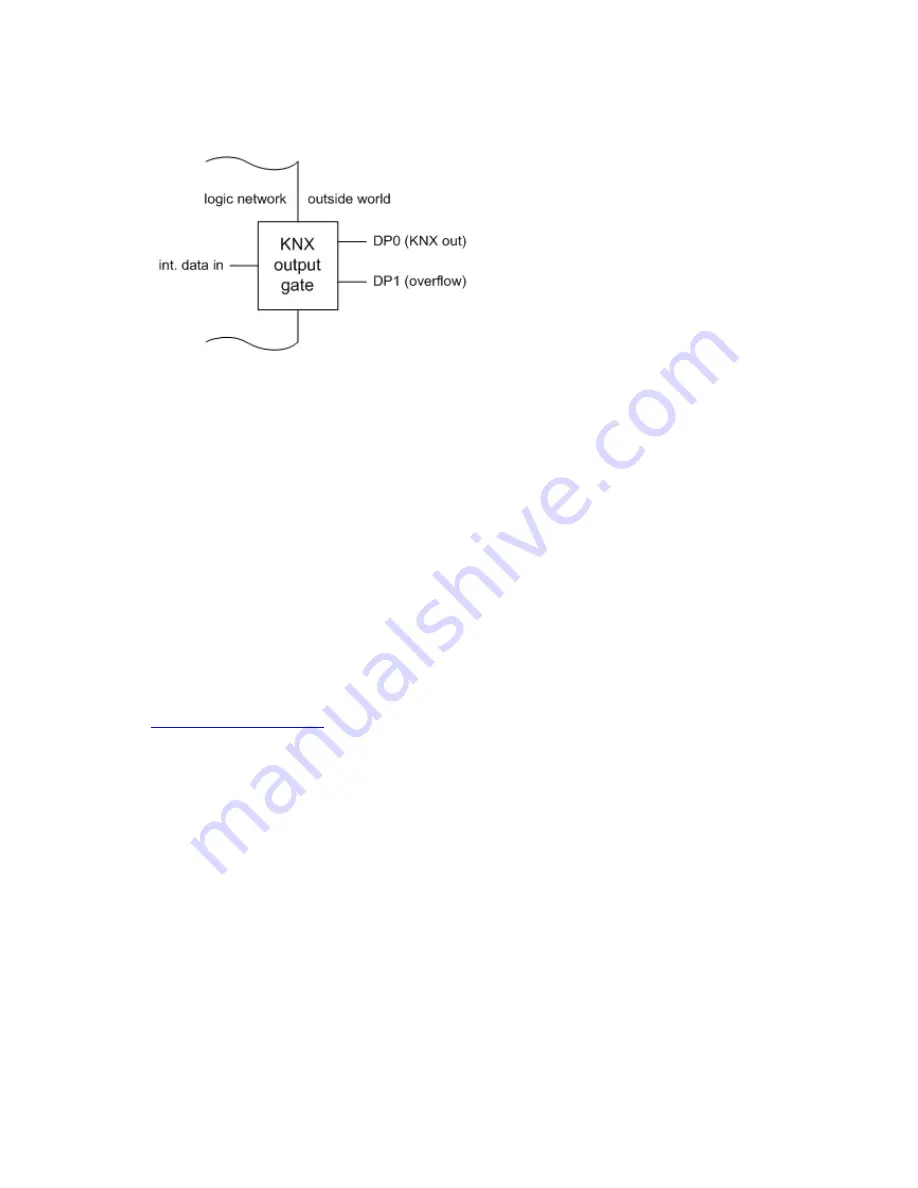
150/240
20.3.4
KNX output module details
20.3.4.1
Behaviour
Upon receipt of a value via the logic-sided input
data in
, the KNX output module sends a tele-
gram with the incoming value via the
DP0
communication object into the KNX network.
The internal data type of the KNX output module is converted into the data type of the commu-
nication object. If a carryover arises, a telegram with the value 1 (1-bit) is sent out via the
DP1
communication object.
20.3.4.2
Linking with group addresses
Every KNX output module can be linked with one or multiple group addresses. For this purpo-
se, it has communication objects.
In order to link a communication object with group addresses, go to the
Objects
tab in the
worksheet. Here you will see the communication objects of all input and output modules of your
logic Drag a group address from the
Actions
area in the library area to the communication object
(see
Add element from library
).
Note:
Although the editor generally does allow multiple group addresses to be linked with a commu-
nication object, in the case of the KNX output module, only the first group address is used for
sending!
20.3.4.3
Extended settings
Via the
Only send with change
parameter, you can specify whether a KNX telegram shall only
be sent if a logic-sided received value is different to the previously received value.
20.3.4.4
Conversion table
KNX data type Data point type Range of values
Internal data type
1 bit
1.xxx
Boolean
Summary of Contents for Busch-ComfortTouch
Page 1: ...Product manual Busch ComfortTouch Busch ComfortTouch www BUSCH JAEGER de ...
Page 16: ...16 240 ...
Page 147: ...147 240 03_03_09_00_EN html Logikbausteine ...
Page 155: ...155 240 03_03_09_00_EN html Logikbausteine 03_03_09_00_EN html Boolean ...
Page 217: ...217 240 03_03_09_00_EN html weitere_math 03_03_09_00_EN html weitere_math ...
Page 226: ...226 240 03_03_09_00_EN html Signalkontrolle ...






























