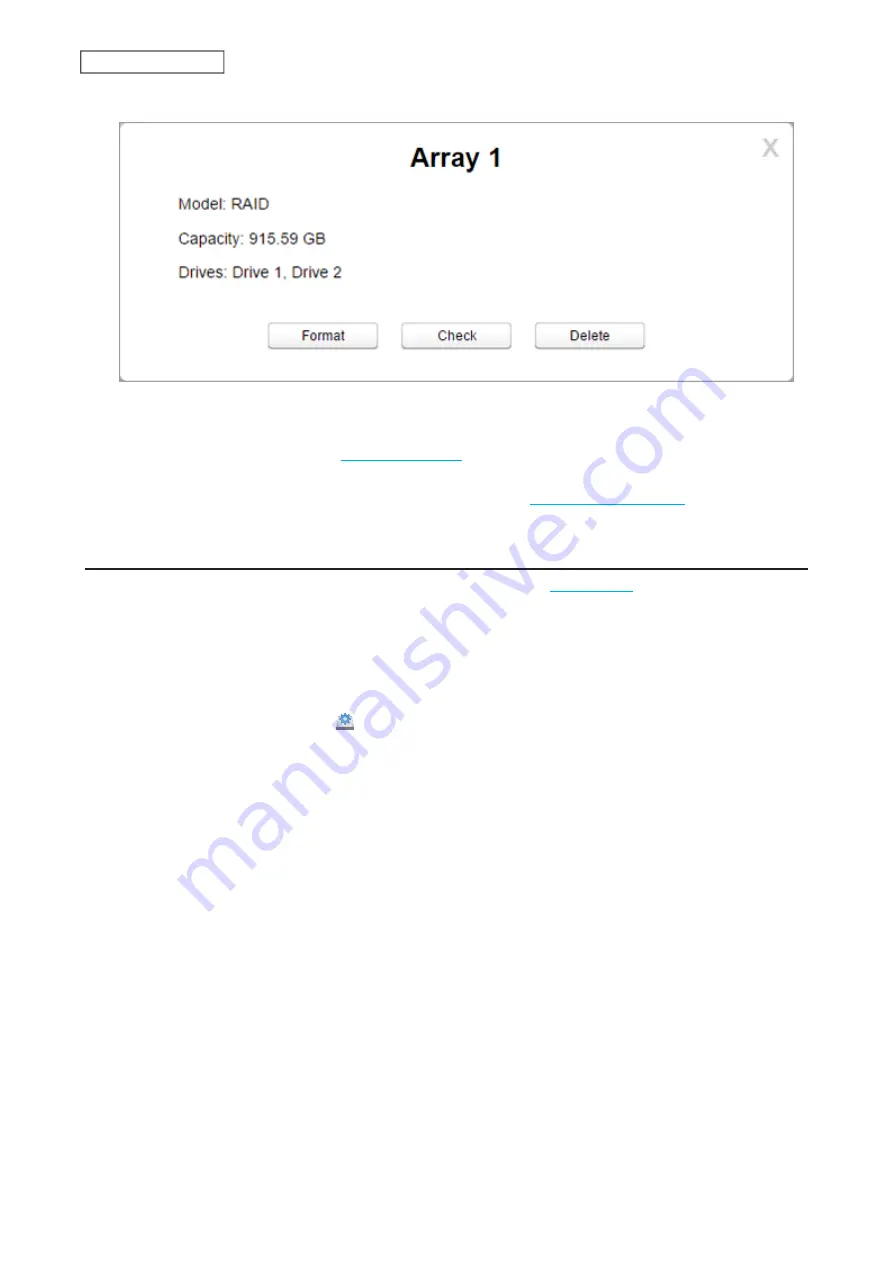
4
Click
Delete
.
5
Two different warnings will be displayed. Read them carefully and click
Yes
for both.
6
Format the drive by referring to the
section below.
Once JBOD is configured, the default shared folders will automatically be created only on the drive that is initially
formatted. Create a shared folder on the other drives by referring to the
section in chapter
7.
Changing the RAID Mode
To change the RAID mode, first put the drives into JBOD by referring to the
section above. Then, follow
the procedure below.
Note:
You can also configure the RAID settings, including changing the RAID mode, using the initial setup wizard,
but you will lose all settings on the LinkStation.
To launch the initial setup wizard, initialize the LinkStation settings from
System Settings
>
Reset
, then follow the
procedure on the screen to finish changing the RAID mode.
1
From Settings, click
Disk Manager
( ).
38
Chapter 5 Disk Manager
Summary of Contents for LinkStation 500
Page 38: ...2 Click the RAID tab 3 Click the array to delete 37 Chapter 5 Disk Manager ...
Page 40: ...2 Click the RAID tab 3 Click Create RAID Array 39 Chapter 5 Disk Manager ...
Page 57: ...3 The system log window will open 56 Chapter 6 System Information ...
Page 66: ...2 Click Folder Setup 3 Select a shared folder for the DLNA server 65 Chapter 7 Services ...
Page 77: ...76 Chapter 7 Services ...
Page 97: ...2 From Settings click System Settings 3 Click Firmware 4 Click Browse 96 Chapter 8 System ...
Page 100: ...2 Click Folder Setup 3 Choose the folder to set as a backup destination 99 Chapter 8 System ...






























