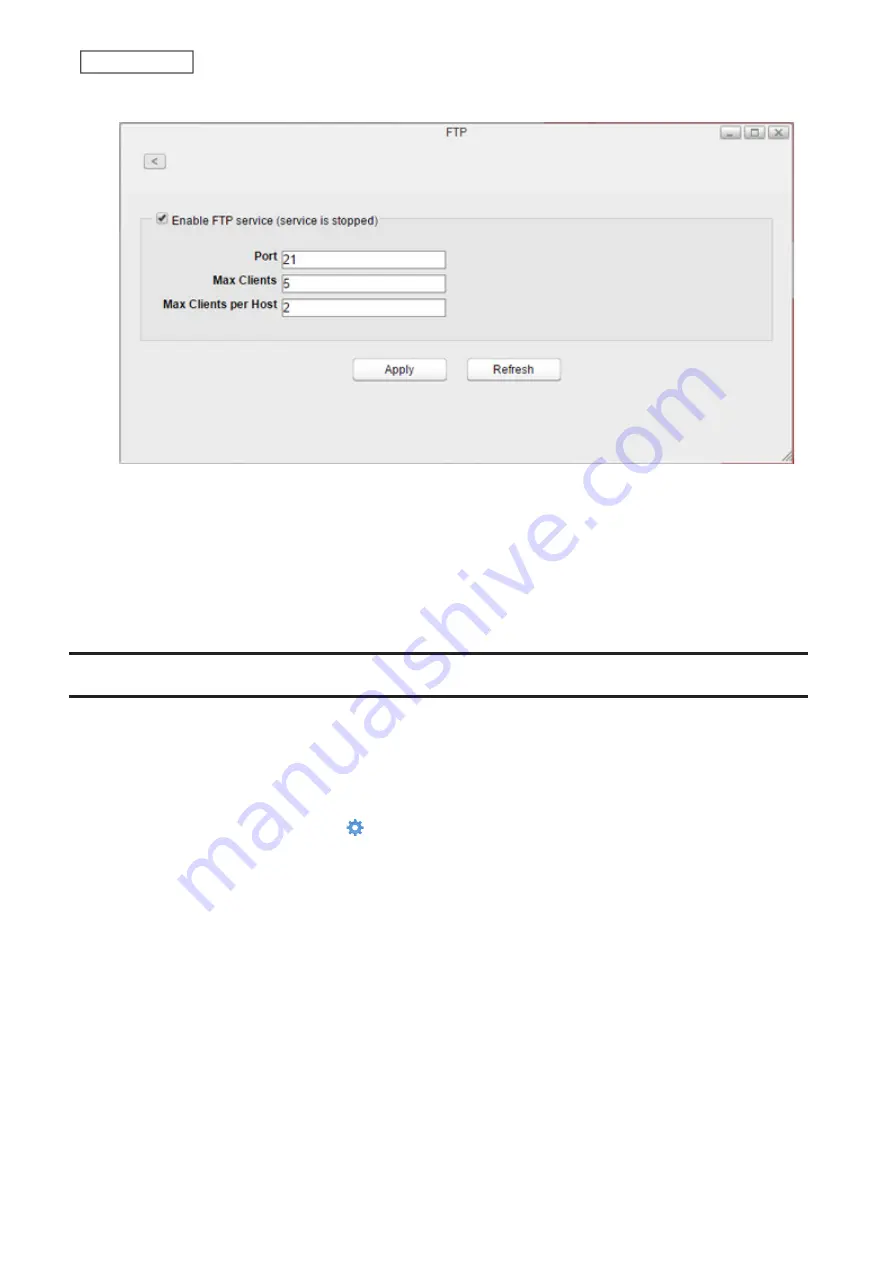
3
Select “Enable FTP service” to enable FTP connections.
4
Enter a desired port number and other settings.
5
Click
Apply
.
Even if the file sharing service is enabled, it will not be enabled for the folder automatically. Go to “Folder Setup” and
enable the service for the folder.
Note:
If you access the LinkStation as an anonymous user via FTP, it will be read-only access.
DLNA Server
Enable or disable DLNA. If enabled, you can view or play files stored on the LinkStation from DLNA-compatible
devices.
DLNA is a set of guidelines for sharing digital media. The LinkStation includes a DLNA server compliant with the
DLNA guidelines. Movies, photos, and music saved on the LinkStation can be played back on DLNA-compatible TVs,
stereo equipment, game consoles, and other devices on the local network.
1
From Settings, click
System Settings
( ).
64
Chapter 7 Services
Summary of Contents for LinkStation 500
Page 38: ...2 Click the RAID tab 3 Click the array to delete 37 Chapter 5 Disk Manager ...
Page 40: ...2 Click the RAID tab 3 Click Create RAID Array 39 Chapter 5 Disk Manager ...
Page 57: ...3 The system log window will open 56 Chapter 6 System Information ...
Page 66: ...2 Click Folder Setup 3 Select a shared folder for the DLNA server 65 Chapter 7 Services ...
Page 77: ...76 Chapter 7 Services ...
Page 97: ...2 From Settings click System Settings 3 Click Firmware 4 Click Browse 96 Chapter 8 System ...
Page 100: ...2 Click Folder Setup 3 Choose the folder to set as a backup destination 99 Chapter 8 System ...






























