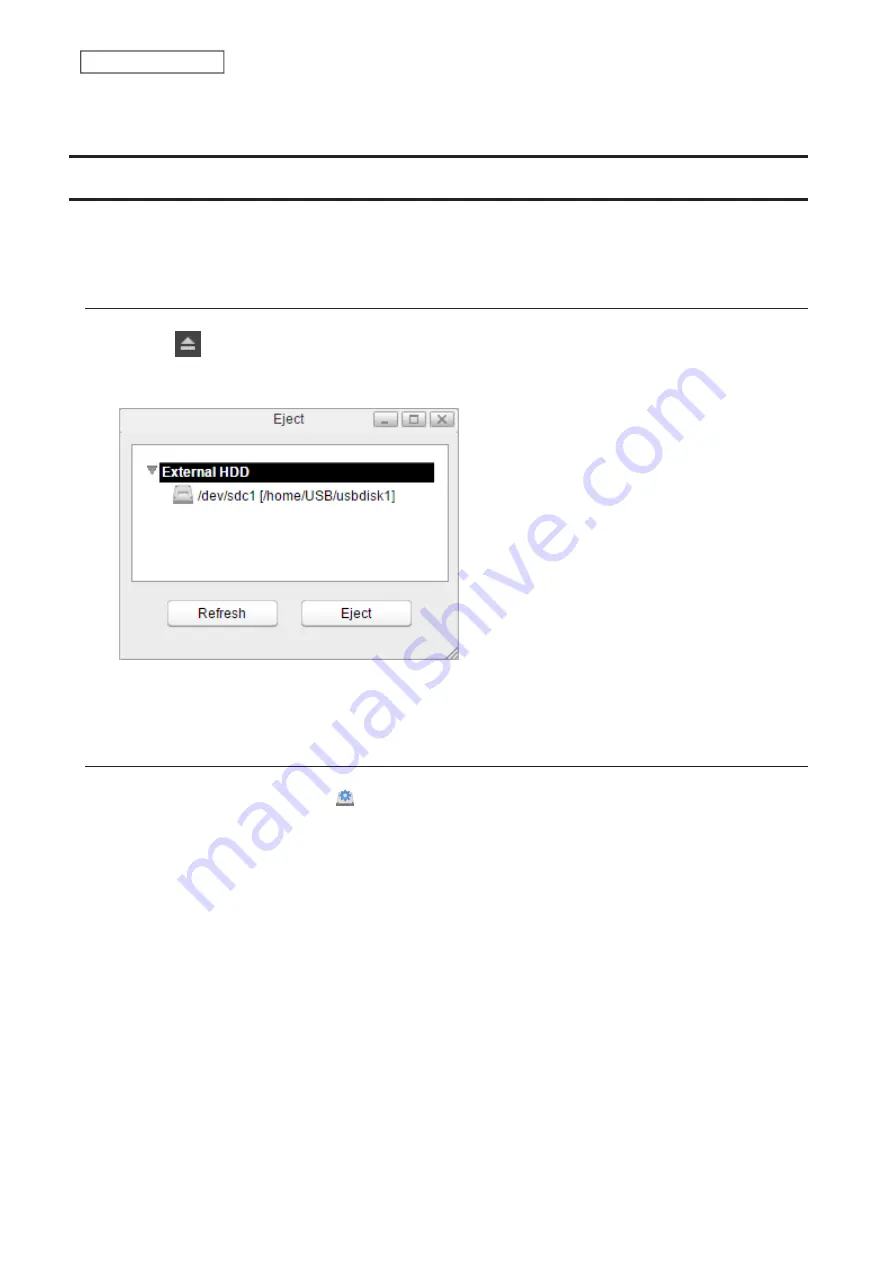
Note:
This LinkStation will not recognize USB drives that are larger than 16 TB. Use only USB drives that are 16 TB or
smaller.
Dismounting an External Drive
If the LinkStation is powered on, dismount an external drive before unplugging it. You may dismount the external
drive from Settings. If the LinkStation is off, then the external drive is already dismounted and may be unplugged
safely.
Dismounting Using the Eject Button
1
Click the
icon at the upper right corner of the home screen toolbar.
2
Select the device to dismount and click
Eject
.
3
The external drive will be dismounted.
Once the drive is dismounted, unplug it from the LinkStation.
Dismounting Using Disk Manager
1
From Settings, click
Disk Manager
( ).
42
Chapter 5 Disk Manager
Summary of Contents for LinkStation 500
Page 38: ...2 Click the RAID tab 3 Click the array to delete 37 Chapter 5 Disk Manager ...
Page 40: ...2 Click the RAID tab 3 Click Create RAID Array 39 Chapter 5 Disk Manager ...
Page 57: ...3 The system log window will open 56 Chapter 6 System Information ...
Page 66: ...2 Click Folder Setup 3 Select a shared folder for the DLNA server 65 Chapter 7 Services ...
Page 77: ...76 Chapter 7 Services ...
Page 97: ...2 From Settings click System Settings 3 Click Firmware 4 Click Browse 96 Chapter 8 System ...
Page 100: ...2 Click Folder Setup 3 Choose the folder to set as a backup destination 99 Chapter 8 System ...






























