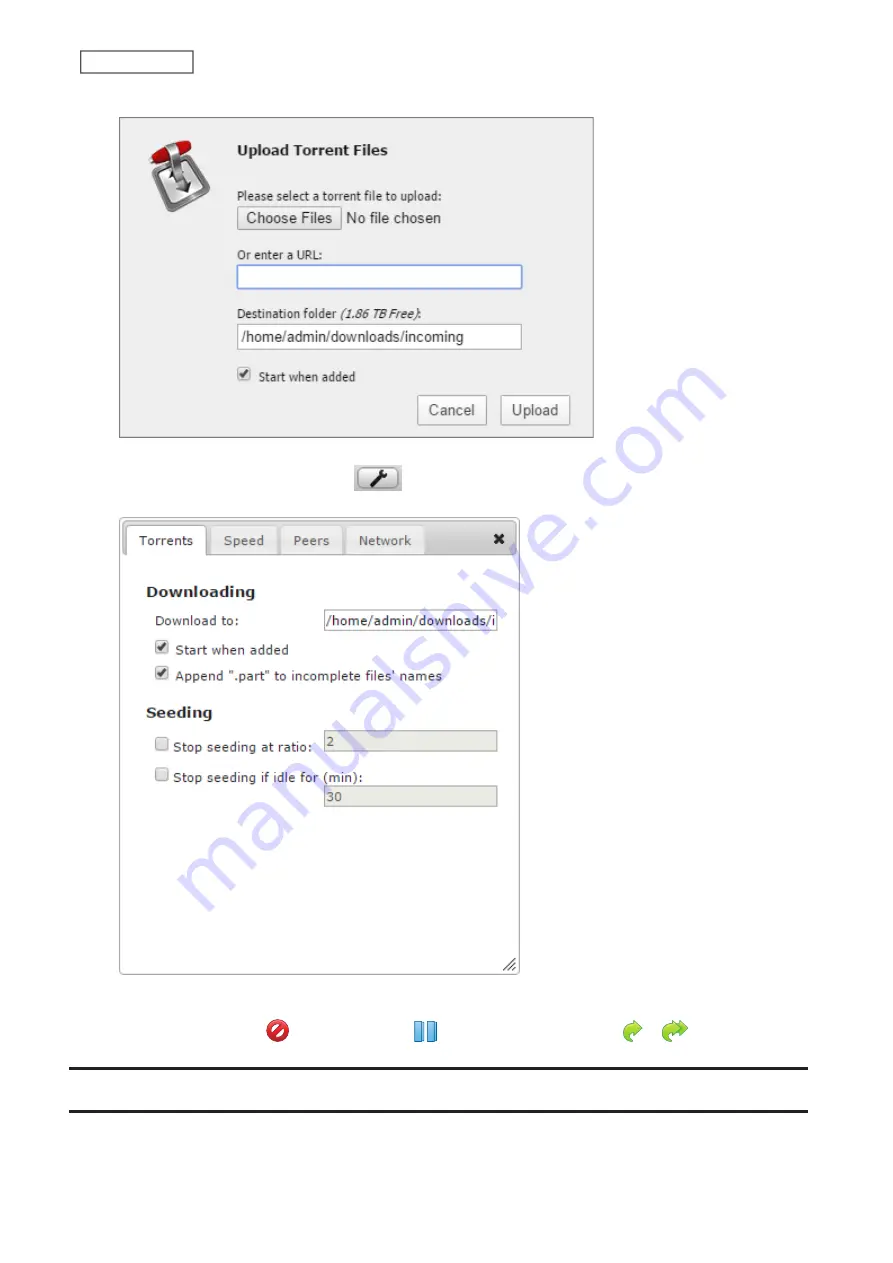
Select “Start when added” to start downloading immediately after clicking
Upload
.
Note:
By default, the downloaded file will be saved in the “incoming” folder in the username folder. To change
the default download folder, click the
icon at the left bottom corner and change the directory at
“Download to:”.
4
The download will start.
To cancel downloading, click
, then
Remove
. Click
to pause the download. Click
or
to resume.
WebAccess
WebAccess is a software utility for accessing the files in the shared folder of your LinkStation from your computer or
mobile device through the Internet.
72
Chapter 7 Services
Summary of Contents for LinkStation 500
Page 38: ...2 Click the RAID tab 3 Click the array to delete 37 Chapter 5 Disk Manager ...
Page 40: ...2 Click the RAID tab 3 Click Create RAID Array 39 Chapter 5 Disk Manager ...
Page 57: ...3 The system log window will open 56 Chapter 6 System Information ...
Page 66: ...2 Click Folder Setup 3 Select a shared folder for the DLNA server 65 Chapter 7 Services ...
Page 77: ...76 Chapter 7 Services ...
Page 97: ...2 From Settings click System Settings 3 Click Firmware 4 Click Browse 96 Chapter 8 System ...
Page 100: ...2 Click Folder Setup 3 Choose the folder to set as a backup destination 99 Chapter 8 System ...






























