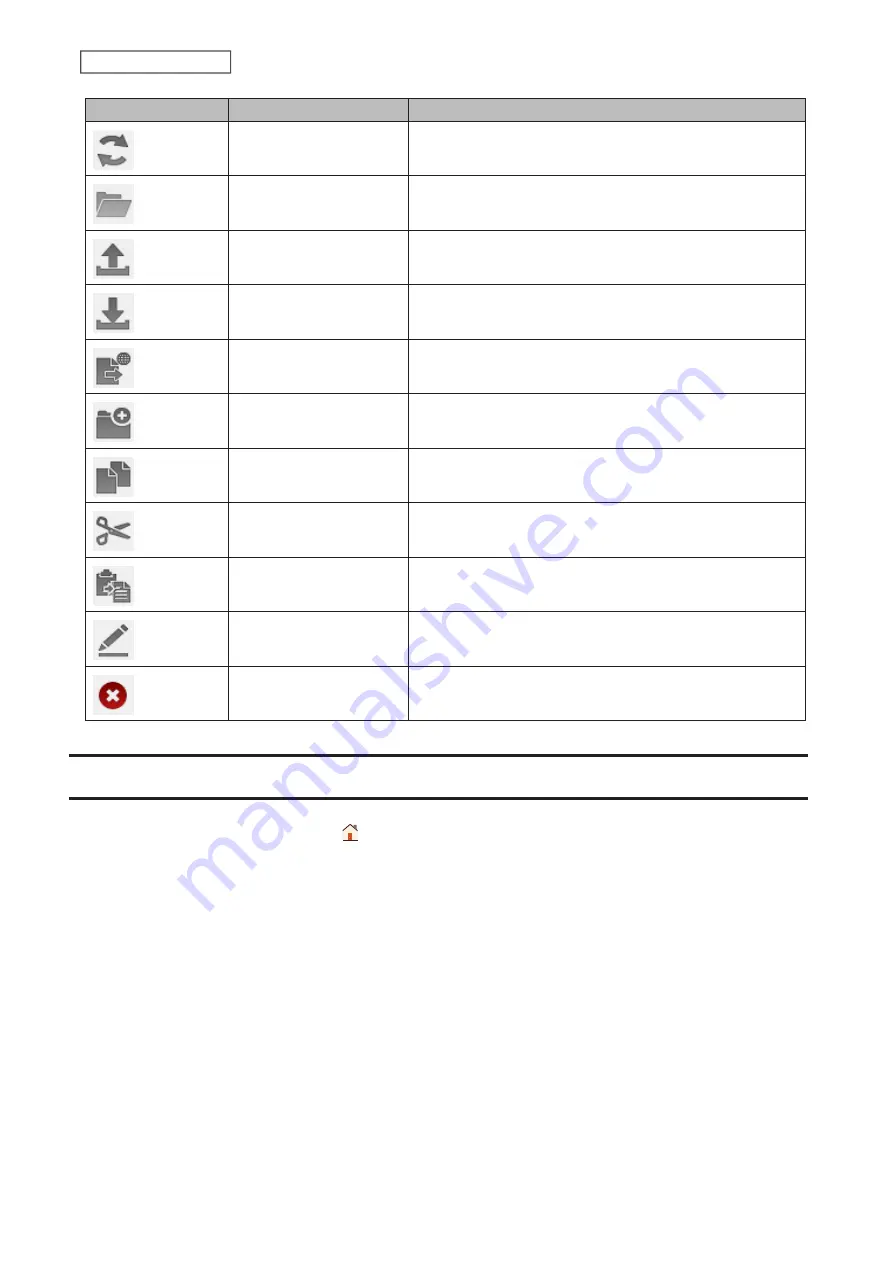
Icons
Name
Descriptions
Refresh
Refresh the screen.
Open
Open a file or folder.
Upload
Upload a file from your local computer to the LinkStation.
Download
Download a selected file to your local computer.
Publish
Share the selected folders or files with a link.
New Folder
Create a new folder.
Copy
Create a copy of the selected file or folder, either in the
current directory or another that is available to the user.
Cut
Cut the selected file or folder.
Paste
Paste the file or folder on the clipboard to the new location.
Rename
Change the name of a file or folder.
Delete
Delete the selected file or folder.
Adding Folders
1
From Settings, click
My LinkStation
( ).
2
Select a shared folder to add a subfolder from the directory list on the left.
25
Chapter 3 My LinkStation
Summary of Contents for LinkStation 500
Page 38: ...2 Click the RAID tab 3 Click the array to delete 37 Chapter 5 Disk Manager ...
Page 40: ...2 Click the RAID tab 3 Click Create RAID Array 39 Chapter 5 Disk Manager ...
Page 57: ...3 The system log window will open 56 Chapter 6 System Information ...
Page 66: ...2 Click Folder Setup 3 Select a shared folder for the DLNA server 65 Chapter 7 Services ...
Page 77: ...76 Chapter 7 Services ...
Page 97: ...2 From Settings click System Settings 3 Click Firmware 4 Click Browse 96 Chapter 8 System ...
Page 100: ...2 Click Folder Setup 3 Choose the folder to set as a backup destination 99 Chapter 8 System ...






























