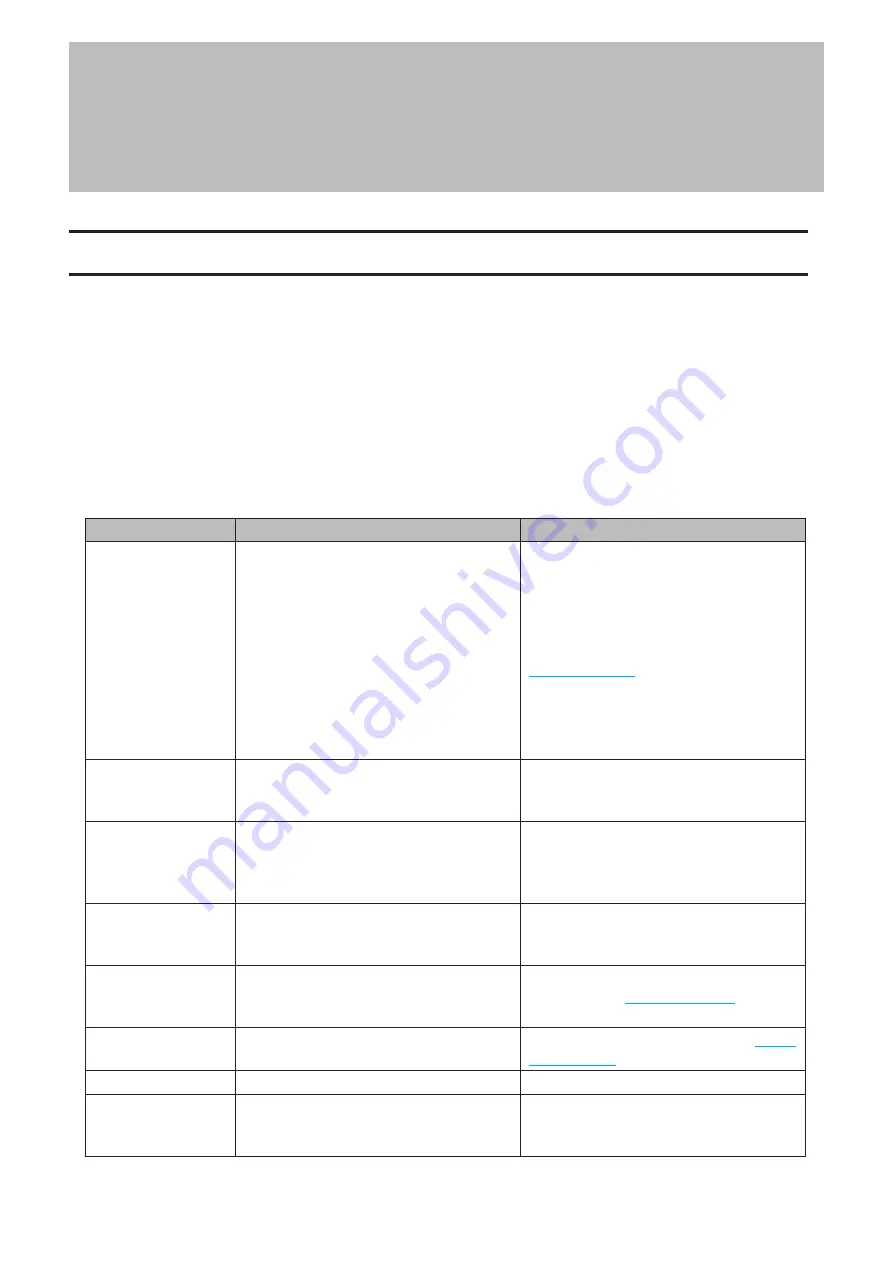
Chapter 11 Appendix
Power LED Operations
This section explains the details of power LED patterns when an event occurs. If there is a corresponding corrective
action described for the code, try it first. If the LED still blinking due to an issue outlined below, contact Buffalo
technical support for assistance.
White
The power LED will blink white during bootup or shutdown.
Red
If an error occurs, the power LED will blink red. The pattern of the blink gives the error code. You can also confirm the
current status by using NAS Navigator2.
Code
Description
Corrective Action
E04
The firmware is corrupted.
Save the firmware file to the root directory
of a FAT32-formatted USB memory device.
Power off the LinkStation, connect the
USB memory device, then power the
LinkStation back on. The firmware file will
be restored automatically.
Note:
By recovering the firmware, all the
LinkStation’s settings will be initialized
to default values, but the data on the
LinkStation will be kept.
E10
The LinkStation is running on the UPS
battery due to a power outage. The system
will now be shut down safely.
Check that power is being supplied to the
UPS, and that there are no problems, turn
on the LinkStation.
E11
An error occurred in the fan speed.
Check that no foreign objects or dust are
clogging the fan. If any foreign objects or
dust are found, use a pair of tweezers, an
air duster, or other tools to remove them.
E12
A rise in the system temperature may have
exceeded the allowable safety value.
Move the LinkStation to a cool location. Do
not place objects in the area around the
LinkStation.
E14
The RAID array cannot be mounted.
Run a drive check on the RAID array by
referring to the
section
in chapter 5.
E15
The number of bad sectors has reached a
dangerous level.
Replace the drive by referring to the
section in chapter 5.
E16
Unable to find the drive.
Re-insert the drive.
E22
Unable to mount the drive.
Format the drive. After formatting, if the
error still appears after rebooting, replace
the drive.
131
Chapter 11 Appendix
Summary of Contents for LinkStation 500
Page 38: ...2 Click the RAID tab 3 Click the array to delete 37 Chapter 5 Disk Manager ...
Page 40: ...2 Click the RAID tab 3 Click Create RAID Array 39 Chapter 5 Disk Manager ...
Page 57: ...3 The system log window will open 56 Chapter 6 System Information ...
Page 66: ...2 Click Folder Setup 3 Select a shared folder for the DLNA server 65 Chapter 7 Services ...
Page 77: ...76 Chapter 7 Services ...
Page 97: ...2 From Settings click System Settings 3 Click Firmware 4 Click Browse 96 Chapter 8 System ...
Page 100: ...2 Click Folder Setup 3 Choose the folder to set as a backup destination 99 Chapter 8 System ...








































