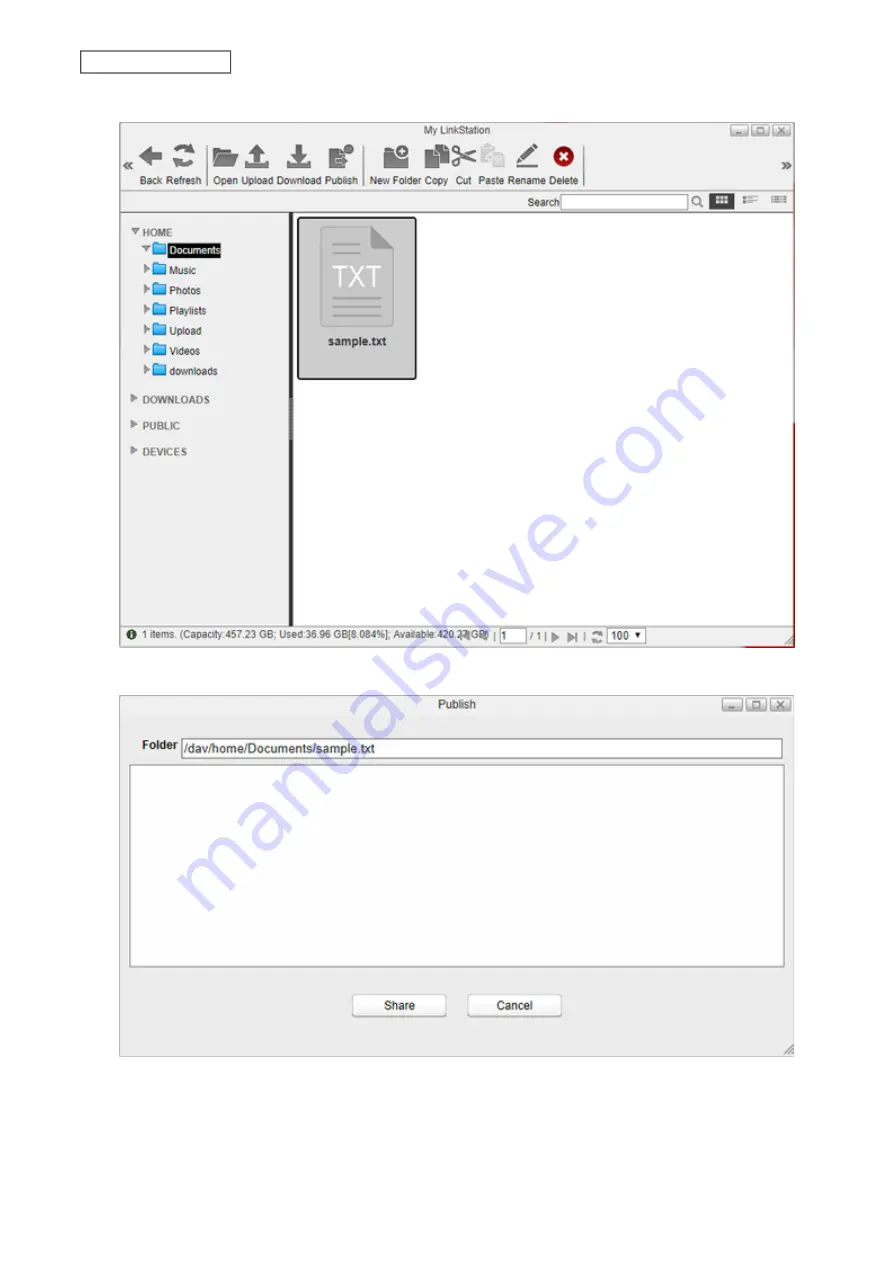
2
Select a folder or file from the main window and click
Publish
.
3
Click
Share
. The temporary shared link will be generated.
4
You can send the link by copying and pasting it into an email or messaging application.
The expiry date is set to a month from the date when the link is generated. To change the date, click
Edit
and
specify a date. After you finish editing, click
OK
to apply changes.
29
Chapter 3 My LinkStation
Summary of Contents for LinkStation 500
Page 38: ...2 Click the RAID tab 3 Click the array to delete 37 Chapter 5 Disk Manager ...
Page 40: ...2 Click the RAID tab 3 Click Create RAID Array 39 Chapter 5 Disk Manager ...
Page 57: ...3 The system log window will open 56 Chapter 6 System Information ...
Page 66: ...2 Click Folder Setup 3 Select a shared folder for the DLNA server 65 Chapter 7 Services ...
Page 77: ...76 Chapter 7 Services ...
Page 97: ...2 From Settings click System Settings 3 Click Firmware 4 Click Browse 96 Chapter 8 System ...
Page 100: ...2 Click Folder Setup 3 Choose the folder to set as a backup destination 99 Chapter 8 System ...
















































