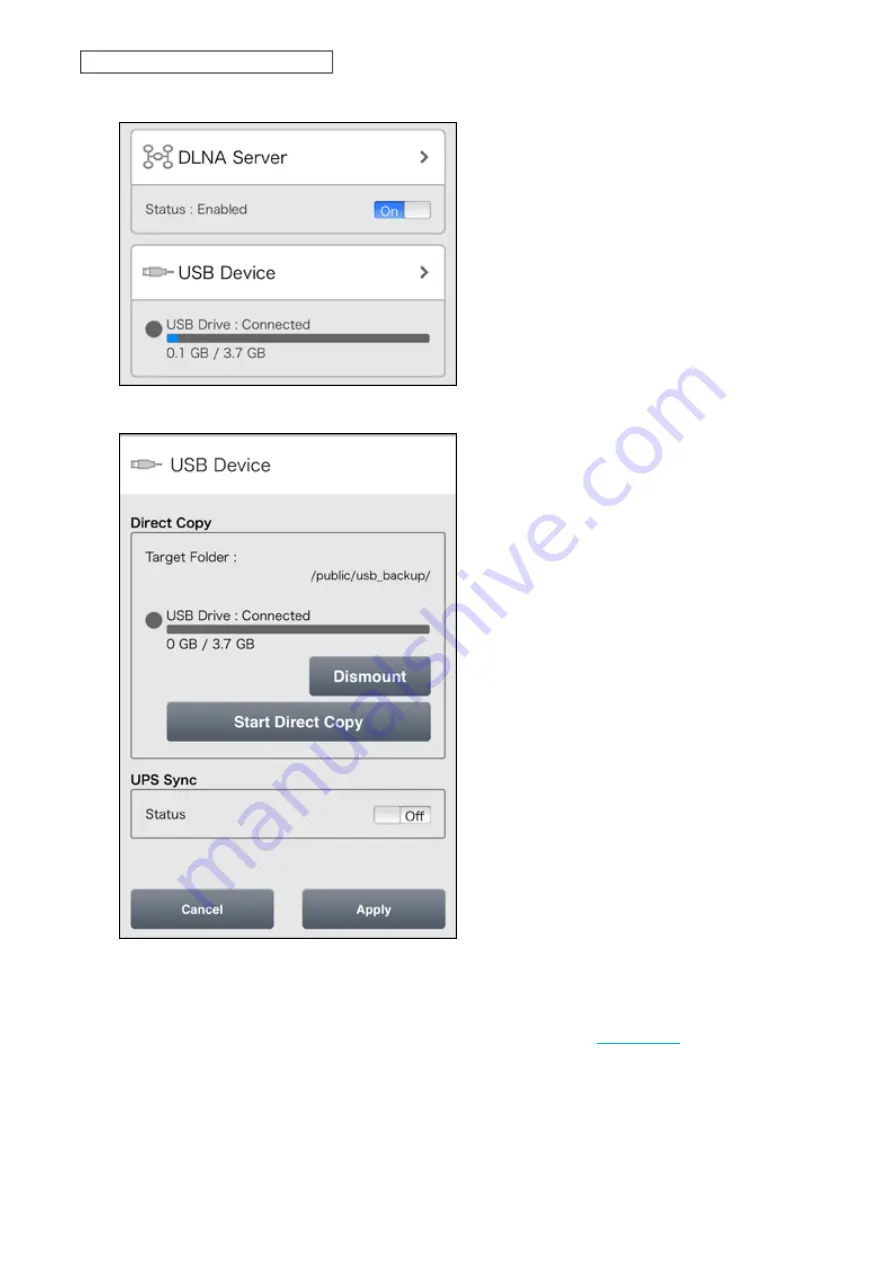
2
From Settings, tap
USB Device
.
3
Tap
Start Direct Copy
.
4
The function LED will flash as all the files on the USB device are copied to the Direct Copy folder on the
LinkStation.
Note:
By default, the Direct Copy folder is configured to the "usb_backup" folder in the “Public” folder. You can
change the destination folder from Settings using the computer. Refer to the
section in chapter 7
for the procedure.
5
When the copy operation is finished, the access LED of the USB device will stop flashing. Safely dismount the
USB device by using the dismount process.
127
Chapter 9 Configuring from Mobile Devices
Summary of Contents for LinkStation 500
Page 38: ...2 Click the RAID tab 3 Click the array to delete 37 Chapter 5 Disk Manager ...
Page 40: ...2 Click the RAID tab 3 Click Create RAID Array 39 Chapter 5 Disk Manager ...
Page 57: ...3 The system log window will open 56 Chapter 6 System Information ...
Page 66: ...2 Click Folder Setup 3 Select a shared folder for the DLNA server 65 Chapter 7 Services ...
Page 77: ...76 Chapter 7 Services ...
Page 97: ...2 From Settings click System Settings 3 Click Firmware 4 Click Browse 96 Chapter 8 System ...
Page 100: ...2 Click Folder Setup 3 Choose the folder to set as a backup destination 99 Chapter 8 System ...


























