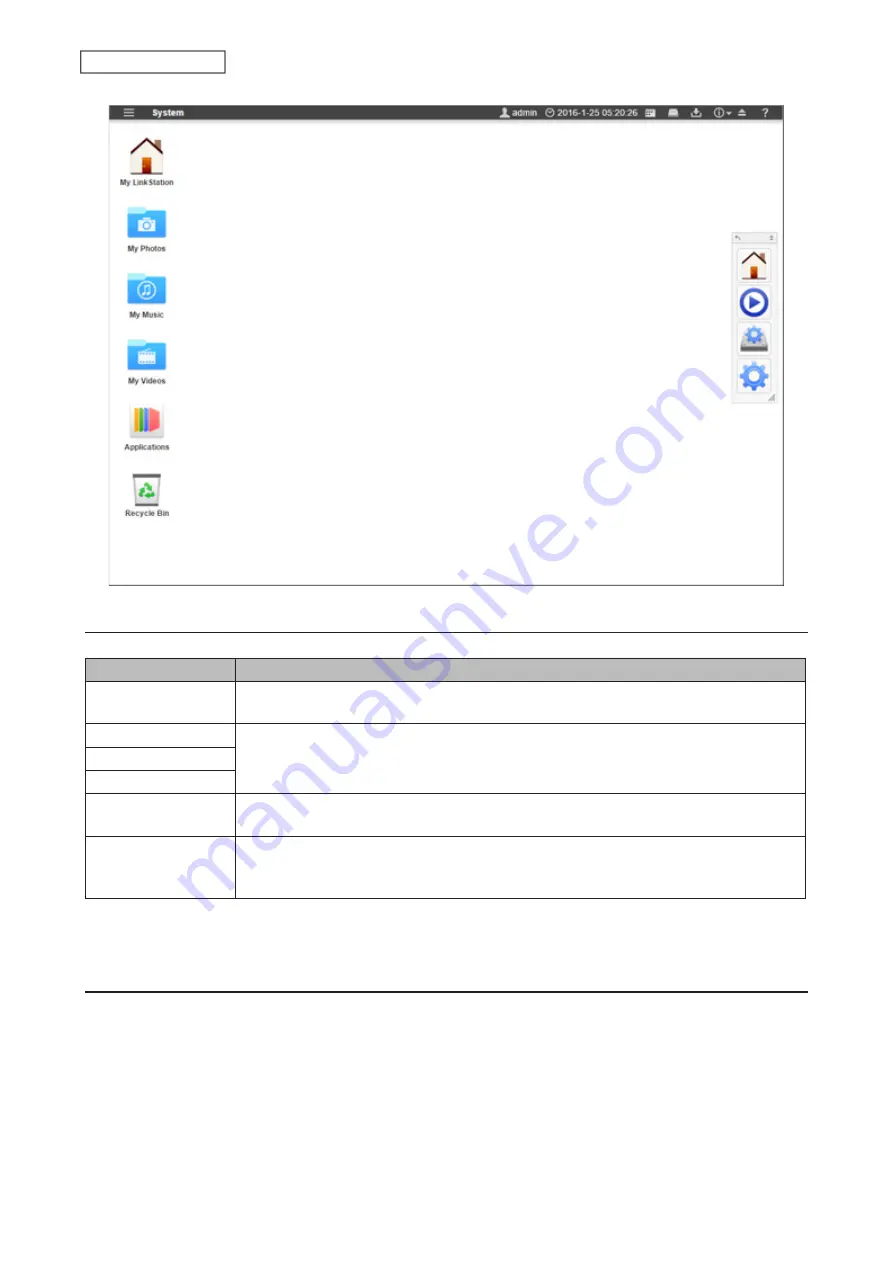
The Home Screen
The home screen acts like a typical computer desktop. Default shortcuts are listed below:
Item
Description
My LinkStation
Accesses all stored files and folders and all LinkStation functions, including creating new
folders.
My Photos
*
Shortcuts of folders that are in My LinkStation.
My Music
*
My Videos
*
Applications
Contains programs built in to the LinkStation, as well as default shortcuts to system
settings.
Recycle Bin
Stores deleted files. If a file is accidentally deleted, you can restore it from this folder. To
empty the recycle bin, right-click the recycle bin icon, then click
Empty Recycle Bin
.
Note:
The recycle bin will only store files deleted from Settings.
*If you disable the “Hide username folders” checkbox through the initial setup wizard, these options will appear. This
setting can also be changed from the window by clicking
Options
at the shared folder settings.
Launcher
The launcher provides instant access to applications and settings of your choice. Even with other windows open
on the LinkStation, the launcher will always stay on top for easy access. You can adjust the launcher size, screen
position, orientation, or even hide it completely, depending on what is convenient for you.
Default launcher shortcuts are listed below:
17
Chapter 2 Configuration
Summary of Contents for LinkStation 500
Page 38: ...2 Click the RAID tab 3 Click the array to delete 37 Chapter 5 Disk Manager ...
Page 40: ...2 Click the RAID tab 3 Click Create RAID Array 39 Chapter 5 Disk Manager ...
Page 57: ...3 The system log window will open 56 Chapter 6 System Information ...
Page 66: ...2 Click Folder Setup 3 Select a shared folder for the DLNA server 65 Chapter 7 Services ...
Page 77: ...76 Chapter 7 Services ...
Page 97: ...2 From Settings click System Settings 3 Click Firmware 4 Click Browse 96 Chapter 8 System ...
Page 100: ...2 Click Folder Setup 3 Choose the folder to set as a backup destination 99 Chapter 8 System ...






























