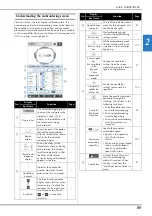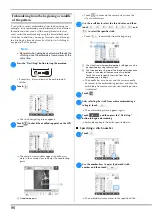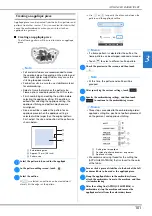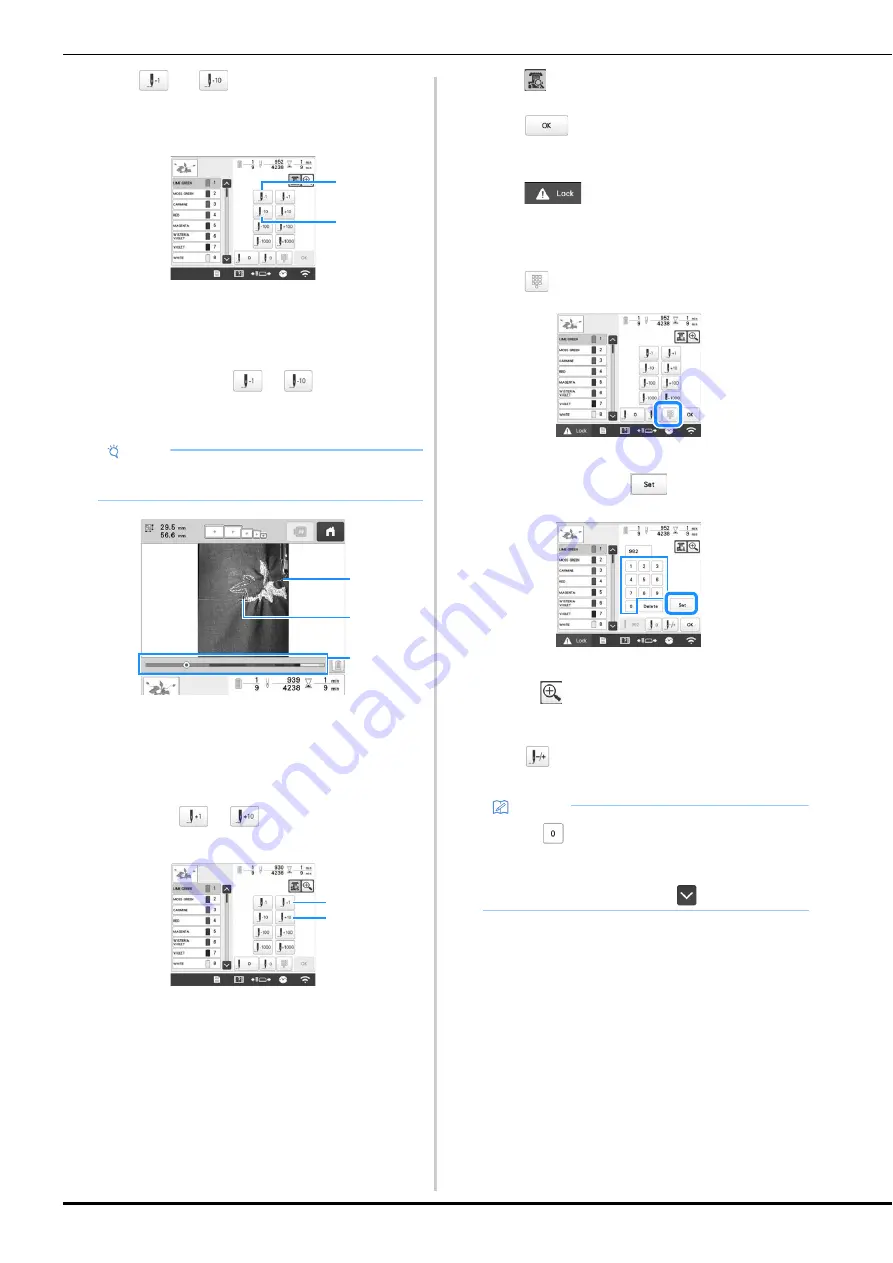
94
d
Touch
and
to go back through the stitching
to a point where stitches have already been
embroidered.
1
Each touch of this key moves one stitch back through
the stitching.
2
Each touch of this key moves ten stitches back through
the stitching.
As you move to the area where your design was last
stitched, by touching the
or
, the embroidery
frame will move, allowing you to place the cross mark
directly on the last stitch shown.
1
Stitch line
2
Cross mark
3
Embroidery progress bar
You can also touch the specific point of the embroidery
progress bar to move the stitch count to the desired point.
If the needle bar is moved back too far through the
stitching, touch
or
to go forward through the
stitching.
1
Each touch of this key moves one stitch forward through
the stitching.
2
Each touch of this key moves ten stitches forward
through the stitching.
e
Touch .
f
Touch .
The embroidering screen appears again.
g
Touch
, and then press the “Start/Stop”
button to continue embroidering.
■
Specifying a stitch number
a
Touch .
b
Use the number keys to enter the desired stitch
number, and then touch
.
The embroidery frame moves to the specified stitch.
When
is touched in this screen to enlarge the
display, a stitch number can be specified with the
number keys.
c
Touch
to return to the previous screen, and then
continue with step
e
on page 94.
Note
• It is recommended to stitch over the top of the last
two or three stitches for complete coverage.
1
2
1
2
3
1
2
Memo
• Touch
to reset the stitch number and
embroider from the first stitch.
• To specify the last stitch number, select the last
thread color, and then touch
.