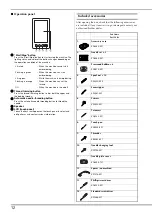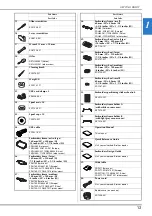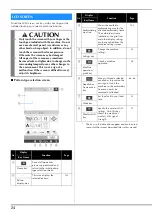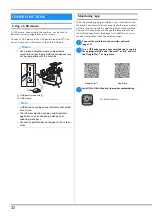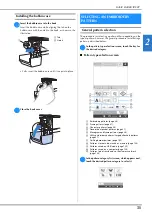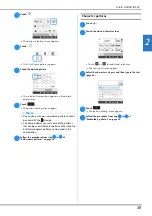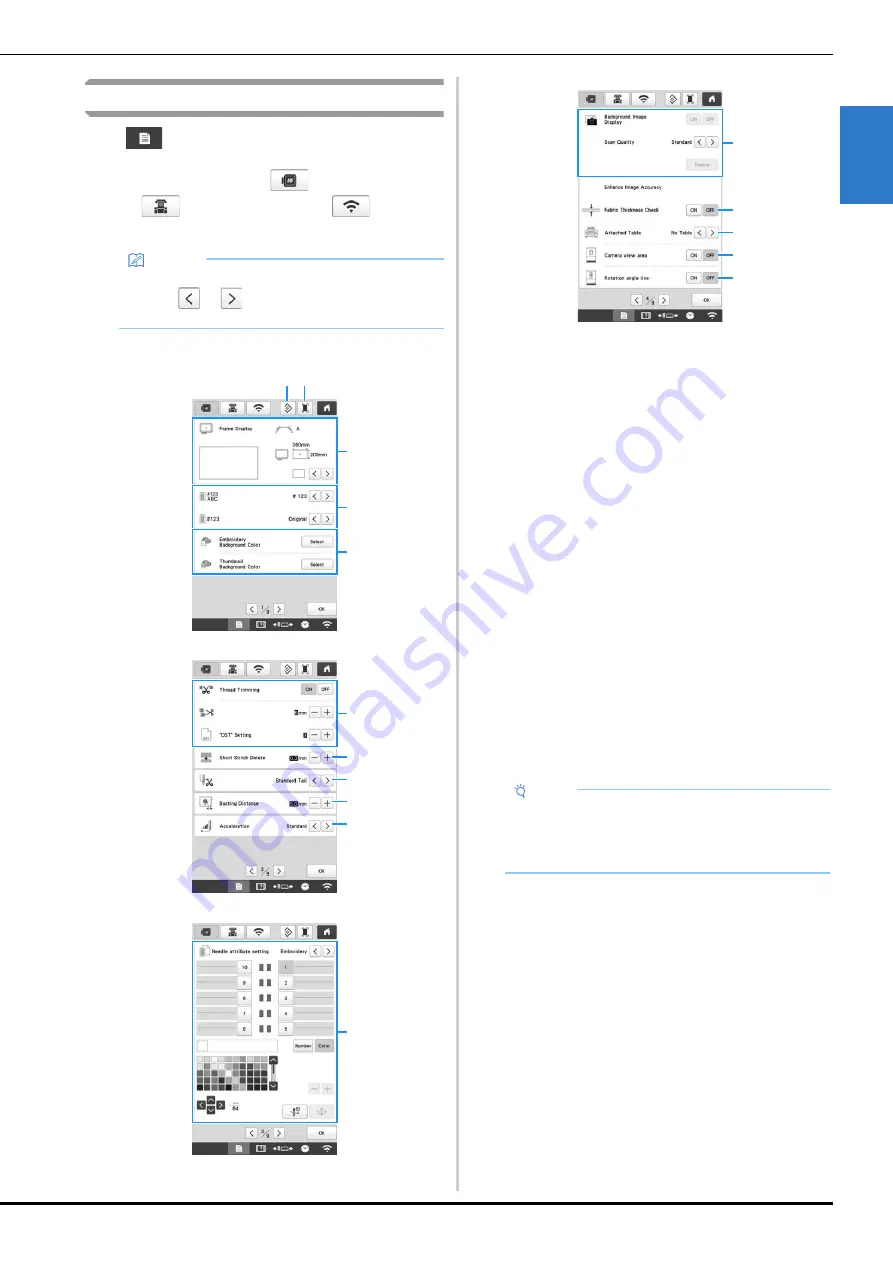
GETTING READY
25
1
Using the settings key
Touch
to change the default machine settings (light,
volume, speaker volume, opening display etc.). To display the
different settings screens, touch
for “Embroidery
settings”,
for “General settings”, or
for
“Wireless LAN settings”.
■
Embroidery settings
1
The settings on the page containing this key will be
reverted to their defaults.
2
An image of the current settings screen can be saved on
USB media.
3
The guides (center point marker and grid) for the pattern
display area can be specified. (page 123)
4
The color information in the thread color sequence
display and the needle bar thread information can be
switched to the color name, the thread brand and color
number or the embroidering time. (page 123)
5
Depending on the color of the embroidery, changing the
background color of the pattern display area and
thumbnails may make them more visible and easier to
select.
6
Specifies whether or not jump stitches are cut. In
addition, the jump stitch length can be specified. When
using Tajima embroidery data (.dst), you can specify
whether or not the thread is cut according to the
specified number of jump codes. (page 123)
7
Specifies the length of short stitches that are to be
deleted. (page 124)
8
Specifies the length of upper thread that remains
threaded through the needle after the thread is trimmed
(length of thread passed through the eye of the needle).
(page 124)
9
Specify the distance between the pattern and the
basting stitching. (page 124)
0
Specifies the acceleration from the initial speed (when
embroidery begins) until the maximum embroidery
speed is reached.
A
A specific thread color can be set to a needle bar. The
specified color remains assigned to the needle bar until
the setting is cancelled. You can also specify the
maximum embroidery speed for a needle bar as well as
cancel automatic needle threading. This feature is not
accessible through the embroidering screen. (page 121)
B
Select whether or not the fabric is displayed in the
background. (page 72)
C
When the fabric is scanned and displayed as a
background image, the thickness of the fabric can be
checked to ensure that the camera correctly detects the
fabric. (page 74)
D
Before scanning the fabric to display it as a background
image for a pattern or before using the built-in camera to
display a camera image of the fabric, select the table
installation setting. (page 73)
E
A blue box can be displayed in the embroidering settings
screen to indicate the area detected by the camera.
F
Grid line can be displayed in the camera screen to
support setting the pattern at the desired angle.
Memo
• The machine default setting is highlighted.
• Touch
or
to display a different settings
screen.
5
4
3
2
1
6
0
9
8
7
A
Note
• If the settings for [“DST” Setting]
6
or [Short Stitch
Delete]
7
are changed from the previous setting,
the new settings are applied to the subsequent
embroidery.
B
E
D
C
F