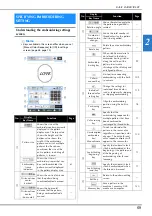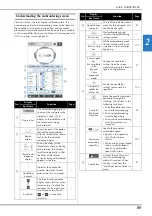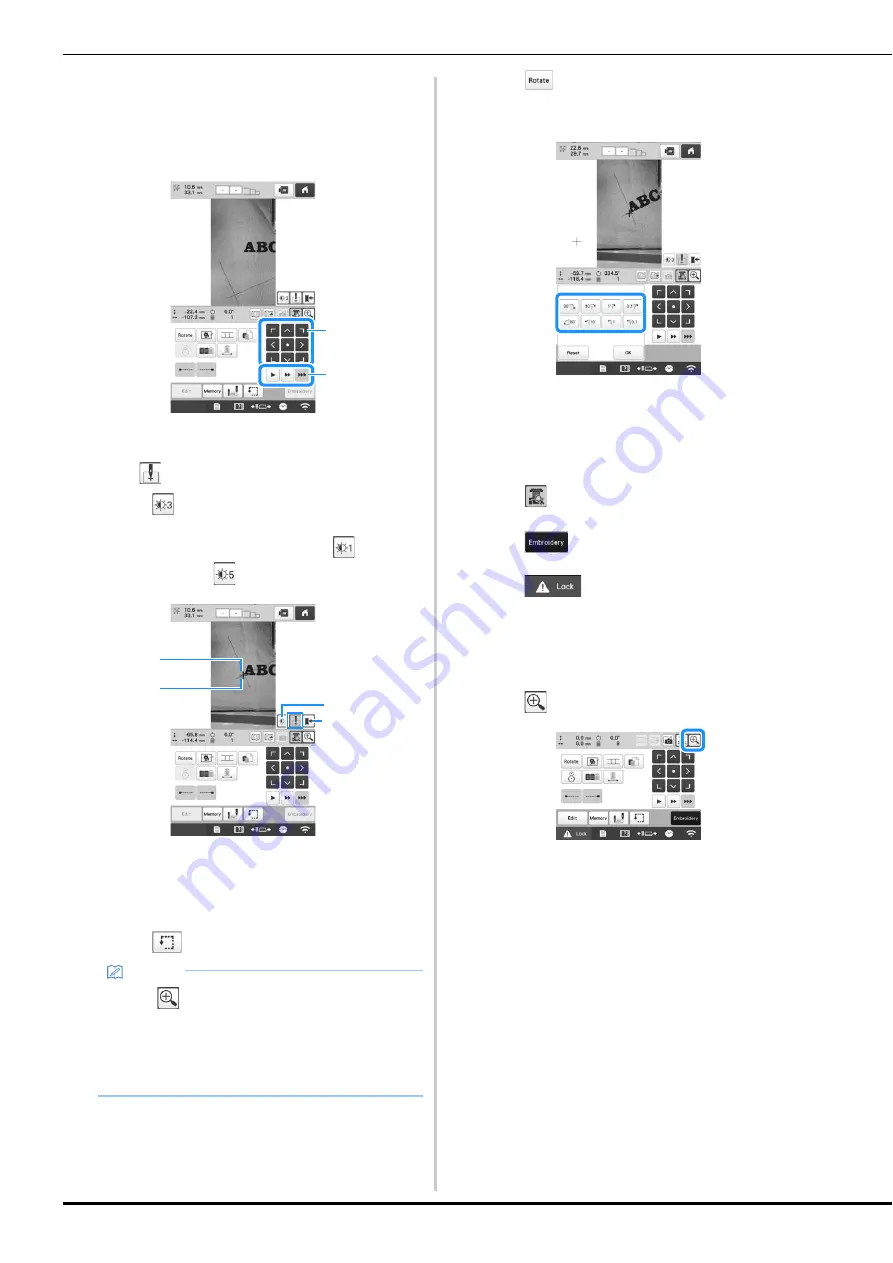
76
k
Touch the positioning keys to move the embroidery
frame until the chalk mark drawn on the fabric is
displayed in the camera view window.
Touch the frame movement speed keys to select the
speed to move the frame.
1
Positioning keys
2
Frame movement speed keys
l
Touch
to display the needle drop point.
• Touch
to change the brightness of the camera
image. The embroidering position can more easily be
checked by making the image darker (
) on lighter
fabrics or lighter (
) on darker fabrics.
1
Needle drop point
2
Chalk mark on the fabric
3
Each touch of this key changes the brightness of the
camera image.
4
Save the camera image on the external device.
• Touch
to check the embroidering position.
m
Touch
and adjust the orientation of the pattern
until the pattern is parallel with the chalk mark drawn
on the fabric.
• Touch the positioning keys to move the embroidery
frame until the pattern in the camera view window is
aligned with the chalk mark drawn on the fabric.
• If there are multiple patterns, all patterns are rotated,
not just the pattern used as the reference for the
embroidering starting position.
n
Touch
to return to the previous screen.
o
Touch .
p
Touch
, and then press the “Start/Stop”
button to start embroidering.
■
Enlarging the camera image
a
Touch .
Memo
• Touch
to enlarge the camera view. By
enlarging the camera view, you can make a close
adjustment for the left-lower point of the pattern
moving the embroidery frame little by little. For
details, refer to “Enlarging the camera image” on
page 76.
1
2
1
3
4
2